3 Simple Ways to Perform Passcode Recovery for iPhone
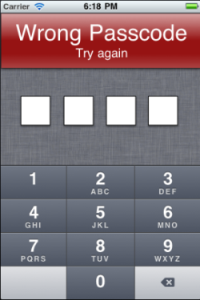 In order to protect our privacy, most of us would set a passcode for iPhone where we've saved a lot of important personal data, such as our photos, contacts, messages, etc. Undoubtedly, the passcode is a great way to secure our private info being stolen or peaked by others. However, it can also be frustrating if in any case we forget the passcode one day. And what's worse, the statistics shows a lot of people make this kind of mistake every day. So here we are going to discuss how to unlock iPhone when you happen to forget the passcode.
In order to protect our privacy, most of us would set a passcode for iPhone where we've saved a lot of important personal data, such as our photos, contacts, messages, etc. Undoubtedly, the passcode is a great way to secure our private info being stolen or peaked by others. However, it can also be frustrating if in any case we forget the passcode one day. And what's worse, the statistics shows a lot of people make this kind of mistake every day. So here we are going to discuss how to unlock iPhone when you happen to forget the passcode.
As we know, an iPhone passcode is usually a 4 digit number (or in other cases a longer one including letters, symbols and numbers). If we enter the wrong passcode too many times, the iPhone will disable itself temporarily. To fix a password-locked iPhone, you are suggested to follow these top 3 ways introduced below.
How to Unlock iPhone with Forgotten Passcode
1. Restore iPhone with iTunes
This method is highly recommended if you have previously synced your iPhone with iTunes on a Mac or Windows computer. Otherwise, you should switch to the other two solutions.
Step 1. Connect iPhone to computer which you used to sync the device before;
Step 2. iTunes will automatically sync your iPhone and create a backup. If not, you need to click "Back Up Now" button to do it manually;
Tips: you can also make a backup of iPhone without iTunes by using iPhone Data Recovery.
Step 3. Click "Restore iPhone" to start the restore process. Wait for a while and you will see that you can open your iPhone without any password provided.
2. Restore iPhone with Recovery Mode
By using iPhone recovery mode, you are going to erase iPhone to make the passcode recovery. To view the detailed tutorial, simply visit: how to put iPhone into recovery mode.
3. Unlock Passcode with Find My iPhone
You can also use Find My iPhone app to perform the passcode recovery for your iPhone if you've activated it in iCloud before.
Step 1. Go to icloud.com/#find and log in with your Apple ID;
Step 2. Click "All Devices" at the top of the browser window;
Step 3. Select your iPhone and click "Erase" to erase the device and its password;
Step 4. Use the setup Assistant on your iPhone to restore the latest backup of your iPhone.

