How to Backup iPhone Data When iPhone Is Locked
How can I backup data on locked iPhone?
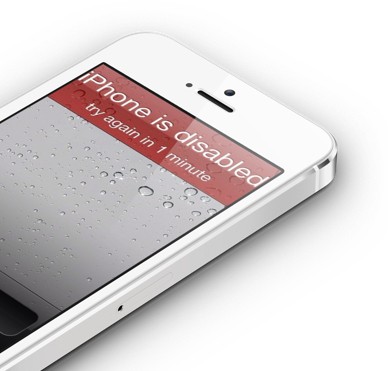 I changed my iPhone log password but forgot it. So it's passcode locked now. And it doesn't allow me to back it up because it's locked. I'm wondering is there any method to restore the password and get a new password sparklingly? Or is it possible for me to backup data on iPhone despite it's being locked?
I changed my iPhone log password but forgot it. So it's passcode locked now. And it doesn't allow me to back it up because it's locked. I'm wondering is there any method to restore the password and get a new password sparklingly? Or is it possible for me to backup data on iPhone despite it's being locked?
Backup locked iPhone data with iPhone Data Recovery
Forget iPhone password but don't know how to backup data on locked iPhone? Don't worry. We will offer an efficient way for you to backup all your iPhone data even when it is locked.
To backup locked iPhone data, you can simply refer to iPhone Data Recovery program which can access to your iPhone, preview and recover your contacts, messages, photos, videos, notes, call history, bookmarks and any other data even if your iPhone is locked. Besides, it is compatible with all iPhone models, including iPhone 5S/5C/5/4S/4/3GS.
First of all, download the free and trial version of iPhone data recovery and follow the tutorial to backup data on locked iPhone.
After installation, launch the program on your computer by double clicking it. Then follow the steps below to backup your iPhone contacts on Mac or Windows platform without iTunes.
Steps on How to Backup Data on Locked iPhone
Step 1. Connect your iPhone 5S/5C/5/4S/4/3GS to computer
After downloading and installing the iPhone Data Recovery, launch the program and then connect your iPhone to computer.
A. iPhone 5S/5C/5/4S users will see the window as below:
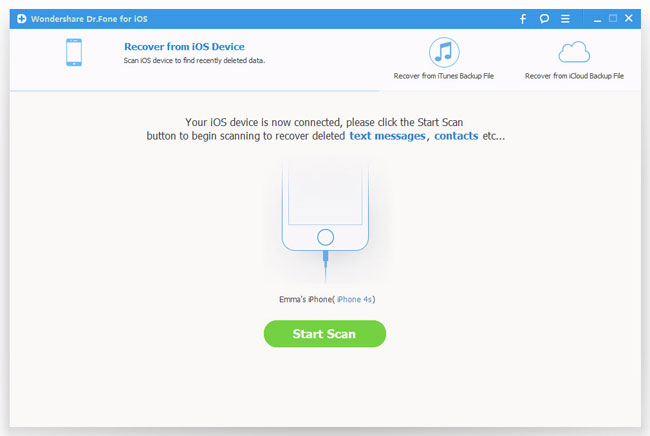
B. iPhone 4 and iPhone 3GS users should choose "Advanced Mode" at the corner of the window to get a deeper scan.
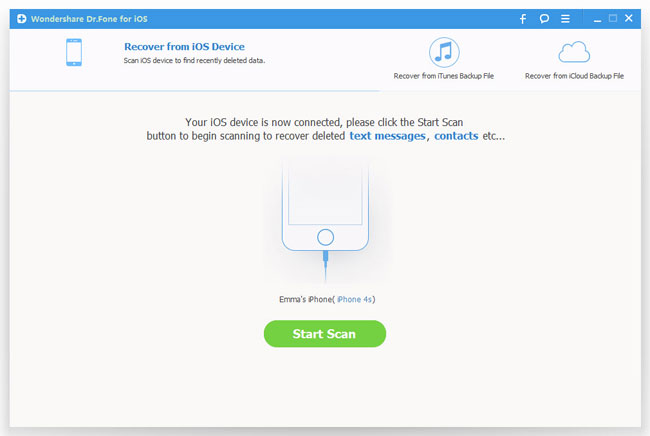
Step 2. Scan iPhone data
To scan iPhone 5S/5C/5/4S, simply click "Start Scan" button and the program will begin scanning your iPhone.
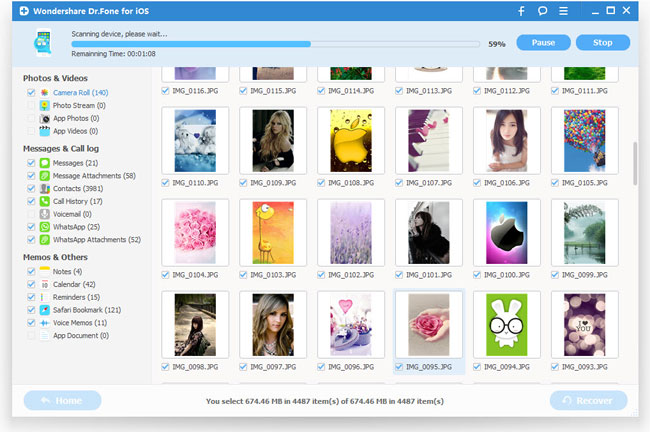
For iPhone 4/3GS user, please get into the scanning mode according to the following steps:
1) Hold iPhone and click the "Start";
2) Press the "Power" and "Home" buttons on iPhone simultaneously for 10 seconds;
3) Release "Power" button while keep pressing the "Home" button for another 15 seconds.
Step 3. Recover and backup lost data on locked iPhone
When the scan is over, you will find all your iPhone data displayed and listed in order. Before recovery them, you can preview them one by one. Then mark the files you want to backup and click on the "Recover" button to backup them on your computer.
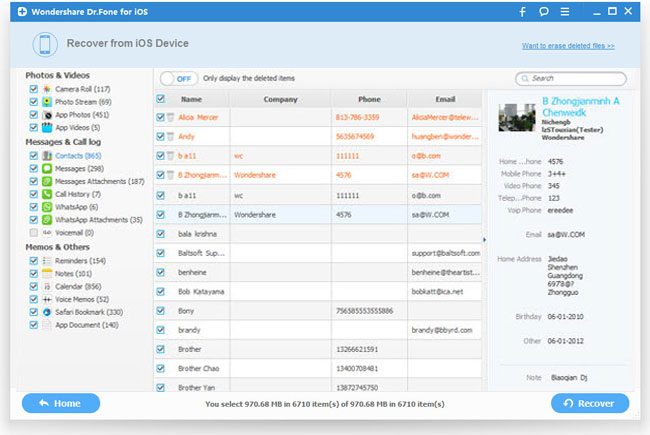
Note: The data found in each category was made up by two parts, one is the missing data deleted by accident; another part is those data still on your iPhone. You can click the button "Only display the deleted items" to make them apart.
Related Articles:
• How to Backup iPhone Contacts without iTunes?
• How to Export Text Messages from iPhone?

