How to Backup iPhone Data without iTunes
Making regular backup of iPhone is of great importance for iPhone users since accident always happens to the phone. If you've made a good backup of your iPhone before you unintentionally deleted some important data from iPhone, you can easily restore your iPhone through that latest iPhone backup.
When it comes to backup iPhone data, most of you would think of iTunes. But sometimes iTunes may refuse to work or you just don't have a computer at hand when you need to backup iPhone urgently. Apparently, in these cases, you can't create an iPhone backup with iTunes. Now you will begin to wonder whether you can back up data of iPhone without iTunes. Indeed, there are several iTunes alternatives to backup iPhone data out there.

The first solution to backup iPhone data without iTunes would be iCloud which is an easy and automatic way provided by Apple to backup iPhone. However, it only offers 5GB free space to store the backup files of iPhone which obviously not enough to backup all iPhone data especially for those who use 32GB or 64GB iPhone.
So here comes the second yet more efficient way to backup iPhone data to computer without iTunes - a third party iPhone backup tool, for example, iPhone Data Recovery. This data recovery program for iPhone enables you to backup and restore iPhone data, including photos, contacts, notes, videos, messages, bookmarks, etc. You can use it to export the data from iPhone first and back them up on your Mac or Windows system easily.
Steps to Backup iPhone without iTunes
Step 1. Connect iPhone to computer
Once launched iPhone Data Recovery, connect iPhone to computer via USB cable. You will see 3 modes to backup iPhone data. Here let's choose "Recover from iOS Device".
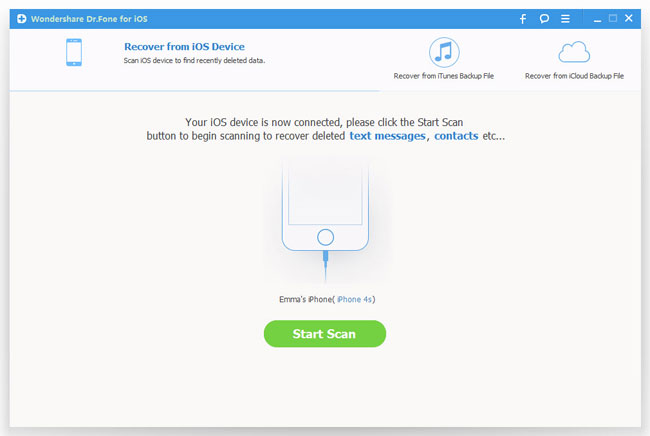
Step 2. Scan iPhone
The interfaces for iPhone 4/3GS and iPhone 5S/5C/5/4S are different: For Phone 5S/5C/5/4S users, simply click "Start Scan" button to let the program scan your iPhone;
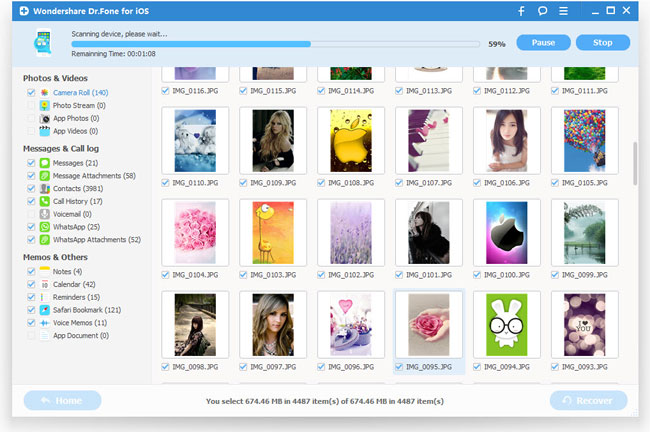
iPhone 4/3GS users, you need to follow the tutorial below before entering into scanning mode:
1) Hold your iPhone, and click the "Start" button;
2) Hold the "Power" and "Home" buttons in the meantime for 10 seconds;
3) Release the "Power" button while keep pressing "Home" button for another 15 seconds.

Step 3. Preview and backup data of iPhone without iTunes
When scanning completes, a list of file categories will be displayed on the left side. To export these files, you can simply select them and press "Recover" button to backup iPhone data on your Mac or PC.
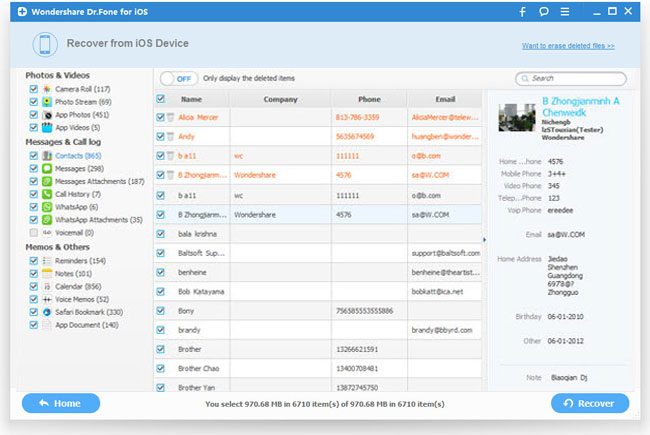
After all of these three steps, you can successfully backup your data of iPhone to computer even without iTunes. Then you can easily restore the iPhone photos, videos, notes, contacts, messages etc from the backup if you lost the files accidentally in the future.
Related Articles:
• How to Delete iOS Backup Files from iTunes or iCloud?
• How to Recover iPhone Data without iTunes Backup?

