How to Recover Lost Data from iPod
Losing data or accidentally deleting files from iPod is really frustrating. But the problem of data loss always happen due to many different reasons, such as device loss, iPod crash, accidental formatting, iOS upgrade, jailbreak failure, factory resetting, etc. If you are encountering these situations, you may run into some of the following questions with your iPod:
• Accidentally deleted iPod touch music files, any hope to recover the lost data from iPod?
• Is it possible to recover data from a broken or stolen iPod touch?

Thanks to the fast development of data recovery technology, it becomes easier to recover lost data from iPod, iPhone and iPad. And there are various ways to restore data from iOS devices. This article is going to show you 2 recovery modes (Recovering deleted iPod files by scanning iPod device directly; restoring lost iPod data from iTunes backup) to fix your iPod data loss with one of the most professional iPod Data Recovery software.
This powerful iPod Data Recovery is going to make recovering lost or deleted data from iPod a piece of cake. With this iPod data recovery tool, you can recover your iPod deleted or lost data such as music files, videos, photos, notes in just a few clicks.
Firstly, download and install the free trial of iPod Data Recovery (Mac or Windows) according to your need:
Note: We are introducing iPod data restoring guide on Mac here. Windows users can also refer to the following steps.
Method 1: Recover iPod Lost Data Directly from iPod Touch
Step 1. Choose recovery mode for iPod data recovery
Launch iPod Data Recovery on your Mac, and connect your iPod touch to Mac. Select the correct iPod model and choose "Recover data from iOS device" recovery mode.
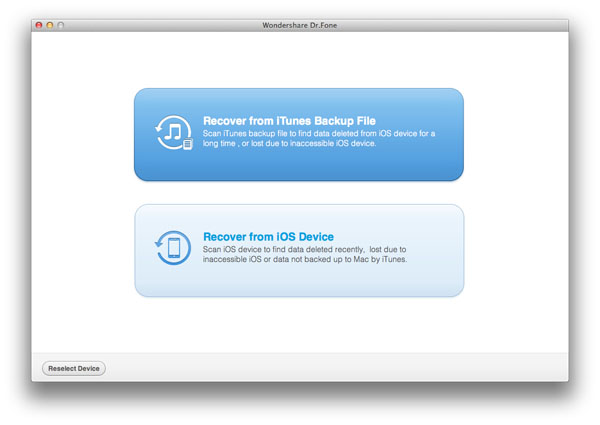
Step 2. Scan iPod touch
Click "Start" button to begin scanning data on your iPod device.
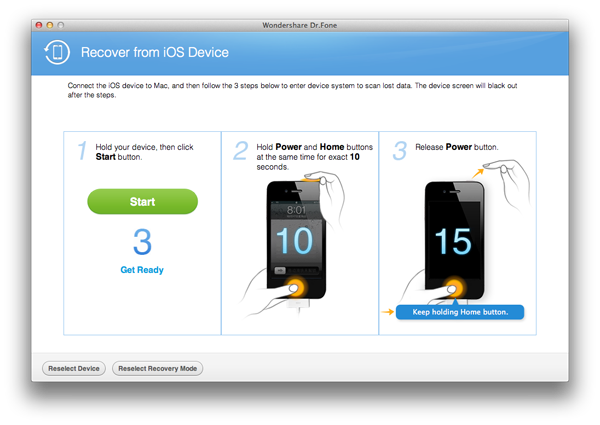
Note: If you are using iPod 4, please follow the steps below to access your iPod file system before scanning the files:
1) Hold iPod touch 4 and click "Start" button in iPod Data Recovery;
2) Press the "Power" and "Home" buttons of iPod touch 4 at the same time for 10 seconds;
3) Release "Power" button while keep pressing the "Home" button for another 10 seconds. You'll then enter your iPod 4's file system (DFU mode);
4) Release the "Home" button and click the "Start Scan" button in the program to scan deleted data on your iPod touch 4.
Step 3. Preview and recover iPod data
After the scanning process, you can view a list of contents, including photos, videos, notes, music files, etc. displayed in categories. Then you can choose whatever data you want to restore and click "Recover" button to recover data from iPod touch.
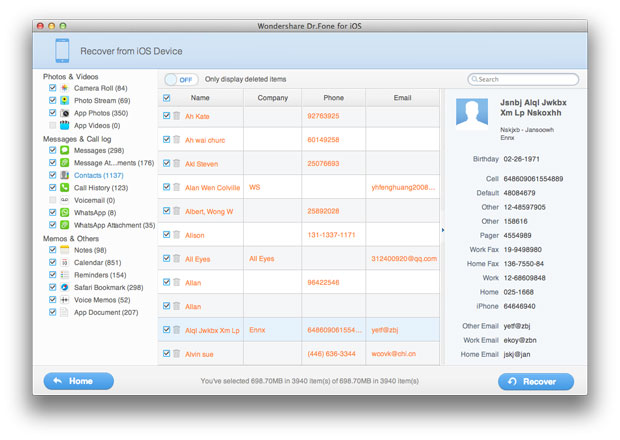
Method 2: Recover iPod Lost Data from iTunes Backup
Step 1. Choose iPod touch model and iTunes backup recovery mode
This method works without connecting your iPod touch to your Mac. You should firstly select your iPod model and then choose the "Recover data from iTunes backup files" mode to find all found iTunes backup files on your Mac.
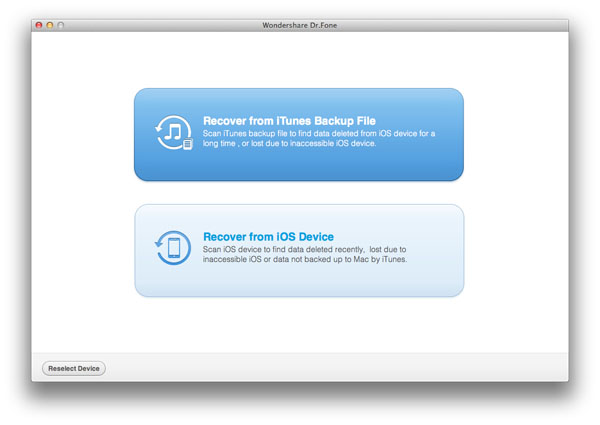
Step 2. Select wanted iTunes backup files
In order to extract iPod data in the selected iTunes backup files, you should select an iTunes backup from the list and click "Start Scan" button. Or you can just double click an iTunes backup file and it will then start extracting files automatically.
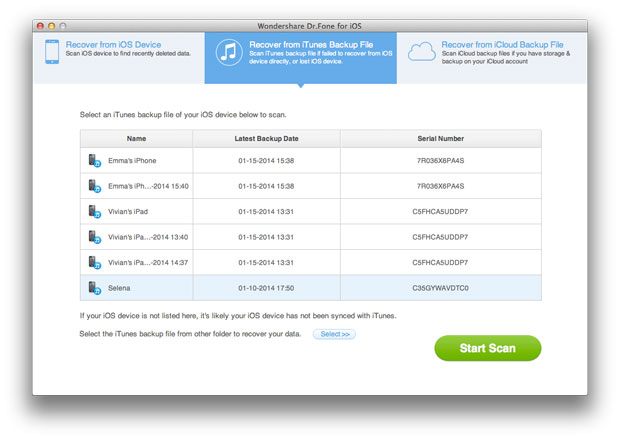
Step 3. Restore lost files from iTunes backup for iPod
All lost items will be displayed in the specific categories after scanning. You can check the files that you want to recover and click "Recover" button to retrieve them immediately.
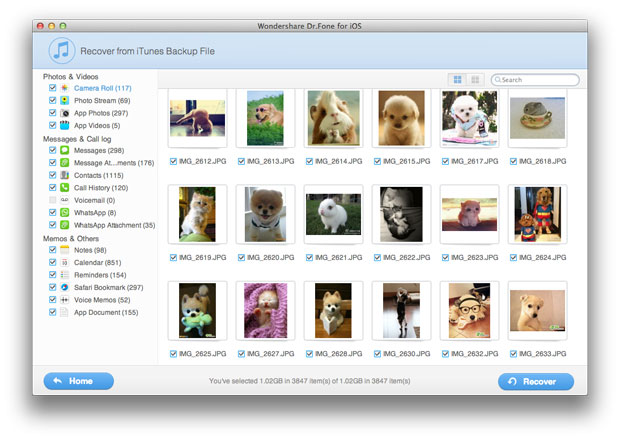
More Tips of iPod Data Recovery:
1) Restore 7 types of data files for iPod touch 5 without iTunes backup, including Messages, Contacts, Call History, Calendar, Notes, Reminders, Safari Bookmarks;
2) Restore 12 types of files for iPod touch 4 without iTunes backup, including Camera Roll Photos, Photo Stream, Photo Library, Contacts, Messages, Message attachments, Call history, Calendar, Notes, Reminder, Safari Bookmarks, Voice memos.

