How to Backup WhatsApp Messages from iPhone to Computer
 For some iPhone users, keeping a record of all their WhatsApp chat logs can be very necessary. For example, you may need to reset your iPhone to factory settings but don't want to lose those important conversations of WhatsApp on that iPhone. In case of that, you must take actions to backup the WhatsApp messages from iPhone to computer so that you can restore the messages on iPhone after factory settings. So how to backup and restore WhatsApp messages on iPhone? No worries if you have iPhone Data Recovery in hand.
For some iPhone users, keeping a record of all their WhatsApp chat logs can be very necessary. For example, you may need to reset your iPhone to factory settings but don't want to lose those important conversations of WhatsApp on that iPhone. In case of that, you must take actions to backup the WhatsApp messages from iPhone to computer so that you can restore the messages on iPhone after factory settings. So how to backup and restore WhatsApp messages on iPhone? No worries if you have iPhone Data Recovery in hand.
iPhone Data Recovery, one of the world's most professional data recovery software for iPhone, is aiming at assisting iPhone users to backup as well as recover data from iPhone. With the help of this program, you can easily backup your WhatsApp messages on computer and even recover deleted WhatsApp chat logs from iPhone with just a few clicks.
Get the free download version of this iPhone data recovery software firstly and then follow the steps below to backup WhatsApp conversations from iPhone 5S/5C/5/4S/4/3GS to Mac or Windows.
How to Backup WhatsApp Messages on iPhone to Computer
Step 1. Connect iPhone to computer
Launch iPhone data recovery tool and connect your iPhone to computer via USB cable.
iPhone 5S/5C/5/4S users will see the window as below:
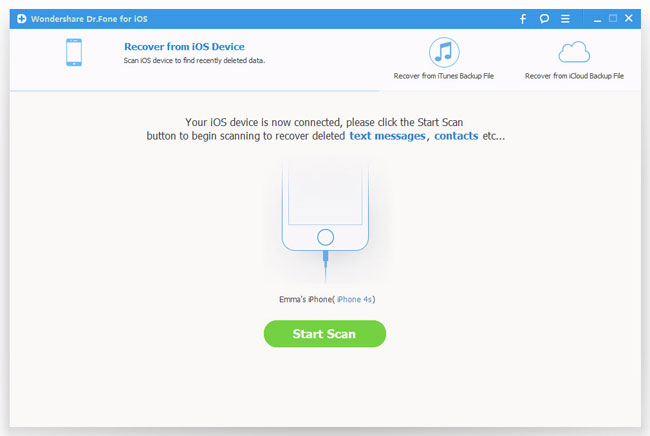
iPhone 4 and iPhone 3GS users should choose "Advanced Mode" at the bottom of the window in order to get a deeper scan.
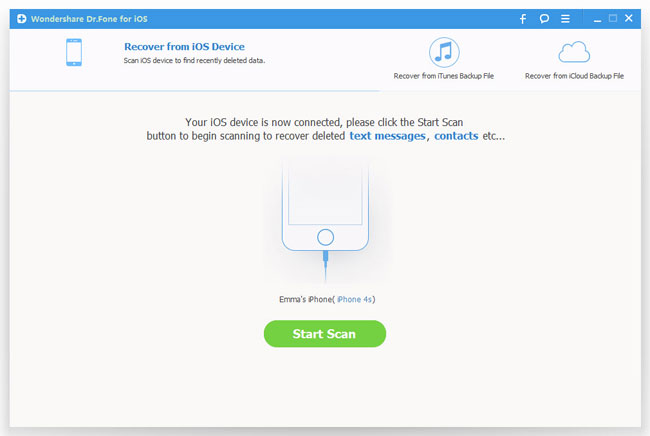
Step 2. Scan iPhone to find WhatsApp chat history
Simply click "Start Scan" button to let the program begin scanning your iPhone 5S/5C/5/4S.
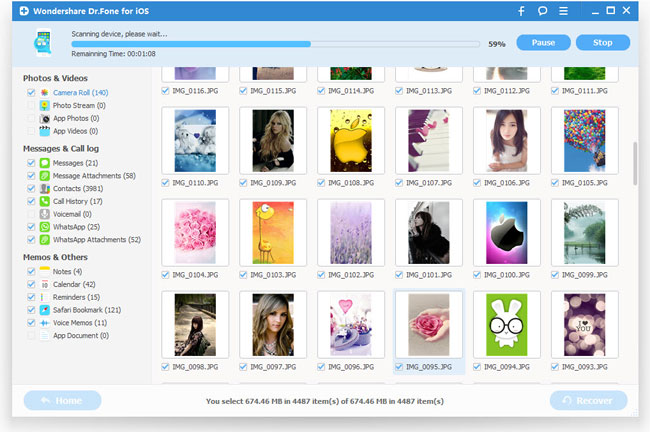
For iPhone 4/3GS users, you need to get into the scanning mode according to the following instructions:
1) Hold iPhone and click the "Start";
2) Press the "Power" and "Home" buttons on iPhone simultaneously for 10 seconds;
3) Release "Power" button while keep pressing the "Home" button for another 15 seconds.

Step 3. Preview and backup WhatsApp messages
During the scan, you can preview all files of iPhone in the scan results. Clicking "WhatsApp" on the left side of the window, you can see all WhatsApp chat records found on iPhone which containing chat contents, names, phone numbers and attachments. Choose the files you want to backup and tick them off. Then click "Recover" to make a backup of them on your computer (Mac or Windows).
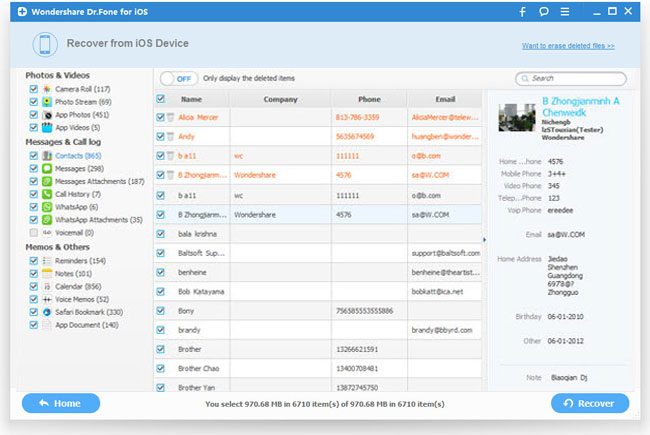
See, you can backup your iPhone WhatsApp conversations to computer with 3 steps only. If you deleted or lost WhatsApp chat history on iPhone by mistake, you can also use iPhone Data Recovery to get back the WhatsApp messages in seconds.
Related Articles:
• How to Print WhatsApp Messages on iPhone?
• How to Backup iPhone Contacts without iTunes?

