How to Backup or Restore iPhone Contacts without iTunes
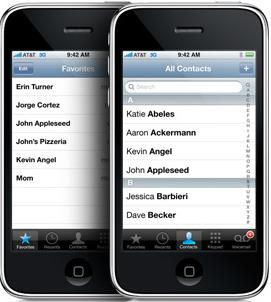 Contacts are important to us especially to those who often use their iPhone for business. Losing those contacts of iPhone will mess up their work and life. So it's necessary and wise to have the iPhone contacts backed up securely on PC for future use or for the purpose of preventing accidental data loss.
Contacts are important to us especially to those who often use their iPhone for business. Losing those contacts of iPhone will mess up their work and life. So it's necessary and wise to have the iPhone contacts backed up securely on PC for future use or for the purpose of preventing accidental data loss.
However, when talking about iPhone backup, we may immediately think of iTunes backup. But the problem is, if we make backup through iTunes, all our files on iPhone will be backed up. What if we only want to backup iPhone contacts on computer? Is there a way to directly backup iPhone contacts on computer without iTunes?
If you are having the same problem of backing up iPhone contacts on your PC, you can turn to iOS Data Recovery for iPhone for help. It's able to let you backup or restore iPhone contacts on Mac or Windows directly and without iTunes. Besides that, you can use this recovery software to save other files including videos, photos, notes, SMS, calendars, call history, etc. on computer.
Firstly, install the free trial of iPhone Data Recovery on your Mac or Windows:
After installation, launch the program on your computer by double clicking it. Then follow the steps below to backup your iPhone contacts on Mac or Windows platform without iTunes.
How to Backup iPhone Contacts on Windows/Mac without iTunes
Step 1. Connect your iPhone 5S/5C/5/4S/4/3GS to computer
Once you connect iPhone to computer via USB cable, the program will begin to detect your iPhone automatically as the window shown below.
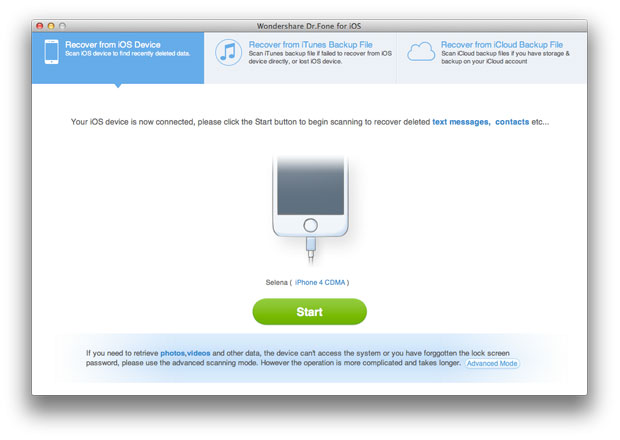
Step 2. Scan iPhone for files
Please note that the interfaces for iPhone 4/3GS and iPhone 5S/5C/5/4S are a little bit different:
If you are using iPhone 5S/5C/5/4S, simply click "Start" button and the program will begin scanning your iPhone.
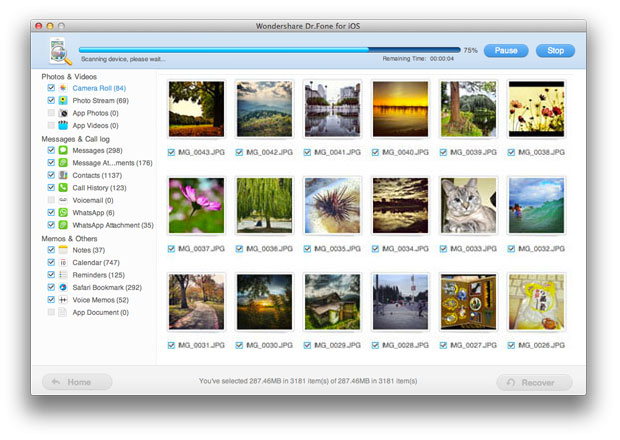
If you are using iPhone 4/3GS, you need to follow the instructions below in order to make your iPhone enter scanning mode:
1) Hold your iPhone, and then click the "Start" button;
2) Hold the "Power" and "Home" buttons on iPhone in the meantime for about 10 seconds;
3) Release the "Power" button while keep holding the "Home" button for another 15 seconds until it gets into scanning mode.
Step 3. Preview and backup iPhone contacts on computer
After scanning, you will view all files on your iPhone in categories. You can then choose contacts you want to backup by ticking off "Contacts" option on the left side of the window and save them to computer by clicking "Recover" button.
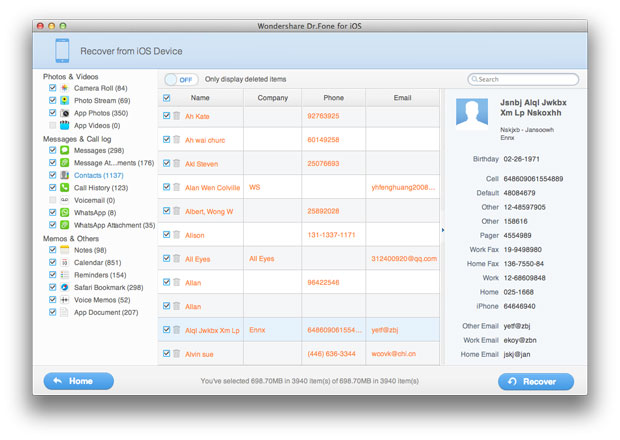
See, that's the complete tutorial to backup your iPhone contacts on computer with iPhone Data Recovery. Only in 3 steps, you are able to keep your iPhone contacts backup securely on your PC. Find it's useful? Why not move forward to get it and have a try by yourself?
Related Articles:
• How to Recover Deleted Contacts from iPhone?
• How to Restore iPhone Contacts from iCloud?
• How to Export iPhone Contacts to vCard/VCF?

