How to Print WhatsApp Conversations on iPhone
Is there any way to print out my entire WhatsApp messages from iPhone? I mean how can I export the iPhone WhatsApp conversations to my PC so that I can transfer the messages to printable files?

To admit it or not, WhatsApp is one of the most easy-to-use chat apps in the world until now. For example, you can record and send a voice message on WhatsApp with just a single push. That's much easier when compared with Facebook Messenger which requires three taps to make a recording of a voice message.
Let's get back to the problem reported at the very beginning of this article. For whatever reasons, you may need to print your WhatsApp conversations out sometimes but don't know where to begin. In this article we will provide two effective yet simple ways for you to print conversations of WhatsApp with the help of iPhone Data Recovery.
iPhone Data Recovery is a data recovery application as well as an exporter to extract your entire WhatsApp messages out from iPhone to computer and save them to printable files as HTML format so that you can print the WhatsApp chat history finally. It enables you to export the whole WhatsApp records with one click only.
Now download the free trial versions for Mac or Windows and follow the tutorials to extract WhatsApp conversations directly from iPhone or from iTunes backup before you can print the messages.
1. How to Scan iPhone Directly to Save WhatsApp Conversations into Printable Files
Step 1. Connect iPhone to computer
Launch iPhone data recovery tool and connect your iPhone to computer. There will be a little differences between iPhone 5S/5C/5/4S and iPhone 4/3GS.
iPhone 5S/5C/5/4S users will get the window below:
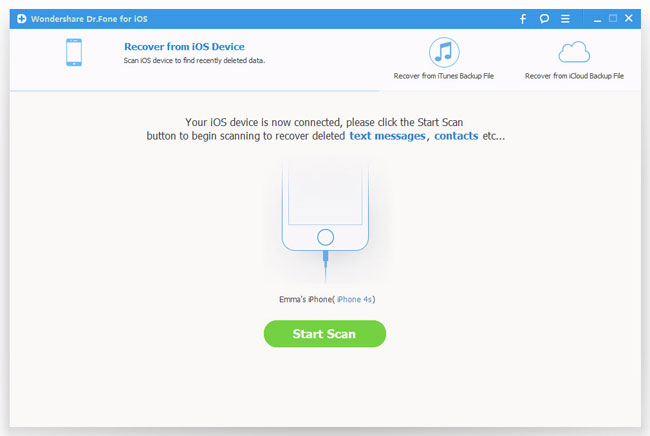
iPhone 4 and iPhone 3GS users may need to choose "Advanced Mode" at the bottom of the window in order to get a deeper scan.
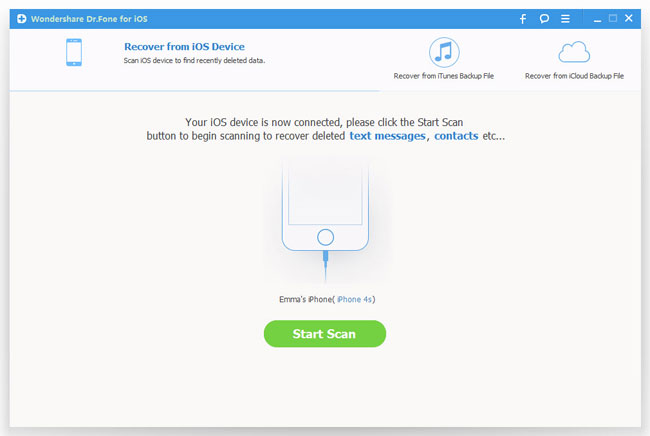
Step 2. Scan WhatsApp chats on iPhone
Users of iPhone 5S/5C/5/4S can simply click "Start Scan" button to let the program begin scanning your iPhone.
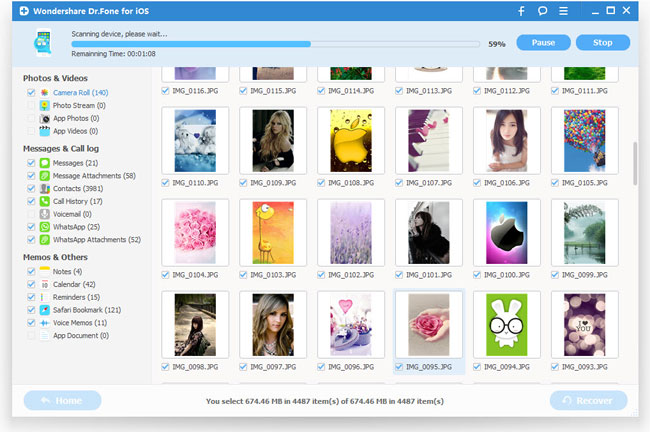
iPhone 4/3GS users need to enter the scanning mode by following instructions below:
1) Hold iPhone 4/3GS and click the "Start";
2) Press the "Power" and "Home" buttons on iPhone simultaneously for 10 seconds;
3) Release "Power" button while keep pressing the "Home" button for another 15 seconds.

Step 3. Export WhatsApp messages to computer
After scan, click "WhatsApp" on the left side and you can see all WhatsApp conversation records containing chat contents, names, phone numbers and attachments on iPhone. Choose the messages you want to print and click "Recover" to export them on your Mac or Windows. All WhatsApp files selected will be then saved as HTML files on computer so that you can directly print the conversations of WhatsApp with printer.
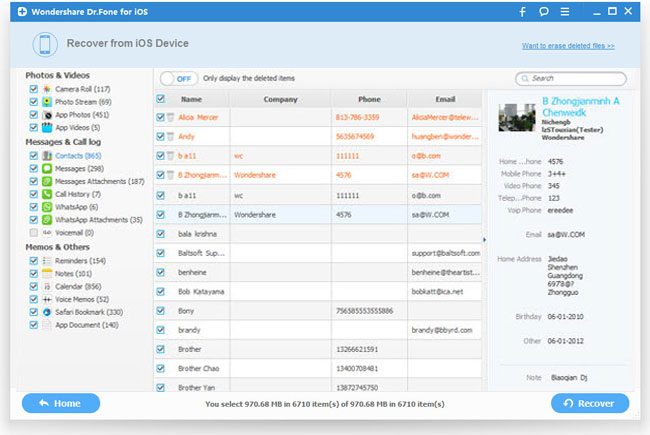
2. How to Extract WhatsApp Conversations from iTunes backup to Print
Step 1. Scan and extract iTunes backup
Switch to "Recover from iTunes Backup File" after running iPhone Data Recovery. Choose the latest backup of your iPhone from all iTunes backups listed. Click "Start Scan" to extract WhatsApp conversations.
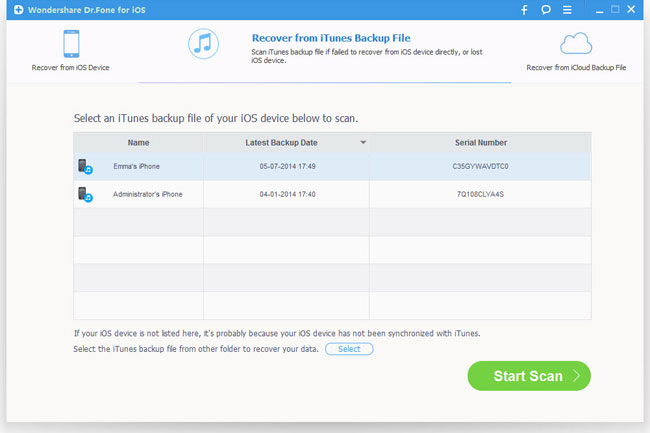
Step 2. Preview and output WhatsApp messages
Once the scan finished, you can view all files stored in the backup file. Click "WhatsApp" and you have an access to all your WhatsApp messages. Choose the ones you want to print and click "Recover" to save them on your computer as a HTML file.
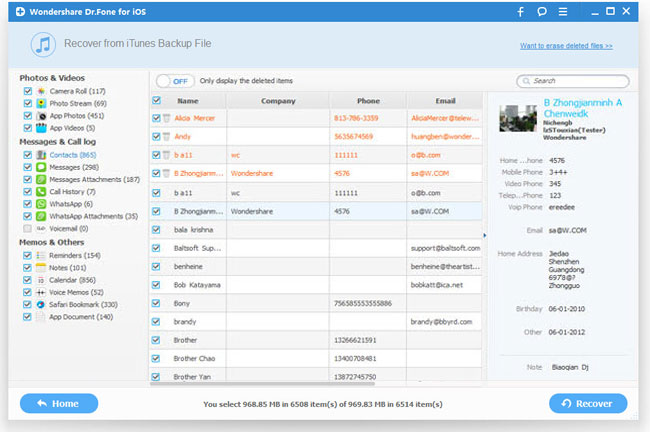
Step 3. Print WhatsApp conversations from iPhone
Now, you need to open the HTML file of your WhatsApp chat history and turn on the printer, then press "Ctrl + P" to print them directly. Now get it have a try?
Related Articles:
• How to Backup WhatsApp Messages from iPhone?

