Two Ways to Recover iPhone Data with iTunes Backup
 It's upset to find out all the data saved on our iPhone lost in a sudden, especially when those data are important to us. However, you don't need to be panic if it happens to you. The good news is that no matter in which situation you lost data from iPhone, including wrong operation, jailbreak error, upgrade failure, device loss, you are still able to recover the lost iPhone data if you have ever made an iTunes backup of your iPhone before.
It's upset to find out all the data saved on our iPhone lost in a sudden, especially when those data are important to us. However, you don't need to be panic if it happens to you. The good news is that no matter in which situation you lost data from iPhone, including wrong operation, jailbreak error, upgrade failure, device loss, you are still able to recover the lost iPhone data if you have ever made an iTunes backup of your iPhone before.
In the following article, we are going to show you two simple ways to recover lost data from iPhone with iTunes backup. You can follow the methods and choose the one that best meets your requirements in iPhone data recovery.
Note: Please do not sync your iPhone with iTunes once you realized the data loss on your iPhone, or the following ways won't work for you. If you don't have any iTunes backup available for recovery, please visit the tutorial: How to Recover Lost iPhone Data without iTunes Backup
Method 1 - Retrieve iPhone Data from iTunes Backup for Free
The first method is a free way to recover lost data from iPhone with iTunes backup. The drawback is that this method recovers entire data from iPhone and provides no selective restoring and preview for the recovery. If you prefer to restore iPhone data selectively, you may switch to the second method below.
Step 1. Launch iTunes and cancel auto synchronization
Open iTunes and go to Edit < Preferences < Devices < Prevent iPods, iPhones and iPads from syncing automatically.
Step 2. Connect iPhone and recover lost data from iTunes backup
Connect your iPhone to the computer via USB. Then click "Restore Backup" on iTunes, or select the name of your iPhone shown on the left side of iTunes, and press "Restore from backup". After it, find your iPhone's backup and hit the "Restore" button.
Method 2 - Selectively Recover iPhone Data from iTunes Backup
In this method, you are introduced with a powerful data recovery software for iPhone - iPhone Data Recovery to help you restore selective data from iPhone with iTunes backup. This program is able to retrieve all kinds of data, including photos, videos, messages, notes, calenders, bookmarks, whatsapp, etc from iPhone 5S/5/4S/4/3GS.
By using this smart iPhone Data Recovery, you don't have to plug in your iPhone to the PC. You only need to download and launch this tool on your PC and then switch to "Recover from iTunes" mode. After select your iPhone's backup files, click the "Start" button to scan and preview lost data on iPhone. Once the scan is over, you are able to select the files you want to recover as you like.
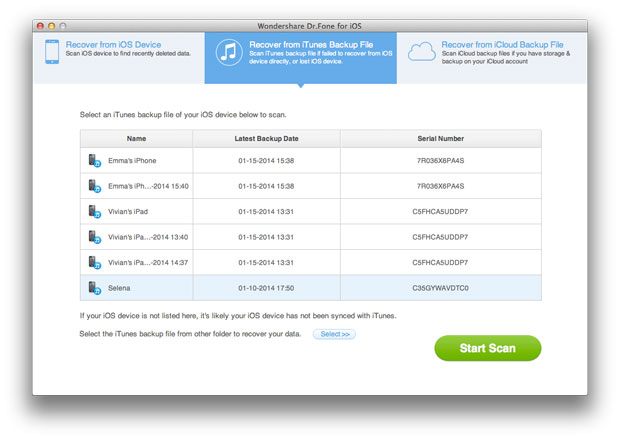
Tips: For the step-by-step tutorial in restoring iPhone data from iTunes backup, you can visit:
How to Restore iPhone Data from iTunes Backup

