3 Best Ways to Backup Your iPhone Data
Whether when you plan to upgrade your iPhone to the latest iOS, or to restore iPhone to factory settings to start it over, one thing you should keep in mind is that during the process, your personal data saved in iPhone including photos, videos, contacts, text messages, notes, calender etc. could be deleted and erased at the same time. So making backup of iPhone is of great importance before iOS upgrade or factory settings restore in case you will restore the data someday. So what are the effective ways to backup iPhone data?
1. Backup iPhone Data to iCloud
One of the most traditional ways to make iPhone backup is to back up iPhone with iCloud. If you own an iCloud account and want to back up your iPhone wirelessly and automatically, then you are recommended to use iCloud backup.
How to backup iPhone with iCloud? That's easy. Just tab "Settings > iCloud > Storage & Backup" on your iPhone. Turn on "iCloud Backup" if it's off. Then tab "Back Up Now" on the bottom of the screen, and the task will be accomplished in a few minutes.
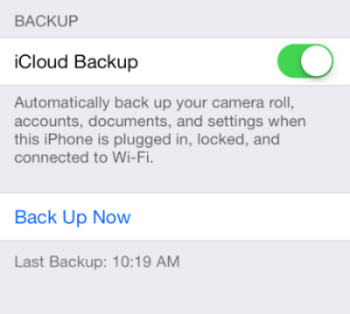
2. Backup iPhone with iTunes
Another common way to back up data on iPhone is to use iTunes. To backup the content on your iPhone, you can simply follow the steps below:
Connect your iPhone to computer and run iTunes (Make sure your computer has the latest version of iTunes installed). Then choose "File > Devices > Back Up". To verify that the backup completed successfully, open iTunes "Preferences" and select the "Devices" tab. You'll see the name of the device along with the date and time iTunes created the backup.
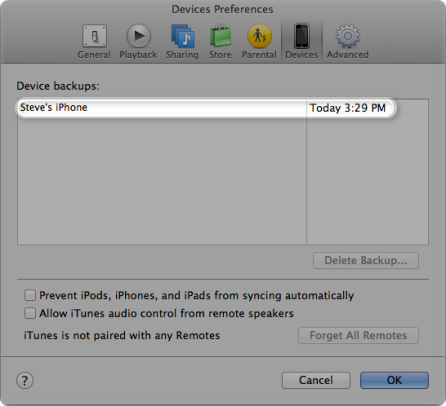
3. Backup iPhone Data with Third-Party App
The last way you may not heard of is to use some 3rd party software to backup your iPhone. Here we recommend Dr. Fone iPhone Data Recovery which can help you make backup of your iPhone data easily and securely. With this program, you can preview and selectively choose the files you want to backup. Firstly, you should download the trial version for free and install it on your computer. It's available in both Mac and Windows editions, you can download the program according to your system requirements.
Step 1. Connect your iPhone to computer
Once you connect iPhone to computer via USB cable, the program will begin to detect your iPhone automatically as the window shown below. This iPhone data recovery software provides you 3 modes to backup iPhone data. Let's choose the one of "Recover from iOS Device".
You can also choose "Recover from iTunes Backup File" or "Recover from iCloud Backup File" if you want to restore iPhone data from existing backups.
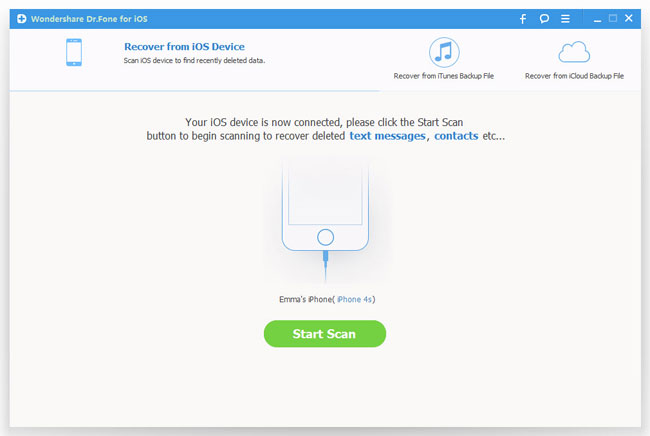
Step 2. Scan iPhone
Please note that the interfaces for iPhone 4/3GS and iPhone 5S/5C/5/4S are a little bit different: For Phone 5S/5C/5/4S, simply click "Start Scan" button to let the program scan your iPhone;
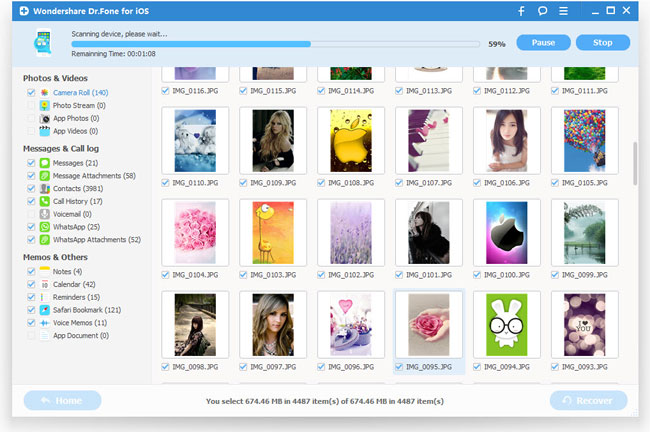
iPhone 4/3GS users, you need to:
1) Hold your iPhone, and then click the "Start" button;
2) Hold the "Power" and "Home" buttons on iPhone in the meantime for about 10 seconds;
3) Release the "Power" button while keep holding the "Home" button for another 15 seconds until it gets into scanning mode.

Step 3. Preview and backup iPhone data
You can backup your iPhone data selectively using this program. After the scan, you can see all iPhone contents classified in list. Tick off the files you want, and click "Recover" button to start to back up iPhone. All the selected data will be sealed in a backup file on your computer then.
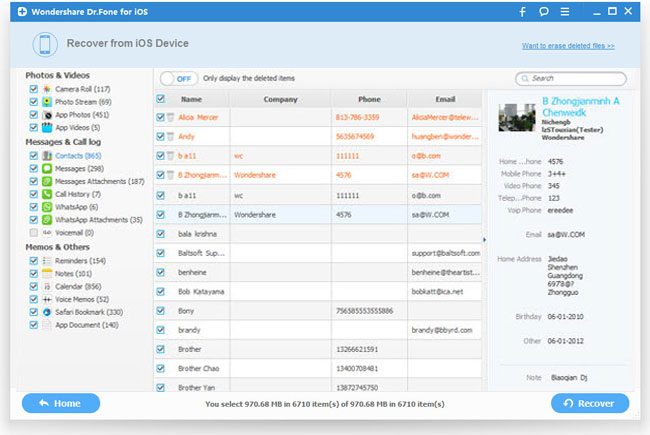
Get it now and have a try by yourself?
Related Articles:
• How to Backup Data on Locked iPhone?

