How to Export Contacts from iPhone to Computer
Did you ever have a time when you want to export iPhone contacts to computer for any reason? I did. A few days ago, I got a new iPhone and would like to restore my old iPhone to factory settings so that I can give it away to others. But the contacts saved on the old iPhone are important to me so I decided to get them out of iPhone. I certainly know it's impossible for me to copy the iPhone contacts one by one since I got hundreds of iPhone contacts. Then after searching the Internet and after several failed attempts, I finally export iPhone contacts to my PC. Here I would like to share you the tips to export iPhone contacts to computer in details.

As we know, the Contacts app on our iPhone holds the entire address book which includes emails, phone numbers, address and a whole lot more. In order to access iPhone contacts data and extract the contacts to computer, we need an data extractor program. Here I mean iPhone Data Recovery which will export the entire contacts out of iPhone and then back them up on computer smoothly. As from the name of the program, you may probably know besides exporting contacts from iPhone, it can also recover deleted contacts from iPhone.
Now follow the steps below to export your iPhone contacts and backup them on PC in seconds. Firstly, you'd better download the trial version for free to install it on your Mac or Windows.
Steps to Export iPhone Contacts to Computer
Step 1. Choose iTunes backup files to export
Launch iPhone data recovery software and choose the recovery mode that you want to use. Here let's take "Recover from iTunes Backup File" mode as an example.
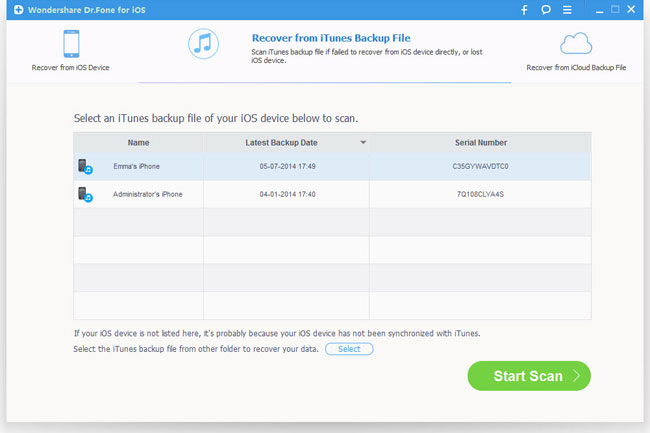
But if you prefer to scan your iPhone directly to grasp the entire contacts, you can connect iPhone to your computer and choose recovery mode as "Recover from iOS Device".
Step 2. Preview and export contacts from iPhone
When the scan is over, you are able to preview the entire contacts one by one. Check the "Contacts" option to export iPhone contacts to your computer.
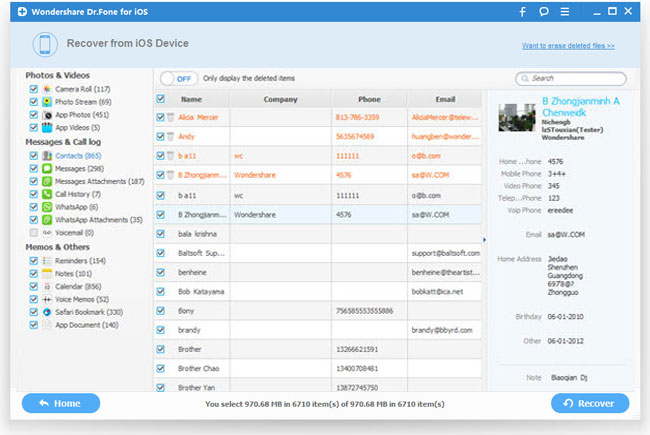
Related Articles:
• How to Restore Contacts from iPhone?
• How to Recover Lost Contacts from iPhone 5S/5?
• How to Restore iPhone Contacts from iCloud?

