Top Ways to Extract iPhone Contacts to vCard or VCF
If you like to use iTunes to backup your iPhone contacts, you will find it's inconvenient to manage those contacts since the iTunes backup file is inaccessible at all. So you may be wondering whether there is any way to backup iPhone contacts so that you read them at anytime you like. Here in the following article, we will show you two simple ways to extract contacts from iPhone to vCard or VCF with the assistance of iPhone Data Recovery, a smart data recovery tool as well as an iPhone data extractor.
This professional iPhone Data Recovery is specially developed to help iPhone users extract contacts from iPhone or iTunes backup files to a VCF or vCard file for backup and editing. Now you can download the free trial version of iPhone Data Recovery and begin to export your iPhone contacts to vCard/VCF either from iPhone or from iTunes backup.
2 Simple Solutions to Export iPhone Contacts to vCard/VCF
Way 1. Extract iPhone Contacts from to vCard/VCF Directly from iPhone
Once the iPhone Data Recovery is installed successfully on your computer, launch the program and connect your iPhone to computer. Then it will take a while to recognize your device. After that, you can choose the option of "Recover from iOS Devices" and click "Start Scan" button to let the software scan the contacts saved on your iPhone. Please note that if you are using iPhone 4 or 3GS other than iPhone 4S/5/5S/6/6 Plus, you need to enter the scanning mode by following the instruction shown on the picture below.

When the scan completes, you will find all the contacts and other data on your iPhone displayed in the left side bar. Then you can check those contacts you want to backup and click "Recover" to export them into vCard or VCF.
Way 2. Extract iPhone Contacts from iTunes Backup to vCard/VCF
If you prefer to use iTunes backup, you can switch to this way to extract iPhone contacts to vCard or VCF. Firstly, sync iPhone to iTunes and open iPhone Data Recovery. After choosing "Recover from iTunes Backup File", you will see all your iTunes backup files being listed in the scanning result. Then select the one with the most recent date and click "Start Scan" button to start to extracting the files. When the scan is over, all data on your iPhone including the contacts will be displayed. Check those you want to back up and click "Recover" to save the iPhone contacts as vCard or VCF file.
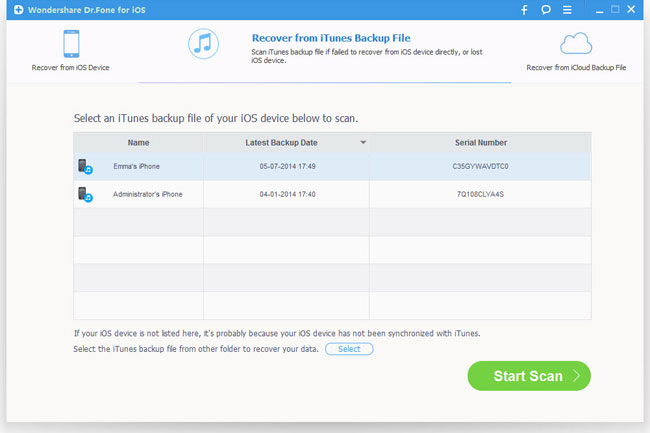
Please kindly note that, asides from extracting iPhone contacts to computer or vCard/VCF, this iPhone Data Recovery can also help you recover deleted or lost contacts and other data from iPhone with ease.
More Topics of iPhone Contacts:
• How to Export iPhone Contacts to Computer for Backup?
• How to Recover Lost Contacts from iPhone?

