How to Upgrade iPhone, iPad, and iPod Touch to iOS 8
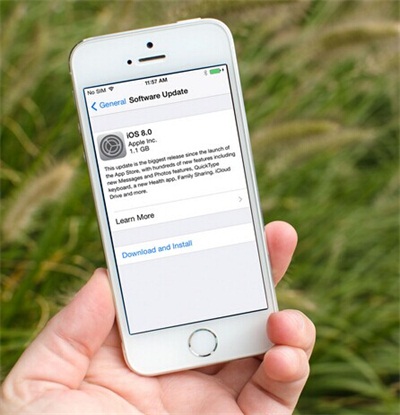
Apple's newest mobile operating system, the iOS 8, is finally here for iPhone, iPad and iPod touch users to download and install. If you are eager to experience all the new stunning features brought by iOS 8 on your device, you can simply follow the two ways below to update your iPhone, iPad or iPod touch to iOS 8 either through iTunes using a computer or over the air using the software update.
Before upgrading to iOS 8, you'd better view some useful tips in order to make the update successful: Things You Must Do Before Updating iPhone, iPad, iPod Touch to iOS 8.
1. Install iOS 8 to Update iPhone, iPad, iPod Touch with iTunes
When you've confirmed your iPhone, iPad or iPod Touch is qualified to be updated to iOS 8, you may start to manually install and upgrade iOS 8 by using iTunes via your computer.
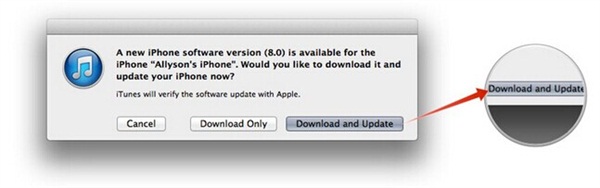
Step 1. Upgrade iTunes to the Latest Version
Firstly, you should make sure that you are running the up-to-date iTunes version. Otherwise, you should launch your iTunes and go to About > Check for Updates to upgrade it to the latest version.
Step 2. Connect iPhone, iPad, iPod Touch to Computer
Plug your iOS devices to computer via USB cable. Go to iTunes, click on iPhone, iPad, or iPod in the top right navigation.
Step 3. Check for iOS 8 Update
Click on the Check for Update button under the Summary tab — alternately, if you'd like to restore your device clean and wipe everything you'd click the Restore option instead.
Step 4. Upgrade to iOS 8
After you clicking Check for Update, an update should be recognized, and you should then click on Download and Update in the popup menu and agree to any terms or conditions to begin updating your iPhone, iPad or iPod touch to iOS 8.
Just keep your device plugged in and it will automatically being updated to the latest iOS 8.
2. Install iOS 8 to Update iPhone, iPad, iPod Touch via Wi-Fi
If you don't like iTunes or it's inconvenient for you to use a computer at this moment for the iOS 8 upgrade, you are suggested to try a faster and easier way to update your iPhone, iPad or iPod touch to iOS 8 over the air via Wi-Fi connection, without plugging into a computer.
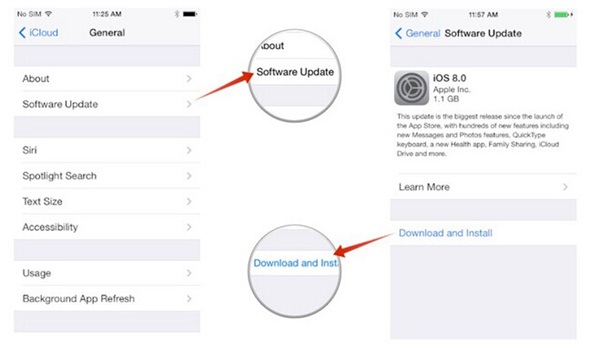
It's currently the most straightforward way to install any iOS update on iPhone, iPad and iPod touch. It's as easy as 1-2-3. All you need to do is open your iPhone, go to Settings > General > Software Update to check for iOS 8 update and tap on Download and Install and it will automatically start downloading the update and will immediately install it and reboot.
More about iOS 8:
How to Downgrade from iOS 8 to iOS 7
How to Recover Lost Data from iPhone after Upgrading to iOS 8

