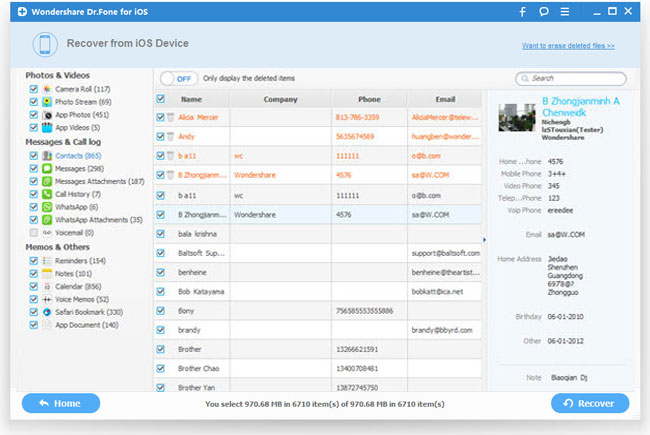How to Recover Lost iPhone Data After iOS 8 Upgrade
The long-waited iOS 8 was finally unveiled to the world by Apple on June 2 at its WWDC 2014. Although there are still a few months to go before the biggest iOS release officially launches to the public, the beta version of iOS 8 has already made available to developers. We know you are just eager to upgrade this new iOS 8 on your iPhone. But history has told us that accident always happens during iOS update. So in order to make your iOS 8 update more smooth, you'd better take a glance at the following tips before upgrading to iOS 8.
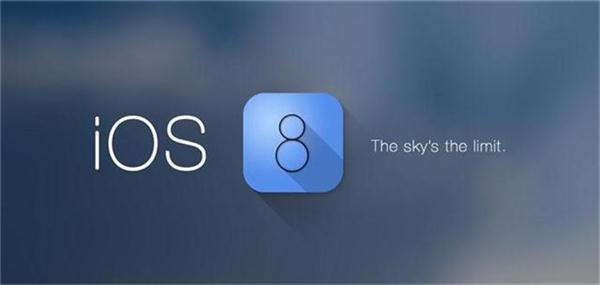
1. Figure Out Which iPhone Models Would Be Able to Run iOS 8
Firstly, you should be aware of the iOS 8 compatibility with different iPhone models. Only iPhone 4S, 5, 5S and later devices are able to run iOS 8. If you are holding iPhone 4 and older versions, you can stop there and forget about the upgrading thing.
2. Learn How to Recover Lost iPhone Data After iOS 8 Upgrade
Many users have reported the problem of iPhone data loss after upgrading to the latest iOS in the past. So another important step to take before iOS 8 upgrade would be getting into the habit of saving your important files on iPhone and learning how to recover lost iPhone data after upgrading to iOS 8.
Here we recommend iPhone Data Recovery, a professional data recovery software for iPhone to backup iPhone data before iOS 8 upgrade as well as recover lost iPhone data after upgrading to iOS 8. Now download the free trial for Mac or Windows according to your system requirements and read on to learn the steps.
Steps to Recover iPhone Data After Upgrading to iOS 8
Step 1. Connect iPhone to computer
Launch the program on your computer and connect iPhone. Choose "Recover from iOS Device".
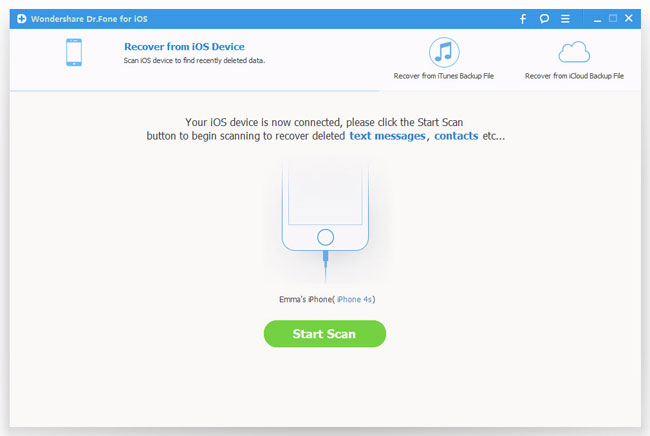
iPhone 5S/5/4S users simply click "Start Scan" button to scan your iPhone. iPhone 4 and 3GS users simply follow the instructions shown on the picture below to get into the scanning mode.

Step 2. Recover lost data on your iPhone running iOS 8
iPhone Data Recovery will scan your iPhone to find all the existing and lost data. You are able to find and preview the target files easily by clicking the specific categories such as Messages, Photos, Videos, Memos, Calls, etc on the left side. Mark those files you want to backup or recover and click "Recover" button to export them to your computer.