How to Restore iPad Mini from iCloud or iTunes Backup
My iPad mini was stolen this morning. But I've got a lot of precious photos on it! Is there any efficient and risk-free methods to restore iPad mini from iTunes or iCloud backup so that I can get the data back on my iPad?
Restore iPad Mini from Backup
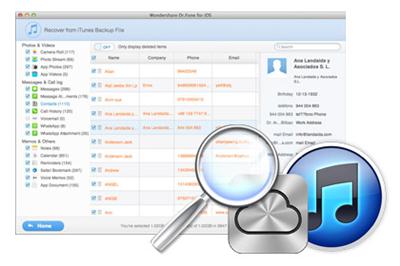 iPad mini, due to its slim design and outstanding features, has already become the first choice for us when we are planning for a tablet. However, it's also coveted by thieves. What if your iPad mini was stolen and you lost all your data on it? Is there still any chance to retrieve the lost files from the iPad mini that was stolen? Fortunately, the answer is yes.
iPad mini, due to its slim design and outstanding features, has already become the first choice for us when we are planning for a tablet. However, it's also coveted by thieves. What if your iPad mini was stolen and you lost all your data on it? Is there still any chance to retrieve the lost files from the iPad mini that was stolen? Fortunately, the answer is yes.
iPad Data Recovery is such a great tool to solve this issue by restoring iPad mini from backup. With the help of this iPad restore software, you can easily extract your iTunes backup and iCloud backup to retrieve deleted or lost data, including photos, videos, notes, bookmarks, voice memos from your iPad mini even if it's lost or stolen. Now download the free trial of iPad Data Recovery (Mac or Windows) below to perform a scan and iPad restore work.
Part 1. How to Restore iPad Mini from iTunes Backup
Step 1. Choose recovery mode as from iTunes backup
Firstly, run the iPad recovery program and select your iPad mini model. Then choose the "Recover from iTunes Backup File" recovery mode.
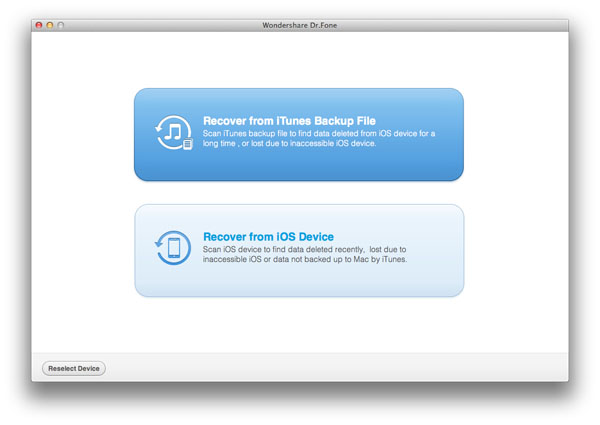
Step 2. Extract iTunes backup files
All the files of iTunes backup can be found automatically and listed. Select the backup for your iPad mini and click "Start Scan" button to begin extracting iTunes backup files.
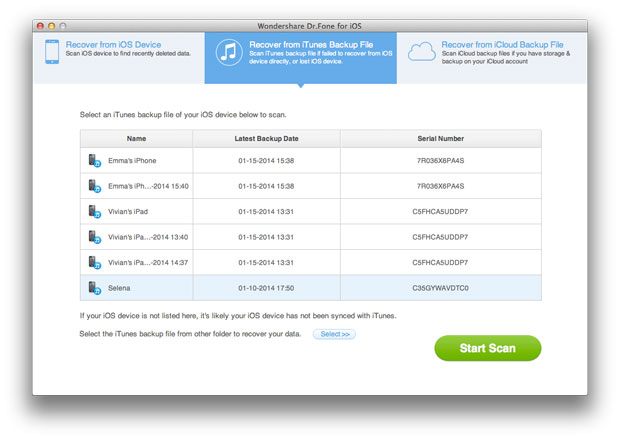
Step 3. Restore iPad mini
After backup file is extracted, you can see all the data displayed in order. On the left-side bar, you can choose any category to preview the details of the files. Select the ones you want to restore and save them on your computer by clicking "Recover" button.
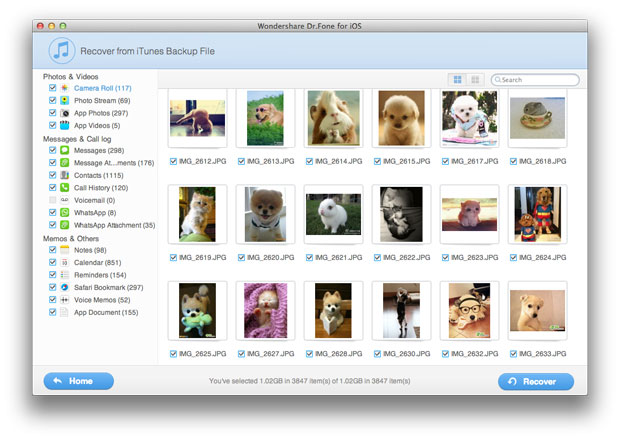
Part 2. How to Restore iPad Mini from iCloud Backup
Step 1. Open program and sign in iCloud account
Launch iPad data recovery and choose "Recover from iCloud Backup File". It will then ask you to sign in your iCloud account. Enter your account info to log into your account.
Step 2. Export iCloud backup
You will be provided the backup files of your iCloud backup account automatically. Choose the files you want to recover by clicking "Download" button.
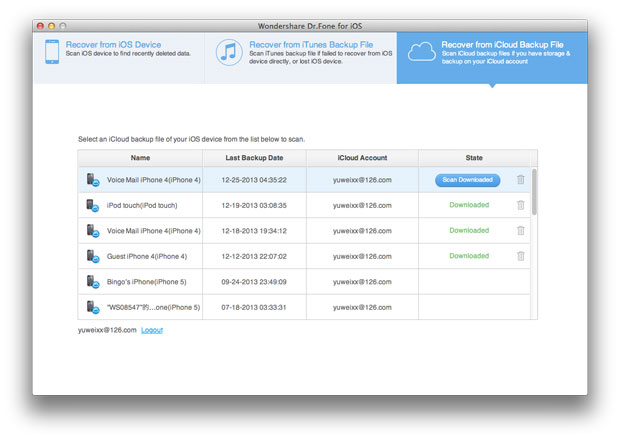
Step 3. Restore iPad mini from iCloud
After that, you can preview the lost data, such as contacts, photos, messages, notes, videos, etc on your iPad mini. Choose the ones you need to restore by ticking them and click "Recover".
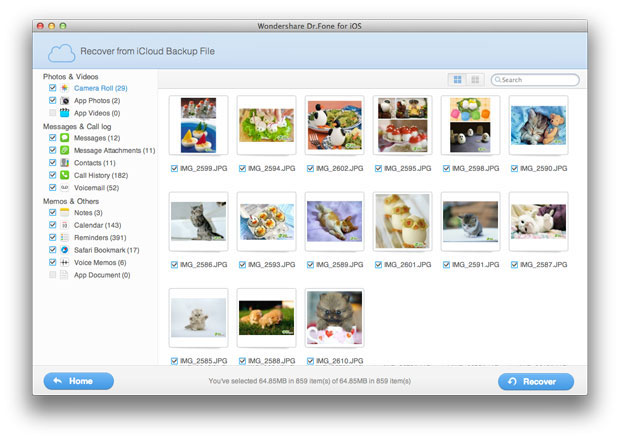
Alternative Way to Restore iPad Mini from iCloud
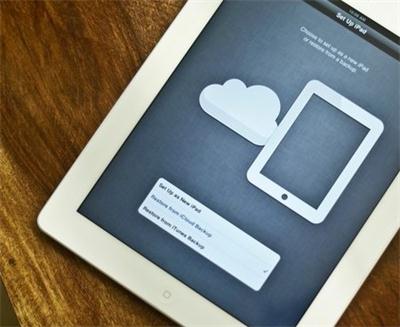 If you have the iPad mini data stored on other iOS devices, you can also try the following way to restore iPad mini from iCloud.
If you have the iPad mini data stored on other iOS devices, you can also try the following way to restore iPad mini from iCloud.
Turn off the Internet once you realized the iPad mini was lost to stop the automatic synchronization on all your iOS devices. Then go to the other iPad, iPhone or iPod touch to restore backup from iCloud. Turn on the Internet and sync the data to your iPad mini to retrieve the lost files.
Note: If you need to recover lost data directly from iPad mini, you can visit the tutorial on How to Recover Lost Data from iPad Mini.

