iPad Mini Data Recovery - How to Recover Lost Files from iPad Mini (Retina Display)
Need to recover lost data from iPad mini or iPad mini with retina display?
As Apple's 7.9'' tablet series, iPad mini and iPad mini with retina display (also known as iPad mini 2) are gaining wide favor of the market because of the thin and slim design. More and more people like to save their important files, such as photos, contacts, notes, videos, messages, documents, memos, etc on iPad mini. But they ignored the risk of putting those important data on iPad mini. What is that? Although iPad mini is a great mobile device to store files, it's also a device which is easy to cause data loss due to different reasons.

What causes data loss on iPad mini and how to recover iPad mini files?
Files, such as photos, videos, notes on iPad mini (retina display) can be lost due to unintentional or accidental deletion, loss or damage of iPad mini, virus inflection, jailbreak or upgrade failure, and much more. So what if you lost the data on iPad mini or iPad mini with retina display by mistake? Do you think it will be impossible to recover those files? You are out of date if you think in that way! Actually there are several ways for you to recover iPad mini lost files with iPad data recovery software in hand.
iPad Mini Data Recovery is here to provide you 3 solutions to retrieve deleted or lost data, including photos, videos, contacts, etc. from iPad mini (retina display): recover lost files directly from iPad mini/iPad mini 2 or recover from iTunes backup or iCloud backup files. Please note that the latter two solutions only work on condition that you have made backup of your iPad mini previously.
Before recovery, please download and install the free trial of iPad data recovery on your Mac or Windows:
Solution 1: Recover Lost Files from iPad Mini/iPad Mini 2 Directly
Step 1. Connect your iPad mini to computer and scan
Launch the software and connect your iPad mini/iPad mini 2 to your PC. Then it will begin to detect your iPad mini automatically. Click the "Start Scan" button to let the program begin to scan your iPad mini..
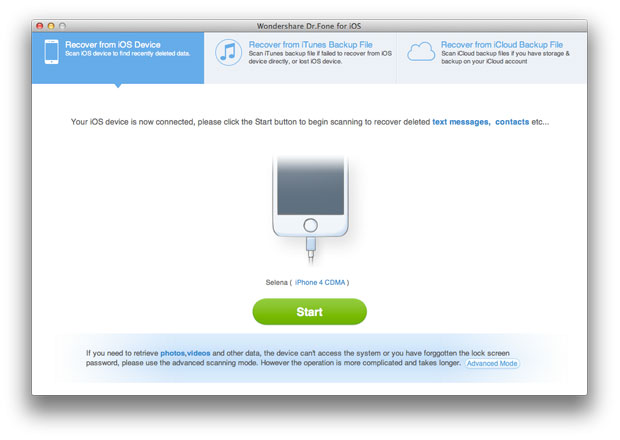
Step 2. Preview and restore lost files from iPad mini
After scanning, you can see all found files in categories as below. Then choose the data you want to recover and restore them by clicking "Recover" button.
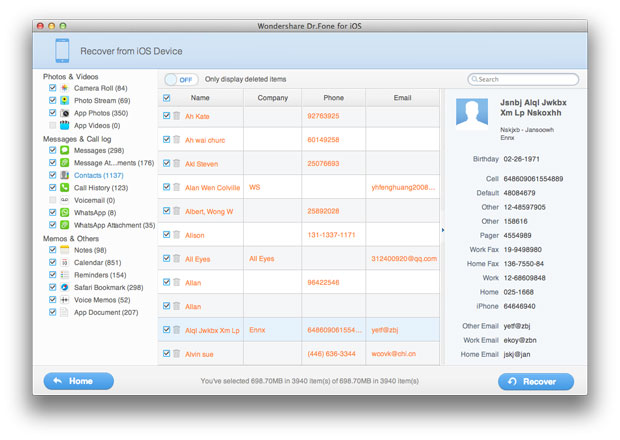
Solution 2: Recover Deleted Data from iTunes Backup for iPad Mini
Step 1. Select iPad model as iPad mini or iPad mini with retina display
After opening the program, select the iPad mini/iPad mini 2 model which you want to recover data from.
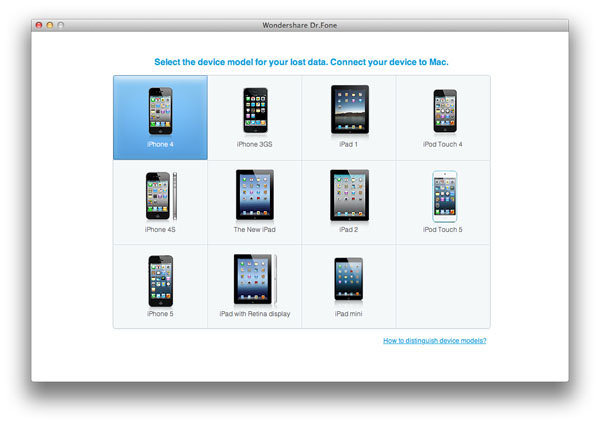
Then choose "Recover from iTunes backup file" as recovery mode. It will automatically scan and detect all the iTunes backups.
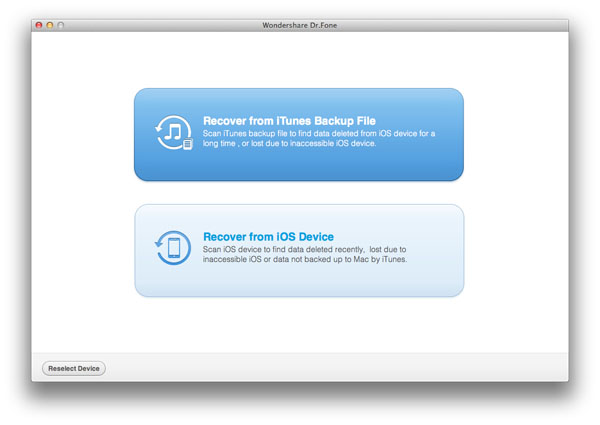
Note: Do not connect and sync your iPad mini with iTunes during the progress, or your iTunes backup will be updated and your previous data will be overwritten.
Step 2. Extract iTunes backup file and scan your iPad mini
All the iTunes backups will be detected and displayed according to the recent backup date. Select the wanted backup file records and start to scan by clicking "Start Scan" button.
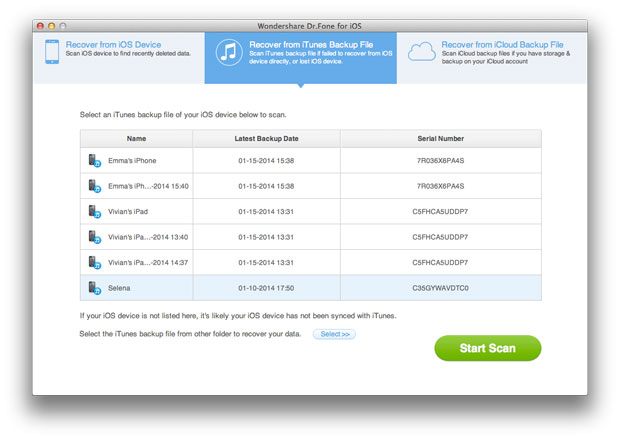
Step 3. Preview and process recovery for iPad mini
Now all the info in your iPad mini have been scanned and you can see a list contains camera roll, photo stream, photo library, contacts, messages, notes, reminders etc. Click any one of them and recover by pressing "Recover" button.
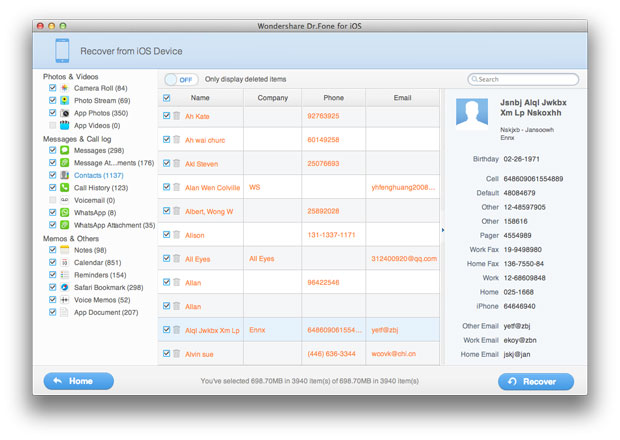
Solution 3: Recover Lost Data of iPad Mini from iCloud Backup
Step 1. Sign in your iCloud account
After launching the iPad mini data recovery, choose "Recover from iCloud Backup File" mode, and sign in your iCloud account as it requires.
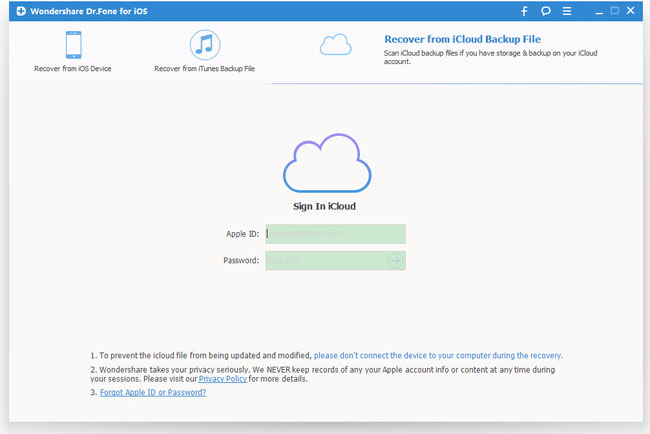
Step 2. Download and export your iCloud backup
After that, you will be provided the backup files of your iCloud backup account automatically. Choose the data you want to recover by clicking "Download" button.
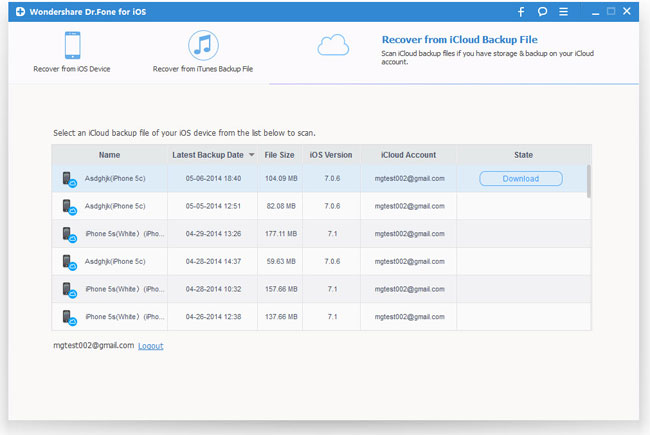
When it completes, click the same button to start extracting, and you'll get interface as below.
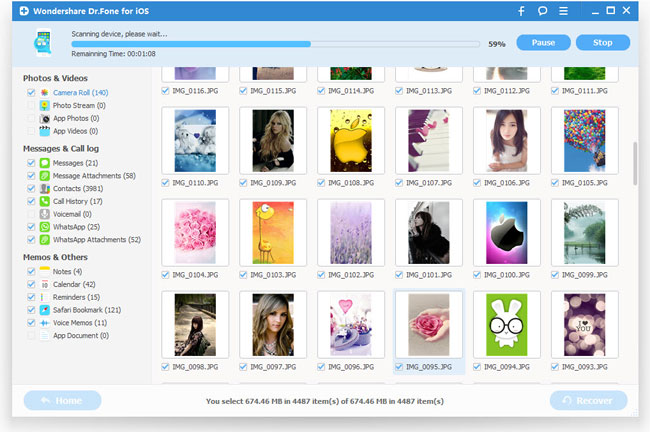
Step 3. Preview and restore iPad data from iCloud backup
You can now preview the lost data files, such as contacts, photos, messages, notes, videos, etc. Choose the one you need to restore by ticking it.
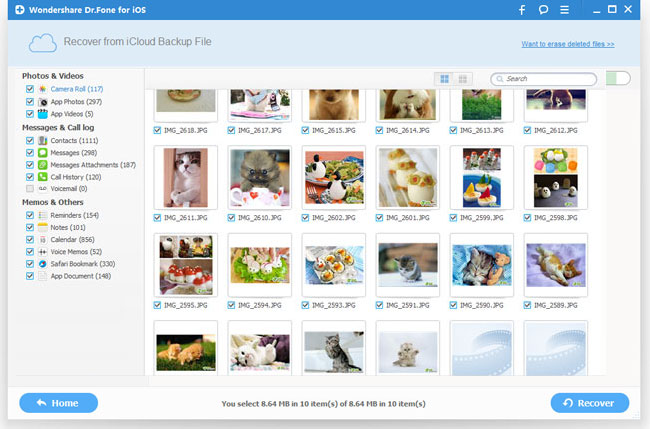
That's all solutions to recover lost data from your iPad mini (retina display) with our iPad Data Recovery.
Tips: Don't forget to make backup of your iPad mini in iTunes or iCloud regularly to avoid losing the data in the future.
More about iPad Data Recovery:
iOS Data Recovery for iPad Mini is also a powerful data recovery software for iPhone and iPod touch. It's your best assistant to help you recover lost files from your iPad Mini, iPad Mini with Retina Display, iPad Air, New iPad, iPad with Retina Display, iPad 2/iPad 1 as well as from iPhone 5S/5C/5/4S/4/3GS and iPod Touch 4/5.
Related Articles:
• How to Restore iPad after Jailbreak?
• How to Restore iPad Air from Backup?

