How to Recover Data from Water Damaged iPhone
 Dropping iPhone into water can be disaster for you who have stored important data, like precious photos, SMS, contacts, bookmarks on it. Because it would be no easy to fix a water damaged iPhone. That's to say, you may probably lose your data on the iPhone that was water damaged since you couldn't extract the files. Then, what would you do? How to fix the water damaged iPhone, or at least retrieve the data inside?
Dropping iPhone into water can be disaster for you who have stored important data, like precious photos, SMS, contacts, bookmarks on it. Because it would be no easy to fix a water damaged iPhone. That's to say, you may probably lose your data on the iPhone that was water damaged since you couldn't extract the files. Then, what would you do? How to fix the water damaged iPhone, or at least retrieve the data inside?
Here is a solution for you. In order to recover water damaged iPhone data, you may need iPhone Data Recovery to extract iTunes backup file (located on your PC or Mac) and restore all data from water damaged iPhone. To be more exact, it can retrieve iPhone files, such as Camera Roll Photos, Camera Roll Videos, Photo Stream, Contacts, Messages, Call history, Calendar, Notes, Reminders, and even Safari Bookmarks from iTunes backup files.
Don't have a backup on iTunes? Never mind! You can still rely on iPhone Data Recovery to directly scan your water damaged iPhone and rescue data from it, as long as your iPhone can get into the DFU (scanning) mode. It supports all iPhone models including iPhone 5S/5C/5/4S/4/3GS.
Download the free trial version of this iPhone data recovery and try to recover data from water damaged iPhone.
1. Steps to Retrieve Water Damaged iPhone Data from iTunes Backup
Step 1. Select recover mode and extract iTunes backup
Choose "Recover from iTunes Backup File" mode after launching iPhone Data Recovery. Select the proper iTunes backup file records and start to extract backup by clicking "Start Scan".
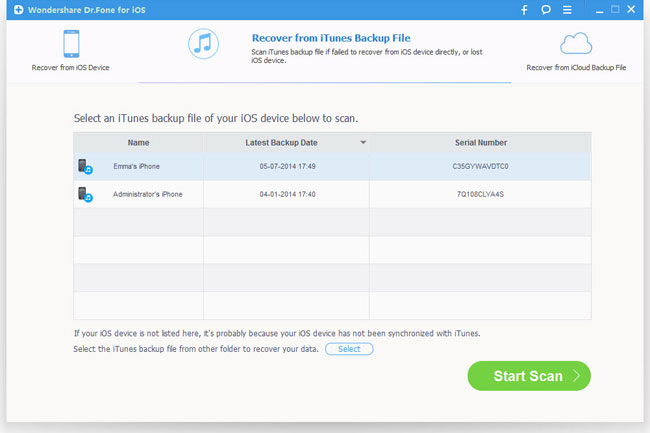
Step 2. Browse and recover data from water damaged iPhone
After the scanning, all the backup files are listed in categories. You can preview each of them and decide which one to recover and restore them on your computer by clicking on "Recover".
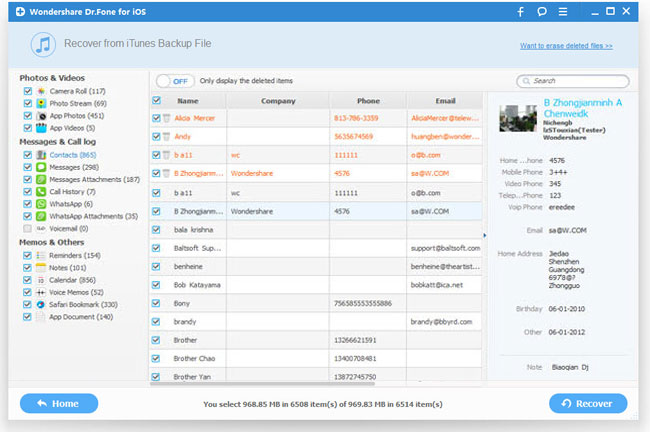
2. Steps to Rescue Data Directly from Water Damaged iPhone
Step 1. Connect your damaged iPhone to computer
A. For iPhone 5S/5C/5/4S users:
After connecting water damaged iPhone to computer, click "Start Scan" button, you will see the scanning window as below:
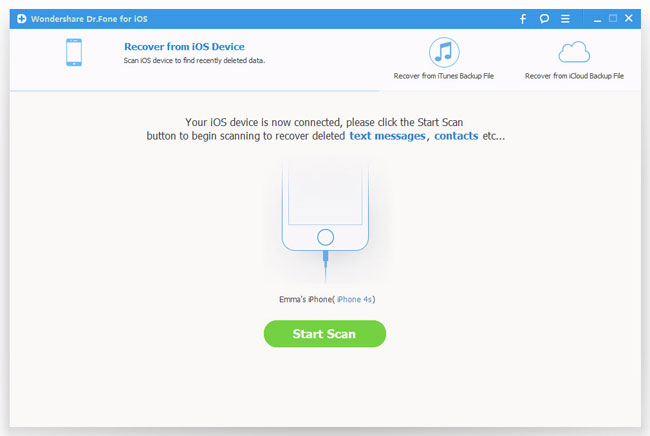
B. For iPhone 4/3GS users:
1) After connecting iPhone, choose "Advanced Mode" at the corner of the window.
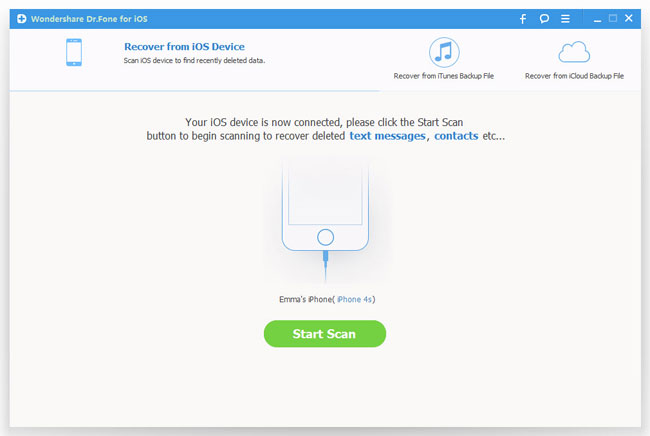
2) Enter scanning mode to scan your iPhone:
Hold your iPhone and click the "Start" button on the program's interface;
Press the "Power" and "Home" buttons of iPhone at the same time for 10 seconds;
Release the "Power" button while keeping the "Home" button pressed for another 15 seconds.

Step 2. Scan water damaged iPhone
Click the "Start Scan" button to start to scan your water damaged iPhone.
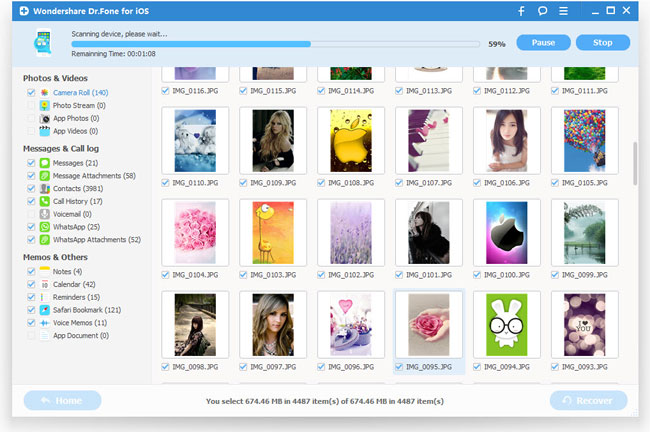
Step 3. Preview and recover water damaged iPhone data
After scanning, all of the found data will be listed like Camera Roll, Photo Stream, Contacts, Messages, Call History, Calendar, Notes, Reminders, Voice Memos and Safari Bookmark. You can preview each of them before recovery. Mark those you want to recover and click "Recover" to save them on your computer.
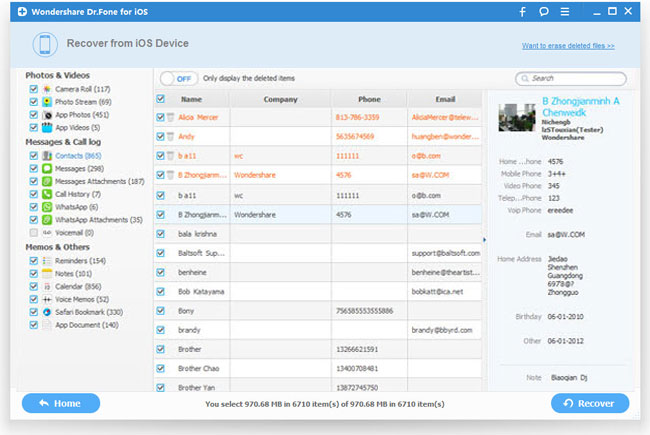
More Tips: How to Fix Water Damaged iPhone
To tell if your iPhone is water damaged, you can take a look at the bottom of the headphone jack of your iPhone. If the iPhone has been immersed in water, the circle will be red or pink. If not, it will remains in white. So how to fix your iPhone by yourself if it's water damaged? There are a few quick fixes for you to rescue your water damaged iPhone.
 How to Dry Out Water Damaged iPhone
How to Dry Out Water Damaged iPhone
The most important thing is to get the water out of your iPhone once it's dropped into water. Here are some sample tips to help you dry out your water damaged iPhone:
1) Fish your iPhone out of the water as quickly as possible.
2) Turn if off immediately if it is still on.
3) Dry it off with a towel or something similar.
4) Remove the battery, SIM card etc off the phone.
5) Put iPhone in a bowl of rice or in a bunch of silica packets.
6) Bury the iPhone and wait for a day or two.
If you are lucky enough, you may get your damaged iPhone back in working order after 24 or 48 hours. If not, get it to maintenance center to repair.
Continue reading:
• How to Backup iPhone Data If It's Locked?
• How to Recover Lost Data from Broken/Dead iPhone?
• How to Fix and Get iPhone Out of Recovery Mode?
• How to Recover iPhone Data After Restore to Factory Settings?

