How to Recover Deleted Safari Bookmarks on iPhone
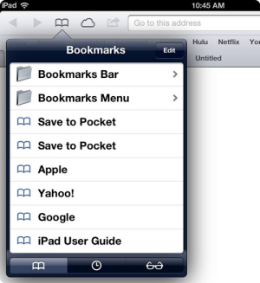 When it comes to Safari bookmark, many iPhone users may come up with the words of "convenient", "easy-to-use", "user-friendly"...Yes, there is no doubt that we benefit a lot from data, like Safari Bookmarks on iPhone. However, it can still make some trouble for us for those bookmarks on iPhone are easy to be deleted or lost. Crashed system, wrong deletion, restore to factory settings...any of those situations may cause the loss of Safari bookmarks on your iPhone.
When it comes to Safari bookmark, many iPhone users may come up with the words of "convenient", "easy-to-use", "user-friendly"...Yes, there is no doubt that we benefit a lot from data, like Safari Bookmarks on iPhone. However, it can still make some trouble for us for those bookmarks on iPhone are easy to be deleted or lost. Crashed system, wrong deletion, restore to factory settings...any of those situations may cause the loss of Safari bookmarks on your iPhone.
Is It Possible to Recover Lost Safari Bookmarks from iPhone?
As both a regular iPhone and Safari bookmark user, I have saved some important bookmarks on iPhone Safari. But I accidentally deleted all the bookmarks one day when I was trying to delete the browsing history. After searching the Internet, I found some effective ways which claim to restore Safari bookmarks on iPhone. Among them, iPhone Bookmark Recovery is the most recommended software to recover deleted Safari bookmarks from iPhone.
As the best iPhone data recovery software, iPhone Bookmark Recovery provides users 3 recovery modes to retrieve deleted or lost bookmarks from iPhone: To directly scan iPhone for deleted Safari bookmarks, to extract and recover from iTunes backup files, and to recover from iCloud backup.
If you lost Safari bookmarks from iPhone by accident, then follow the tutorials below to see how to get back the lost bookmarks by directly scanning iPhone for deleted bookmarks with this iPhone bookmark recovery software. You can free download the trial version before recovery.
How to Recover Lost Bookmarks Directly from iPhone 5S/5C/5/4S/4/3GS
Step 1. Launch program and connect your iPhone to computer
Launch iPhone Bookmark Recovery after you installed it on computer. Choose the "Recover from iOS Device" recovery mode to directly scan your iPhone for lost bookmarks. Then, connect your iPhone to computer to let the program detect your iPhone model.
If you use iPhone 5S/5C/5/4S, click "Start Scan" on the main window to scan your iPhone for lost bookmarks.
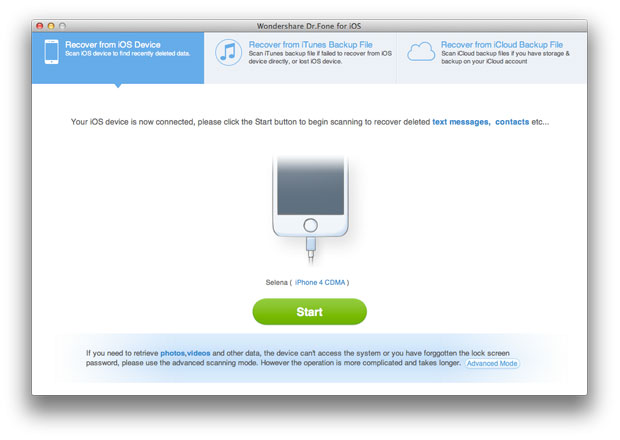
For iPhone 4/3GS users, you need to get into "DFU Mode" before scanning.
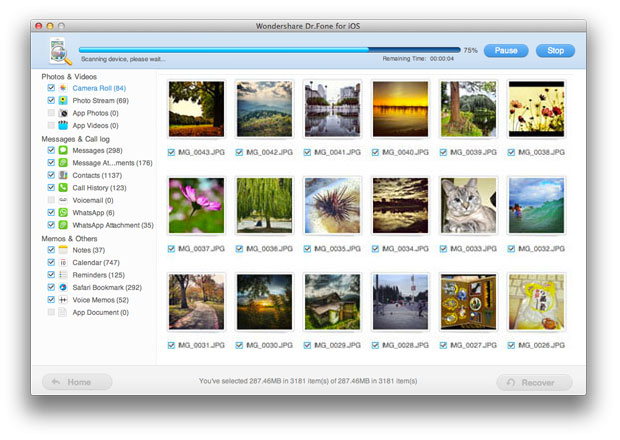
Step 2. Preview and restore lost Safari bookmarks from iPhone
Once the scan finishes, you will have all your iPhone data listed in categories. Select the Safari Bookmark category to check deleted bookmarks and click "Recover" to save them on your computer.
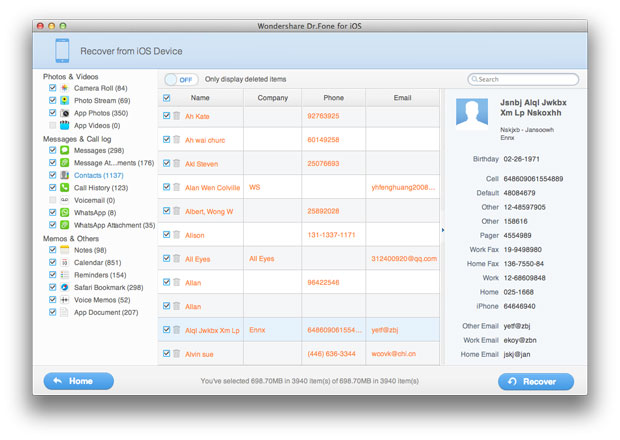
That's it! With 2 steps only, you can retrieve all the lost bookmarks from iPhone.
Safari Bookmark Recovery for iPhone – the most professional data recovery software designed for iPhone users to recover deleted bookmarks from iPhone, iPad, iPod touch, empowers you to get back lost files in 3 different ways. Why not get it to have a try by yourself?
More Tips: Recover Safari Bookmarks from iCloud for iPhone
* Please note this way is ONLY suitable for those iPhone users who have an iCloud account and have the iPhone bookmarks stored on another iOS device.
Once you realized the bookmarks lost or deleted from your iPhone, turn off the Internet immediately to stop the automatic synchronization on all your iOS devices. Then go to the other iPhone or iPad or iPod touch to restore its backup from iCloud. After that, you can turn on the Internet and sync the data to your iPhone to retrieve the lost Safari bookmarks on your iPhone.
Related Articles:
• How to Recover Deleted Bookmarks from iPhone 5S/5C?
• How to Recover Deleted Contacts from iPhone?
• How to Recover Deleted SMS Text Messages from iPhone?

