4 Solutions to Recover Deleted SMS from iPhone
 Losing messages on iPhone can be extremely anxious for those who are often using iPhone to send or receive SMS messages, especially when there's some important information in those messages. Since it is common that iPhone users accidently deleted their iPhone message in their daily life, it is necessary to make backup of iPhone in iTunes regularly. But there are always sometime when you deleted the iPhone SMS messages unintentionally and suddenly realized that you didn't have a backup of your iPhone. At this moment, how to recover lost iPhone text messages will become an urgent issue for you.
Losing messages on iPhone can be extremely anxious for those who are often using iPhone to send or receive SMS messages, especially when there's some important information in those messages. Since it is common that iPhone users accidently deleted their iPhone message in their daily life, it is necessary to make backup of iPhone in iTunes regularly. But there are always sometime when you deleted the iPhone SMS messages unintentionally and suddenly realized that you didn't have a backup of your iPhone. At this moment, how to recover lost iPhone text messages will become an urgent issue for you.
While recovering deleted SMS on iPhone can be really difficult, but fortunately, it is possible. Actually, when you delete a text message from iPhone, the message doesn't get deleted really. Instead, it still stays somewhere on your iPhone being hidden so that you can't read them. So in order to retrieve deleted messages from your iPhone when you have no previous backup to restore, the only way is to use a third-party iPhone data recovery software.
iPhone Data Recovery, an easy-to-use iOS data recovery, works for iPhone/iPad/iPod users to retrieve deleted or lost messages, photos, contacts, videos, notes and so forth in three solutions. You can take a look at the detailed tutorial below to retrieve deleted text messages on iPhone step by step.
Note: For those who have already made a backup of iPhone in iTunes, you may simply refer to the solution mentioned in the end.
Firstly, choose the right free trial version of iPhone Data Recovery for your computer.
Solution 1: How to Recover Deleted SMS Directly from iPhone 5S/5C/5/4S/4/3GS
Step 1. Connect iPhone to computer
Launch the program and connect your iPhone to computer. Then it will begin to detect your iPhone automatically. The interface for iPhone 5S/5C/5/4S and iPhone 4/3GS will be a little different:
1) For iPhone 5S/5C/5/4S, users only need to click "Start Scan" button shown in the window below to start scanning your iPhone data:
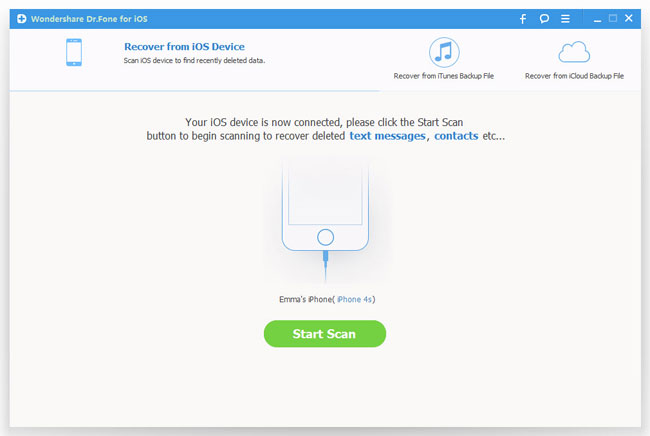
2) For iPhone 4/3GS, you need to download a plug-in by clicking the "Download" button as follows:
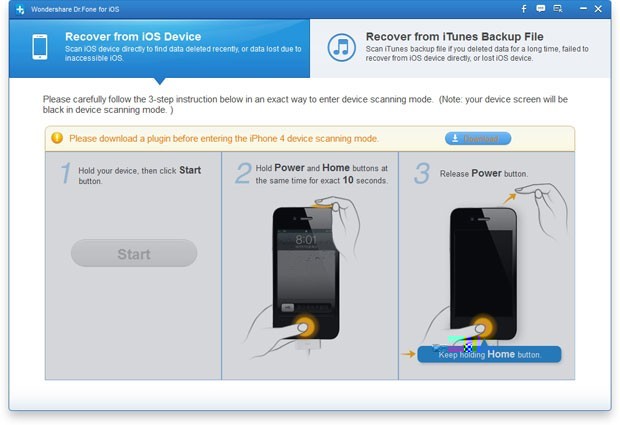
After downloading, please follow the instructions here to scan your iPhone:
a. Hold your iPhone and click the "Start" button in the window.
b. Press the "Power" and "Home" buttons simultaneously for 10 seconds.
c. After 10 seconds, release the "Power" button, and keep holding "Home" for another 15 seconds.

Step 2. Preview and recover lost messages from iPhone
After scanning, it will display all found data and files in categories as below. You can then choose the SMS messages you want to recover and then restore them to computer by clicking "Recover" button.
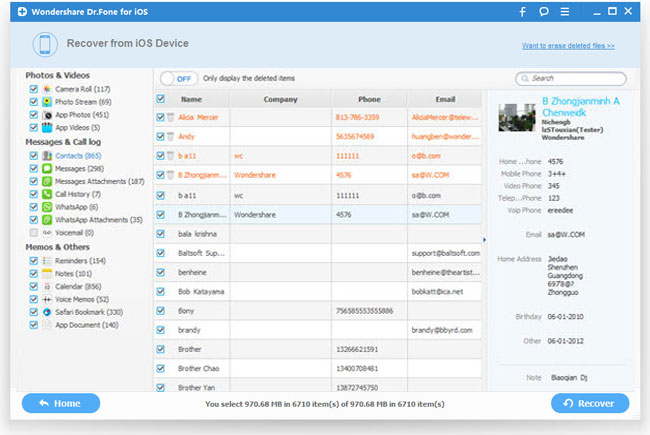
Note: Data found here includes deleted data and those still in your iPhone. If you only need the deleted ones, you can refine the scan result by using the slide button at bottom to display deleted items only.
Solution 2: How to Recover Deleted SMS from iTunes Backup for iPhone
Step 1. Select recovery mode as iTunes backup file
Choose "Recover from iTunes Backup File" mode after launching iPhone Data Recovery.
Step 2. Extract iTunes backup file and scan
All your iTunes backup files will be found and displayed here. Choose the one for your iPhone and click "Start Scan".
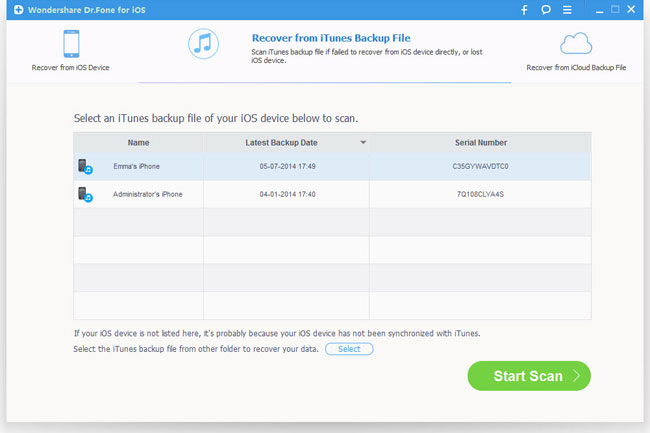
Step 3. Preview and recover text messages on your iPhone
Once the scanning finished, all the backup files will be listed and displayed in categories. Check the "Messages" option and hit the "Recover" to save all the SMS on your computer.
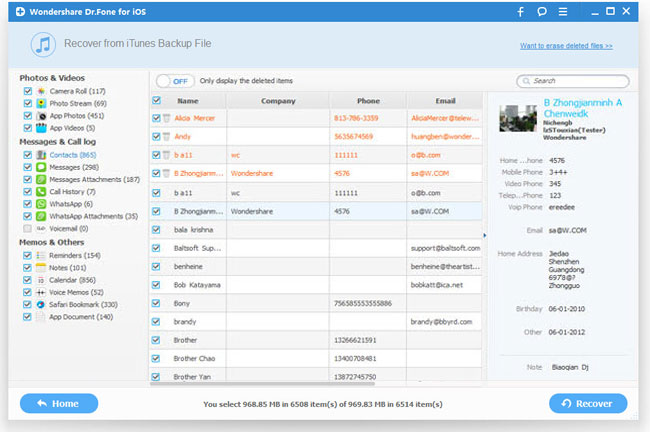
Solution 3: How to Recover iPhone SMS from iCloud Backup
Step 1. Run the program and sign in your iCloud account
After launching the iPhone data recovery program, choose "Recover from iCloud Backup File", and sign in your iCloud account as below.
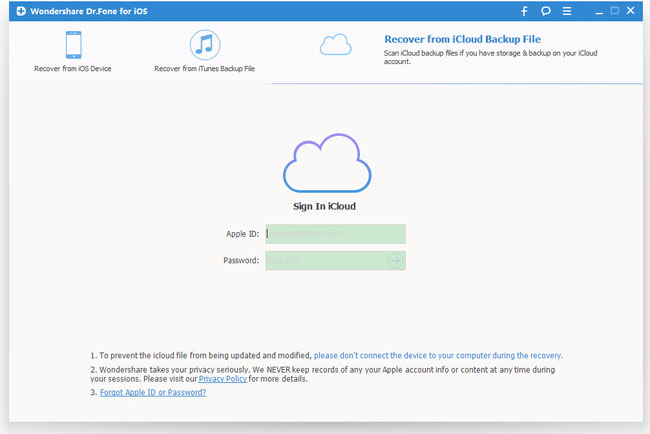
Step 2. Download and export your iCloud backup
After that, you will be provided the backup files of your iCloud backup account automatically. Choose the SMS messages you want to recover by clicking "Download" button.
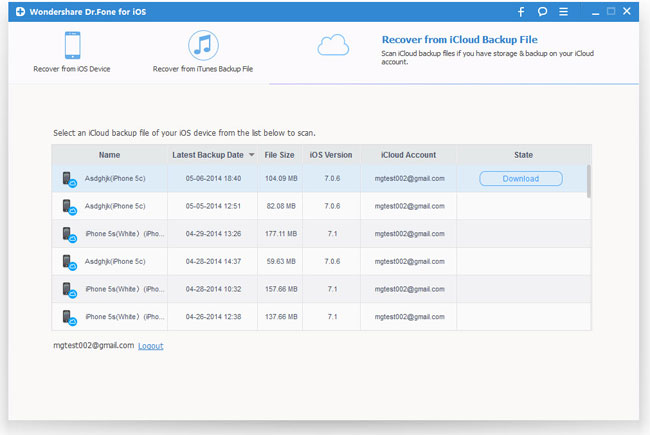
When it completes, click the same button to start extracting, and you'll get interface as below.
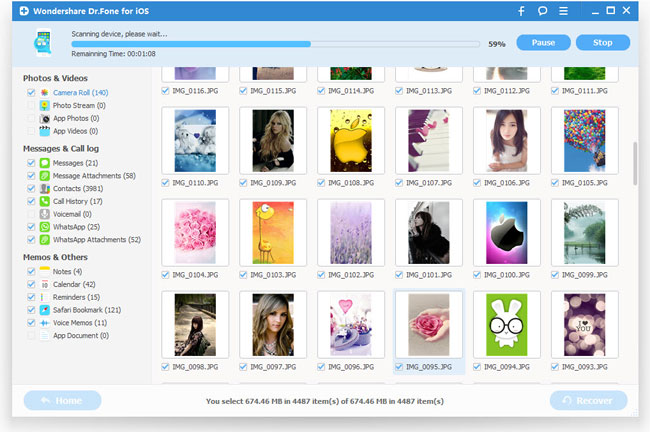
Step 3. Preview and restore iPhone from iCloud backup
You can preview all the data after the scanning process, such as messages, contacts, photos, notes, videos, etc. Choose the text messages you need to restore by ticking them.
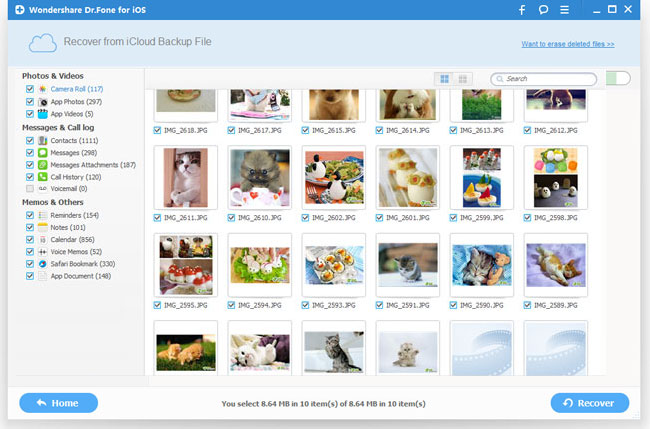
Tips: To avoid losing your important SMS messages or even other contents, immediate backup is very important is very important and useful. Do remember to backup them on your computer well.
More: Retrieve Deleted Messages from iPhone By Using iTunes Backup
Note: You can refer to this solution only if you have a previous backup of iPhone saved with iTunes. Otherwise please turn to the solutions mentioned above by using iPhone Data Recovery program.
Step 1. Disable automatic syncing in iTunes
Please note that if you do not disable automatic syncing, your iPhone and iTunes will begin syncing process as soon as you connect iPhone to your computer. If this happens, it may rewrite the backup files and they can't be restored in result.
Step 2. Connect your iPhone to computer
Give your computer a few minutes to recognize the new device before pressing forward.
Step 3. Restore the iPhone from a backup
The simplest way to do this is going to the File menu on iTunes and selecting Devices. From there, choose the "Restore from Back up" option.
Step 4. Allow the content to download onto your iPhone
This could take several minutes to complete. After that, your iPhone will be restored to the older version.
Related Articles:
• How to Recover Deleted Photos from iPhone?
• How to Retrieve Lost Videos from iPhone?

