How to Delete iOS Backup Files from iTunes or iCloud
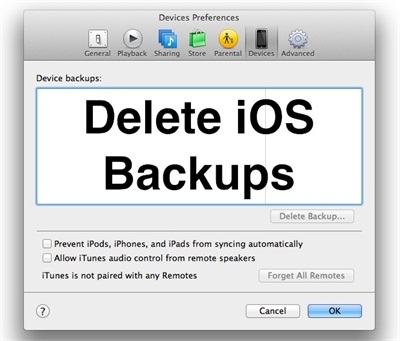
If you make regular backup of your iPhone or iPad, you may always need to delete some old backup files from the iOS devices to get more free space. Therefore, it's necessary for you to know how to delete iOS backups from iTunes or iCloud. Here in the following article, we'll show you two simple ways to delete iTunes and iCloud backup files from iOS devices in details.
Tips: You may also like to know how to recover iPhone from backup if you accidentally deleted some important data from iPhone or iPad. Or you will be interested in backing up iPhone data without iTunes.
Method 1. How to Delete iPhone/iPad Backup from iTunes
This method is suitable for people who have stored their iOS backup files on iTunes. Otherwise you are suggested to use the second method below to delete iPhone or iPad backups from iCloud.
Step 1. Launch iTunes and click menu bar "Preferences".

Step 2. Click on "Devices" option at the top to find the back up files that you've saved in your computer.
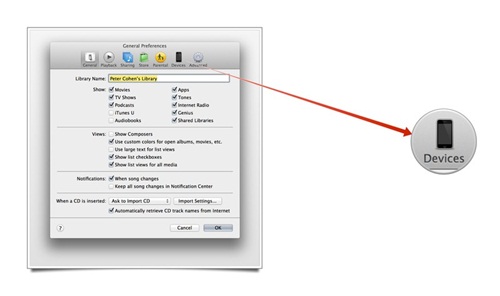
Step 3. Check the backups to confirm which one you need to delete.
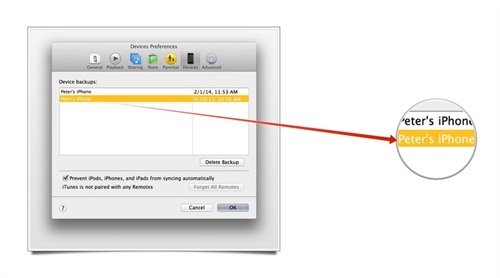
Step 4. Click "Delete Backup" button and confirm "Delete" as the popup window requires.
That's it. The iTunes backup file will be successfully deleted from your iPhone or iPad.
Method 2. How to Delete iPhone/iPad Backup from iCloud
It's easier to delete iOS backups from iCloud than from iTunes because you can simply do it with your iPhone or iPad directly.
Step 1. Open iPhone or iPad and go to "Settings" > "iCloud".
Step 2. Click "Storage & Backup" > "Manage Storage" to find all iCloud backup files you've saved.
Step 3. Choose the one you want to delete and tap "Delete Backup" button to delete the iCloud backup. Then click "Turn Off & Delete" to confirm the deletion when it asks.

