How to Recover Deleted Voice Memos on iPhone

Can you retrieve lost voice memos on iPhone?
Some iPhone users may lost or deleted voice memos from iPhone by mistake. You may wonder whether there is any methods to get back the lost voice memos from iPhone, even if the iPhone is lost or broken?
Fortunately the answer is positive. No matter you lost iPhone voice memos because of iPhone loss, iPhone damage, iOS update or other reasons, iPhone Voice Memo Recovery can help you to recover your deleted voice memos from iPhone in seconds. As one of the best data recovery program, iPhone Data Recovery empowers you to recover iPhone voice memos with 3 easy ways: One is retrieving voice memos from iPhone directly. The other two are restoring iPhone voice memos from iTunes backup or iCloud back. What's more, it can also recover lost voice memos and other files, like videos, photos, notes, contacts, bookmarks from iPad and iPod touch.
Now download the free trial version of iPhone voice memo recovery (Mac and Windows) and follow the tutorial below to learn how to restore voice memos on iPhone.
How to Recover Deleted Voice Memos Directly from iPhone Device
Step 1. Start program and select recovery mode
Plug your iPhone into computer with USB cable and open iPhone data recovery program. Then choose the recovery mode as "Recover from iOS Device".
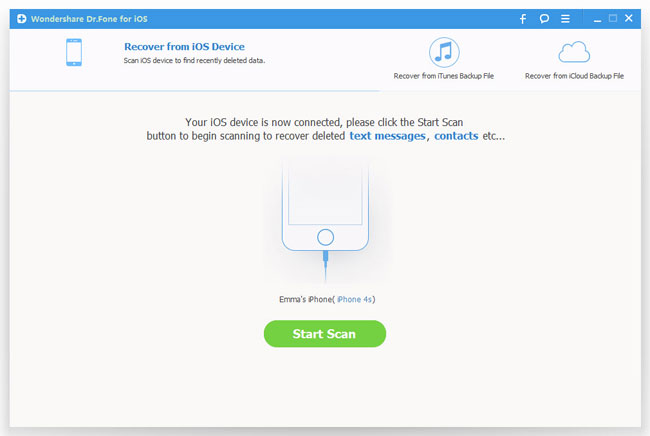
Step 2. Scan iPhone for voice memos
iPhone 5S/5C/5/4S users can simply click "Start Scan" button to allow the program begin scanning your iPhone for lost voice memos.
If you are using iPhone 4/3GS, you need to follow the instructions below in order to get into scanning mode:
1) Hold your iPhone, and then tap the "Start" button;
2) Hold the "Power" and "Home" buttons at the same time for exact 10 seconds;
3) Release the "Power" button right away after 10 seconds, but keep pressing the "Home" button for another 15 minutes.

After that, your iPhone will enter scanning mode and begin to scan the lost voice memos for you.
Step 3. Recover lost voice memos from iPhone
After scanning, you can choose the deleted Voice Memos that you want to get back under "Memos & Others" and recover them to computer by clicking on "Recover".

Undelete iPhone Voice Memos from iTunes or iCloud Backup
This method will be suitable if you lost your iPhone or your iPhone is stolen. You can use this way to restore iPhone voice memos as long as you have ever synchronized your iPhone with iTunes before.
Step 1. Select recovery mode and extract voice memos from backup
After launching the program, choose "Recover from iTunes Backup File" or "Recover from iCloud Backup File" mode. Backup files for your iPhone will be listed. Choose the latest one for your iPhone and click "Start Scan" to extract the files from backup.
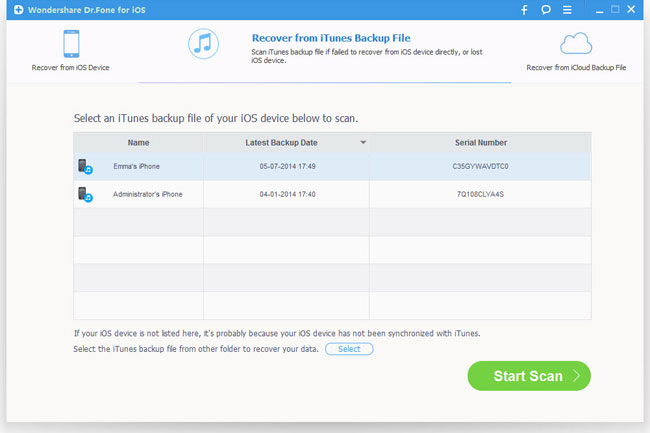
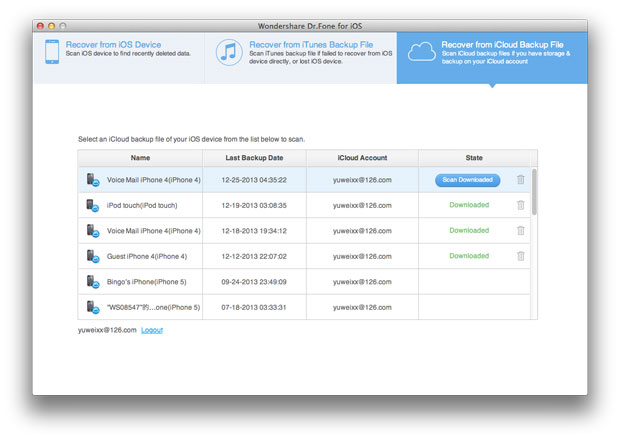
Step 2. Check and recover deleted voice memos on iPhone
After scanning, this program will show you all scanned files. They are grouped into clear categories. Go to the left side of the interface and find "Voice Memos" category, then you're able to preview all contents in it. Check the voice memos you want to restore and press the "Recover" button to extract them to your computer.

Note: iPhone Data Recovery is able to recover Voice Memos, Safari Bookmarks, Messages, Contacts, Call History, Calendar, Notes, Reminders from iPhone 5S/5C/5/4S directly. And it can recover 18 types of files directly from iPhone 4/3GS.
Those are the three solutions to retrieve voice memos from iPhone. If you are looking for the efficient way to recover iPhone voice memos, then you can't miss this ultimate iPhone Voice Memos Recovery.
Related Articles:
• How to Undelete Voice Memos from iPhone 4/4S?
• How to Restore Deleted Voice Mails from iPhone?
• How to Recover Deleted Photos on iPhone 5?

