How to Undelete Voice Memos on iPhone 4/4S
Voice Memo on iPhone makes it easy for iPhone users to record and save important voice messages and memorable moments in their life and work. Many iPhone users like to record interesting voice or sound as iPhone ringtone. Some like to use voice memo as task reminder to remind them of important event. Generally speaking, more and more iPhone owners like to use Voice Memo to enrich their life. Now, here comes the problem. Let's take a look at the one reported by an iPhone 4 user firstly.
After updating my iPhone 4 to iOS 7.1, it froze and required me to restore. After that, all my voice memos were deleted. Is there any way to recover those voice memos lost during the restore? Because among those lost voice memos, there are some memos of my daughter's first coo's & sounds from when she was a young infant. They are so important to me. I will pay any price to get them back. So if possible, any efficient way to undelete those voice memos from my iPhone 4?
Yes, the problem of losing important voice memos have been bothering more and more iPhone users since the voice memos may be deleted for various reasons, such as updating error, jailbreak failure, wrong operation, etc.
Unfortunately, there is no "Undelete" option on iPhone. You would recover voice memo if it had been saved on your iPhone prior to your last sync with iTunes. Otherwise you have to use a professional iPhone Data Recovery to extract and preview iTunes backup data of your iPhone and selectively recover your voice memos. Moreover, this data recovery software enables you to directly scan and recover voice memos from your iPhone without iTunes backup.

After instaling the free trial version of iPhone Data Recovery, follow the tutorials below to see how to undelete voice memos from iPhone 4/4S in 2 ways.
Note: DO NOT sync your iPhone with iTunes once you lost voice records on iPhone, or the iTunes will update the backup to the current data on your iPhone 4/4S.
Tutorial 1: Undelete Voice Memos from iTunes Backup for iPhone 4/4S
Step 1. Extract iTunes backup files and scan
Launch the program and choose "Recover from iTunes Backup File" mode. iTunes backup files for your iOS devices will be listed. Choose the one for your iPhone 4S/4 and click "Start Scan" to extract it.
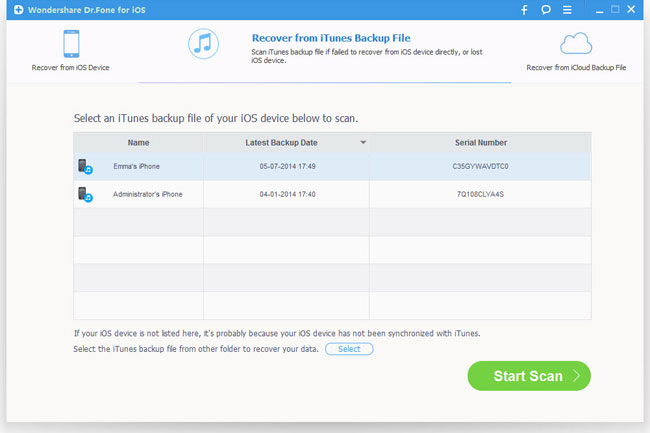
Step 2. Check and recover deleted voice memos on your iPhone 4/4S
A few seconds later, all the contents in your backup file will be extracted and listed in categories. Select Voice Memos and check those M4A files. Mark voice memos you want to recover and hit on "Recover" to save them on your computer.

Tutorial 2: Recover Deleted Voice Memos Directly from iPhone 4/4S
Step 1. Connect iPhone to computer and scan
Run the program and connect your iPhone 4S/4 to computer. It will then begin to detect your iPhone automatically.
For iPhone 4S, users only need to click "Start Scan" button shown in the window to let it scan your iPhone:
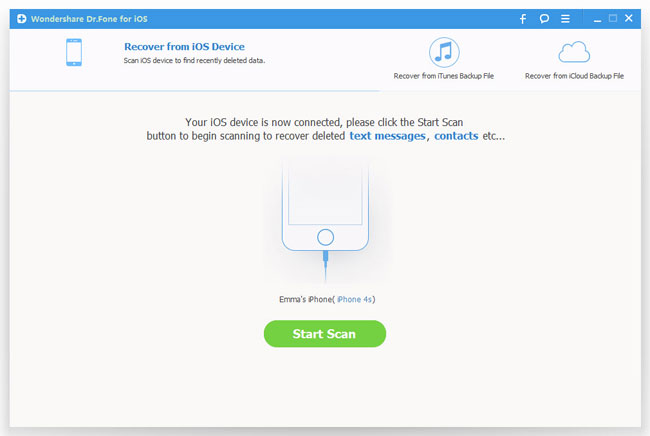
For iPhone 4 users, you have to follow the instructions below to let your iPhone enter DFU mode:
1) Hold your iPhone 4, and then tap the "Start" button;
2) Hold the "Power" and "Home" buttons on your iPhone 4 at the same time for exact 10 seconds. The program will count time for you;
3) Release the "Power" button right away after 10 seconds, but keep pressing the "Home" button.

After that, your iPhone 4 will enter scanning mode and begin to scan the lost voice memos.
Step 2. Undelete voice memos from iPhone 4/4S
After scanning, it will display all found files in categories. Choose the deleted Voice Memos that you want to get back under "Memos & Others" and recover them to computer by clicking on "Recover" button.

Note: iPhone Data Recovery is able to recover Voice Memos, Safari Bookmarks, Messages, Contacts, Call History, Calendar, Notes, Reminders from iPhone 4S directly. And it can recover 18 types of files directly from iPhone 4.
Those are the whole steps of undeleting voice memos from iPhone. What are you waiting for? If you're frustrated by the problem of losing voice memos on iPhone, then you can't miss this powerful iPhone Voice Memos Recovery.
Related Articles:
• How to Recover Lost Bookmarks from iPhone 5S/5C?
• How to Restore Deleted SMS from iPhone?
• How to Recover WhatsApp Chat History fro iPhone?

