How to Recover Voice Memos from iPad
 For you who like to record voice memos on iPad, you may build a habit of backing up your important voice memos regularly on iTunes or computer, because you can't predict when accident will come and take away all voice memos from your iPad. You can easily restore iPad with the backup if you lost voice memos or other important data on iPad. If, unfortunately, you are lack of the backup, the only solution for you to retrieve lost iPad voice memos is to get a powerful data recovery software.
For you who like to record voice memos on iPad, you may build a habit of backing up your important voice memos regularly on iTunes or computer, because you can't predict when accident will come and take away all voice memos from your iPad. You can easily restore iPad with the backup if you lost voice memos or other important data on iPad. If, unfortunately, you are lack of the backup, the only solution for you to retrieve lost iPad voice memos is to get a powerful data recovery software.
Hence the professional and trustful recovery tool recommended here is iPad Data Recovery which provides you 3 solutions to recover iPad voice memos directly from iPad or from iTunes & iCloud backup files.
Download the trial version (Mac or Windows) of iPad data recovery for free by clicking the download button and install the program on your computer. Then follow the hints below to recover lost voice memos from iPad in 3 ways by implementing this powerful iPad data recovery tool.
1. Recover iPad Voice Memos Directly from iPad
Step 1. Connect and scan your iPad
Connect your iPad to computer after opening the program. If you are using iPad 1, you need to enter DFU mode first before getting into scanning mode for your iPad:
1) Hold your iPad and tap the "Start" button on the software;
2) Hold the "Power" and "Home" buttons on your iPad at the same time for exact 10 seconds;
3) Release the "Power" button after 10 seconds but keep holding the "Home" button for 15 seconds.

If you are using iPad 2, iPad 3, iPad with Retina Display, iPad mini or iPad Air, simply click "Start Scan" button to begin to scan iPad.
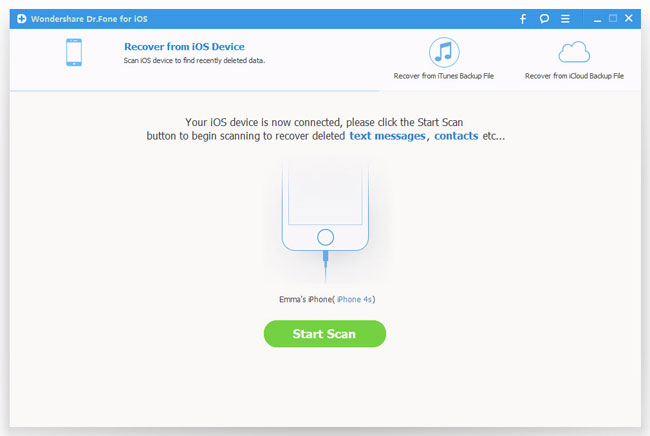
Step 2. Recover lost voice memos from iPad
After scanning, you can preview all found files in categories. Choose the voice memos you want to recover and restore them on computer by clicking "Recover" button.

2. Recover Lost Voice Memos of iPad from iTunes Backup
Step 1. Select recovery mode
Launch the program and choose the recovery mode as "Recover from iTunes Backup File".
Note: Do not connect and sync your iPad with iTunes during the progress, or your iTunes backup will be updated and your previous data will be overwritten.
Step 2. Extract iTunes backups and scan iPad
All the iTunes backups will be detected and displayed automatically then. Select the proper backup file for your iPad and start to extract iTunes backup and scan iPad by clicking "Start Scan" button.
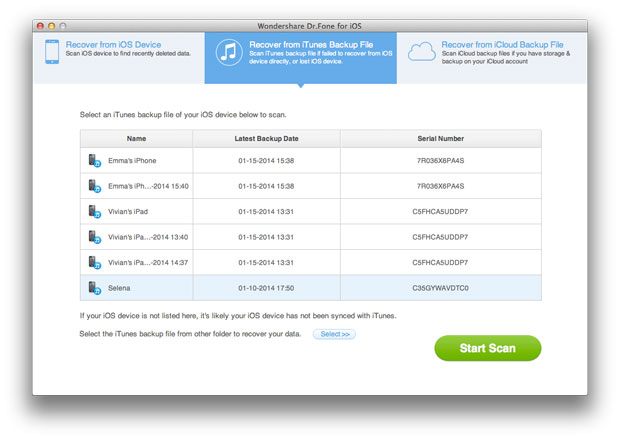
Step 3. Preview and recover voice memos
You can see a list contains memos, camera roll, photo stream, photo library, contacts, messages, notes, reminders, etc. Click "Voice Memos" under "Memos & Others" to select the files you need to recover and restore them by clicking "Recover".

3. Recover iPad Voice Memos from iCloud Backup
Step 1. Sign in your iCloud account
After launching the iPad data recovery, choose "Recover from iCloud Backup File" and sign in your iCloud account as it requires.
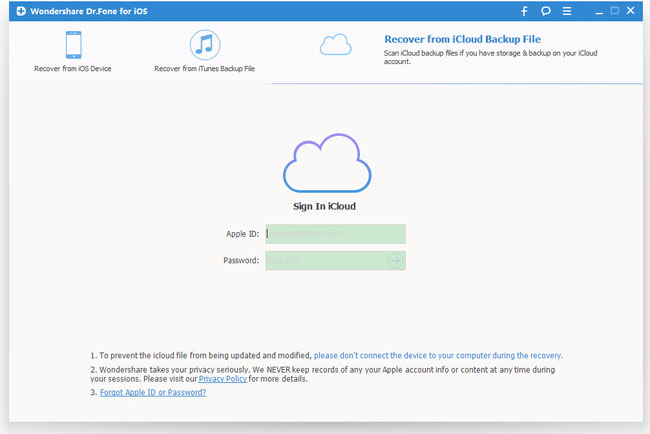
Step 2. Download and export iCloud backup files
You will be provided the backup files of your iCloud backup account automatically. Choose the files you want to recover and click "Download" button to download the data.
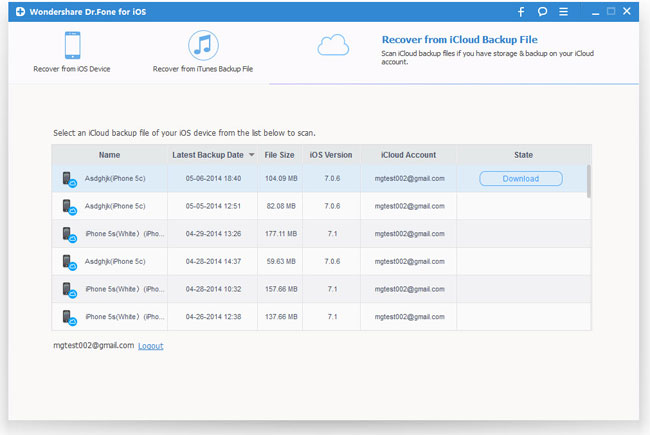
When it completes, click the same button to start extracting the files:
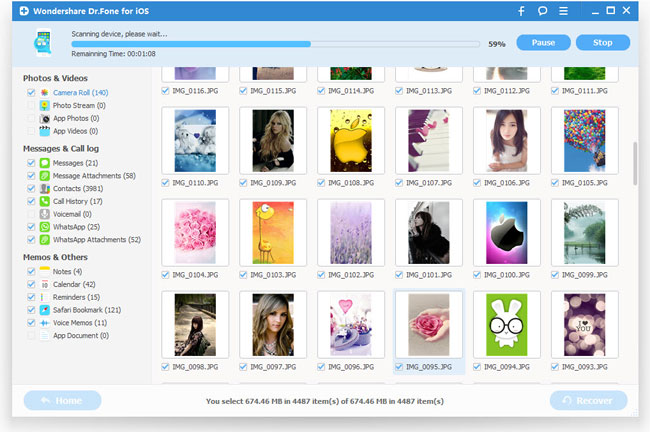
Step 3. Browse and recover iPad voice memos from iCloud backup
You can now preview the lost voice memos and other files, such as contacts, photos, messages, notes, videos, etc. Choose the voice memos you need to restore by ticking them and click "Recover".
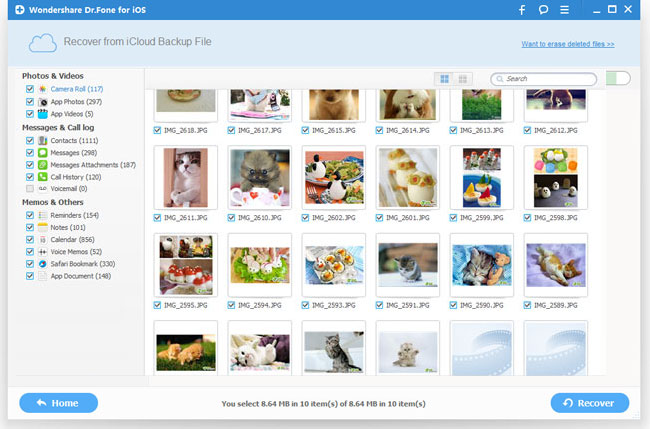
You can recover all voice memos from iPad with either method provided above. In order to avoid losing the iPad voice memos again, just remember to backup your iPad occasionally.
iOS Data Recovery for iPad is a comprehensive data recovery tool designed for iPad users to retrieve lost data on iPad. It can not only recover Voice Memos, but also recover Contacts, SMS, Calendars, Notes, Call History, Videos, Photos and Bookmarks stored on iPad, iPhone and iPod touch. Free download the program to recover lost data by your own!
Related Articles:
• How to Recover Lost Voice Memos from iPhone?

