How to Recover Lost or Deleted Calendar from iPad
 Many people like to use iPad to manage events and appointments with the built-in Calendar app on iPad. So some users may wonder how to recover lost or deleted calendars from iPad. If you are just looking for a solution to retrieve deleted calendar entries on iPad, you can follow the tutorials in this article to get back those lost iPad calendars.
Many people like to use iPad to manage events and appointments with the built-in Calendar app on iPad. So some users may wonder how to recover lost or deleted calendars from iPad. If you are just looking for a solution to retrieve deleted calendar entries on iPad, you can follow the tutorials in this article to get back those lost iPad calendars.
Whether you are using iPad air, iPad mini or other iPad models, when you lost calendar or other files from iPad, you can rely on iTunes to recover deleted calendar on condition that you have created backup of iPad via iTunes. It only needs 3 steps to restore iPad calendar with iTunes backup files:
Step 1. Connect iPad to computer and launch iTunes.
Step 2. Click "File - Device - Restore from Backup" in iTunes and choose iPad backup file.
Step 3. iTunes will begin to restore your lost calendar to iPad.
What if you don't have any iPad backup in iTunes? Is it still possible for you to recover lost or deleted iPad calendar? The answer is "yes" if you use Dr. Fone iPad Data Recovery program. What is it? It is a professional data recovery software which is aimed at helping iPad users to recover lost or deleted calendars and other types of data, such as notes, contacts, photos, videos, bookmarks from iPad. It provides 3 ways to retrieve iPad calendar by recovering lost calendar directly from iPad or recovering iPad calendar from iTunes or iCloud backup.
The following guidance will show you how to recover deleted calendar from iPad in 3 parts. You can free download Dr. Fone iPad Data Recovery for Mac or Windows to have a try.
Part 1. How to Recover Missing Calendar Directly from iPad
Step 1. Connect and scan your iPad
Plug your iPad into computer with USB cable after launching the program. If you use iPad 1, you need to enter DFU mode before getting into scanning mode, here's how-to:
1) Hold your iPad 1 and tap the "Start" button on the software;
2) Hold the "Power" and "Home" buttons on your iPad 1 at the same time for exact 10 seconds;
3) Release the "Power" button after 10 seconds but keep holding the "Home" button for 15 seconds.

For users of iPad 2, iPad 3, iPad with Retina Display, iPad mini or iPad Air, you can simply click "Start Scan" button to begin to scan your iPad.
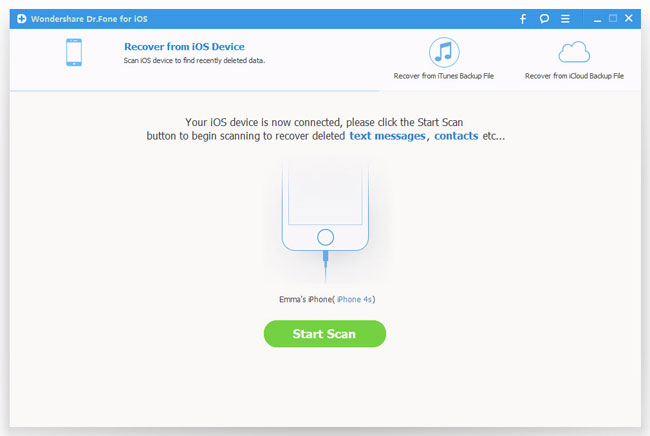
Step 2. Recover lost calendars from iPad
Once the scanning is over, you can see all found files of iPad listed in categories. Choose the Calendar option under Memos & Others to restore them on computer by clicking "Recover" button.
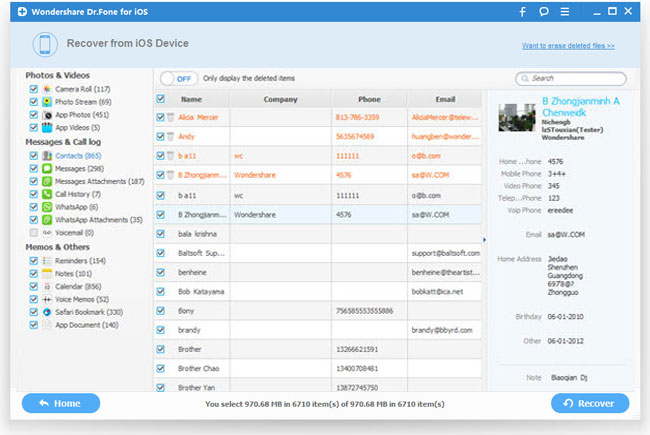
Part 2. How to Recover Lost iPad Calendar from iTunes Backup
Step 1. Extract iTunes backups and scan iPad
Launch the program and choose the recovery mode as "Recover from iTunes Backup File". Then all the iTunes backup files will be detected and displayed automatically. Select the proper backup file for your iPad and start to extract iTunes backup by clicking "Start Scan" button.
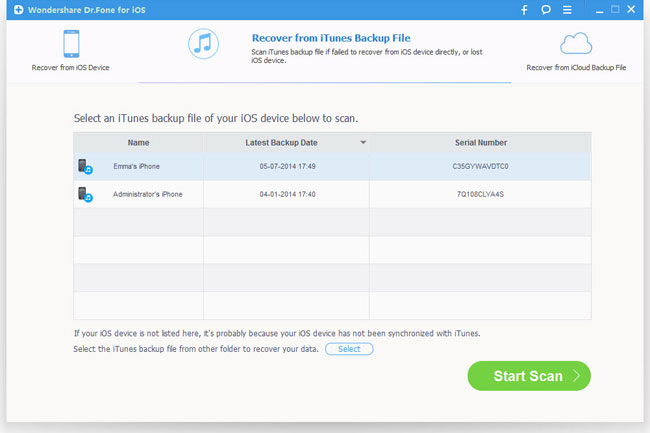
Step 2. Preview and recover lost iPad calendars
After scan, you can see a list contains messages, memos, camera roll, contacts, notes, etc. Click "Calendar" under "Memos & Others" to select the calendars you need to recover and restore them by clicking "Recover".
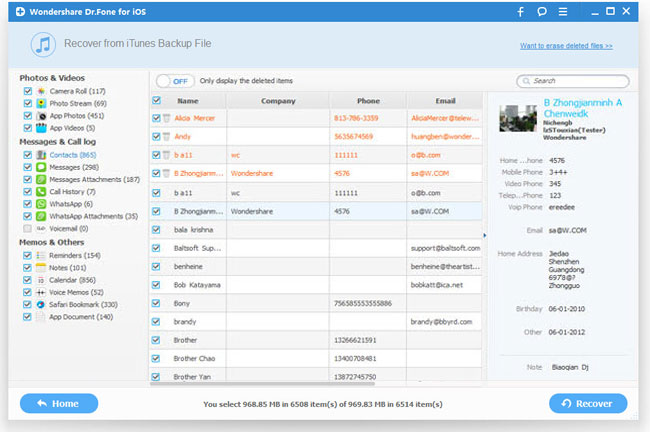
Part 3. How to Recover Deleted iPad Calendar from iCloud Backup
Step 1. Sign in iCloud account
Choose "Recover from iCloud Backup File" once launched the iPad data recovery program. It will require you to sign in your iCloud account.
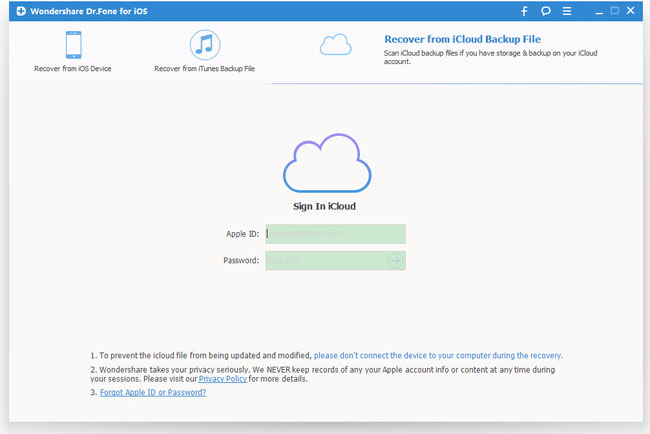
Step 2. Download and export iCloud backup
After you login, you will be provided the backup files of your iCloud backup account automatically. Choose the backup file for iPad you want to recover and click "Download" button to download the files.
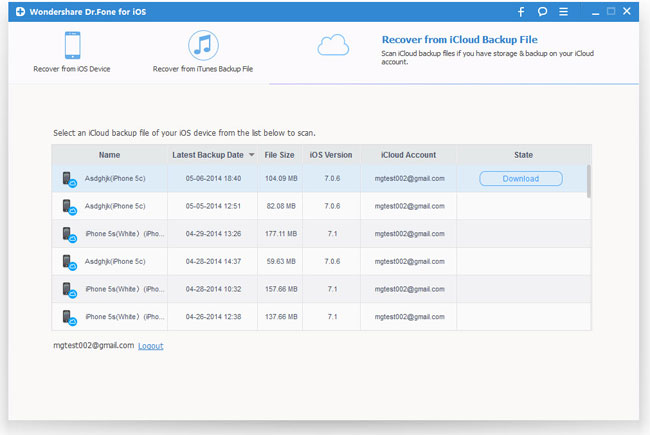
When it completes, click the same button to start extracting the files out:
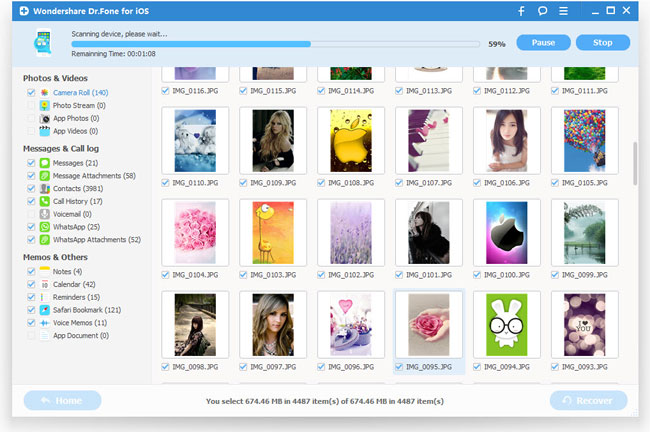
Step 3. Restore iPad calendar from iCloud
Choose the lost calendars from the list below and restore them by clicking "Recover" button.
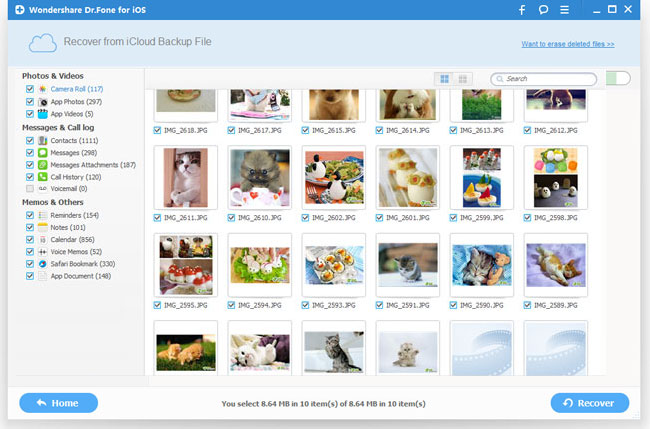
Besides recovering lost calendars from iPad, iPad Data Recovery can also recover Contacts, Voice Memos, Notes, Videos, Photos and Bookmarks stored on iPad. Further more, you can also count on this program if you want to recover deleted calendars from iPhone or iPod touch. Now free download iPad Data Recovery to recover lost files by yourself!
Related Articles:
• How to Recover Lost Voice Memos from iPad?
• How to Recover Deleted Photos from iPad?

