How to Recover Data from Dead/Broken iPad
 Apple products, like iPad, are easily to get broken or become dead due to improper charging, water damage, etc. That can be really frustrated if your iPad is broken too much and recovering it seems impossible. Then what about the important files saved on the dead iPad? You probably don't want to loss those precious pictures, videos, contacts, notes, bookmarks or other contents on the broken iPad. So it becomes urgent to recover the lost data. But the problem is how to get data back from a broken or dead iPad?
Apple products, like iPad, are easily to get broken or become dead due to improper charging, water damage, etc. That can be really frustrated if your iPad is broken too much and recovering it seems impossible. Then what about the important files saved on the dead iPad? You probably don't want to loss those precious pictures, videos, contacts, notes, bookmarks or other contents on the broken iPad. So it becomes urgent to recover the lost data. But the problem is how to get data back from a broken or dead iPad?
You may know that you can restore iPad files from iTunes backup with another iPad. Yes, that's one of the solutions. In fact, there are still other ways to recover dead iPad data if you do not own another iPad to restore the iTunes backup.
As we knnow, iTunes backup for iPad can't be viewed or accessed. If you want to restore iPad data on your computer, you need to use a third-party recovery program to extract the iTunes backup. But what if you don't have an iTunes backup? Don't worry. You can also use the recovery tool to directly scan your dead iPad for lost data.
This professional data recovery program is called Dr. Fone iPad Data Recovery. Both Mac and Windows versions can recover lost data on broken iPad by extracting iTunes backup files or retrieving data directly from the dead iPad. Now download the trial version for free to give it a try.
How to Recover Lost Data from Broken/Dead iPad
Step 1. Connect your broken iPad to computer and scan iPad
Launch the program and connect your dead iPad to computer. Then it will begin to detect your iPad automatically.
If you use iPad air, iPad mini, iPad mini with retina display, iPad with retina display, New iPad or iPad 2, you can simply click "Start Scan" button to let it scan your damaged iPad.
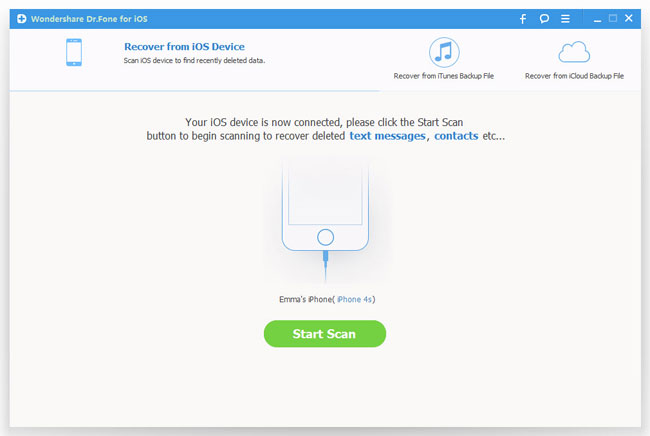
For iPad 1 user, you need to download a plug-in first and then follow the instructions displayed in the picture below to enter the scanning mode.
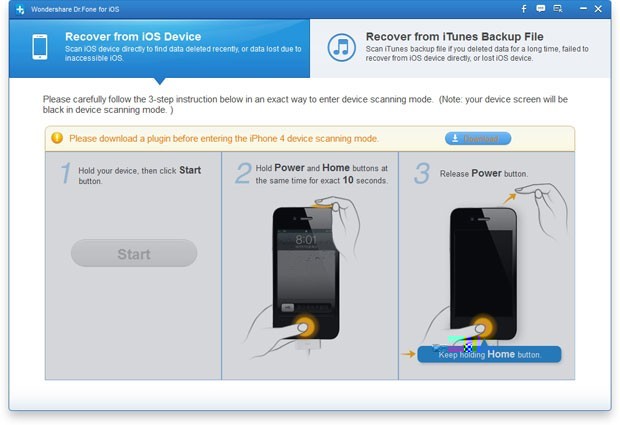
Step 2. Preview and restore data from broken iPad
When the scan finished, you can preview all data on your iPad. Select those files you want to recover and click "Recover" button to save them on your computer.
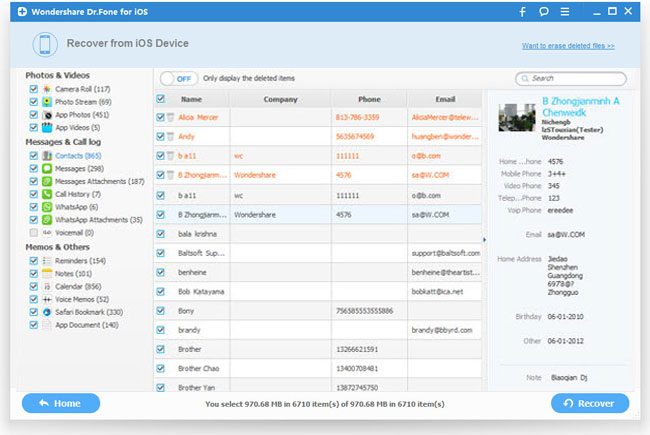
Note: Both deleted files and those still on your iPad will be found and displayed after these steps. If you only want to get your deleted files back, you can refine the scan result by using the slide button at bottom to "Only display deleted items".
Related Articles:
• How to Recover Lost Data from Broken iPhone?
• Best Way to Recover Lost Data from iPad

