iPad Data Recovery - How to Recover Data Deleted/Lost from iPad
Accidentally Deleted Files on Your iPad?
"I deleted some important notes from my notes app on iPad tonight. How can I recover the lost notes? "…"I lost all my Safari bookmarks on iPad by wrong deletion. Any way to retrieve them back?" ... "The photos on my iPad were deleted accidentally by my son. Is it possible to get them back from my iPad?"…
"The photos on my iPad were deleted accidentally by my son. Is it possible to get them back from my iPad?"…
Accidental deleting iPad data becomes a common problem for people who are likely to use iPad to store their important files. So it's necessary to make backup of those iPad data regularly for the sake of deleting or losing the data accidentally.
Backup iPad to iCloud or iTunes
The simplest way to backup iPad data is to use Apple's own iCloud or iTunes backup system. With this backup solution, what you need to do is plug your iPad into computer to sync with iTunes. For iCloud, you need to sign into your iCloud account to enable iCloud backups.
Can I Retrieve Deleted Data from iPad without Backup?
However, what if you lost the files on iPad before you had a chance to make a backup via iCloud or iTunes? Don't worry. You can still recover the deleted iPad data by using the 3rd party data recovery software provided below without backup.
Recover Deleted Data with iPad Data Recovery
iOS Data Recovery for iPad (Mac & Windows), also called iPad Data Recovery, is the world's no.1 data recovery program for iPad to recover lost data, including deleted photos, videos, notes, messages, bookmarks, apps, etc on all iPad models, such as iPad Air, iPad mini with Retina Display, iPad mini, iPad with Retina Display, New iPad, iPad 2 and iPad 1. With this iPad data recovery, you can recover all lost iPad files by extracting the lost files from iPad backup.
* Please note that both Windows and Mac versions of iPad Data Recovery work in the same way to retrieve deleted data from iPad.
Steps to Recover Lost Data from iPad
Step 1. Connect iPad to computer
Connect iPad to computer and the program will begin to detect your iPad automatically.
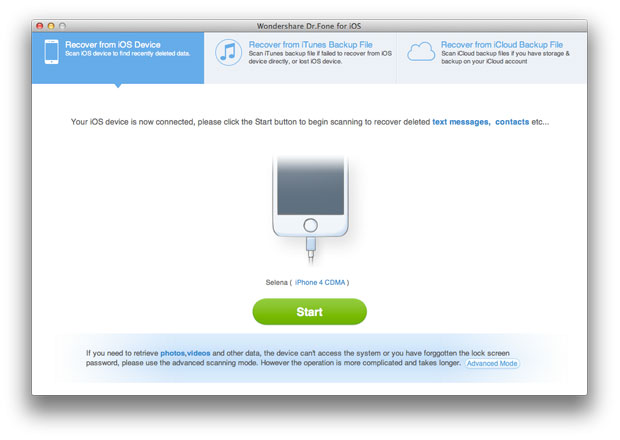
Step 2. Scan your iPad files
If you are using iPad Air, iPad min 2, iPad with Retina display, iPad mini, the New iPad or iPad 2, simply click "Start" button to let the program scan your iPad files.
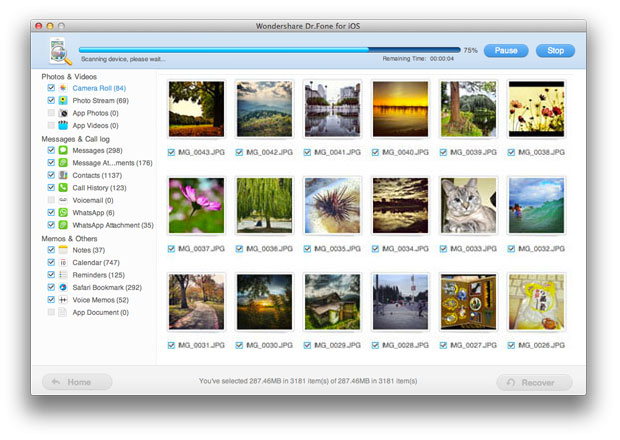
If you use iPad 1, you need to follow the instructions to get into iPad's scanning mode:
• Hold your iPad and click "Start";
• Simultaneously press "Home" and "Power" buttons for exactly 10 seconds;
• Release the "Power" button while keep pressing the "Home" button for another 15 seconds.
Step 3. Retrieve lost data from iPad
When the scan is over, you can see all found data of your iPad. Then you can choose the files you want to recover and restore them by clicking "Recover" button.
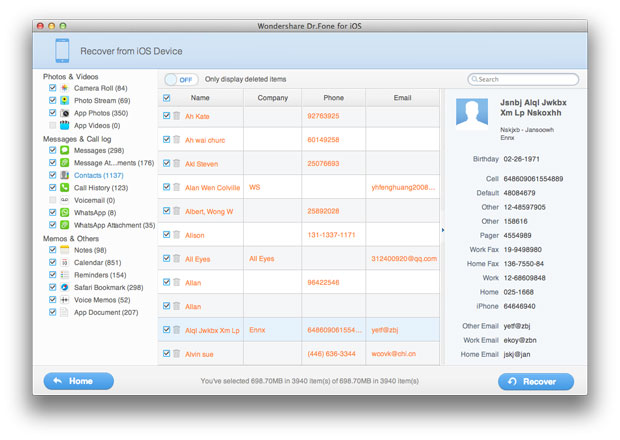
Tips to Avoid Data Loss on iPad
After all the steps, you can recover the deleted or lost data from your iPad. But that's not enough yet. In order to prevent the data from losing again on your iPad, you'd better have a look at the useful tips below:
• Pay much attention to the files every time when you want to delete them from your iPad
• Build up the habit to backup your iPad regularly in a planned way
More Tips to Recover Data from iPad
• How to Recover Lost Data from iPad?
• How to Retrieve Deleted Videos from iPad?
• How to Restore Deleted Safari Bookmarks on iPad?

