How to Recover Lost Data from iPad Air
 Apple's products, like iPad Air, iPad mini, iPhone 5S and so forth, have already become an important part of our lives. Take iPad Air for example. Most iPad Air users are likely to take pictures with iPad Air because of its slimness and convenient operation. But what if you accidentally deleted some photos or other important data you don't want to really delete on iPad Air? Is there any method to recover the lost data from iPad Air?
Apple's products, like iPad Air, iPad mini, iPhone 5S and so forth, have already become an important part of our lives. Take iPad Air for example. Most iPad Air users are likely to take pictures with iPad Air because of its slimness and convenient operation. But what if you accidentally deleted some photos or other important data you don't want to really delete on iPad Air? Is there any method to recover the lost data from iPad Air?
In this article, we will provide you three solutions with step-by-step guide to recover deleted data from iPad Air with the help of iPad Air Data Recovery. This iPad Data Recovery experts at recovering lost iPad data in three ways: One is to recover lost by scanning directly from iPad Air. The other is to recover the data of iPad Air by extracting iTunes backup and iCloud backup on conditions that you have backup files of iPad Air. With this iPad data recovery software, you can recover lost data including Photos, Videos, Contacts, Notes, Bookmarks, Calendars, etc from iPad Air and other iPad devices.
Now get the free download of iPad Air Data Recovery (Mac or Windows) and follow the tutorial to recover lost data on iPad Air.
1. Directly Scan iPad Air to Recover Lost Data
Step 1. Connect iPad Air to computer and scan lost files
To get started, launch the program and connect your iPad Air to computer. Before recovering lost data, you need to click "Start Scan" button to allow the program scan your iPad Air.
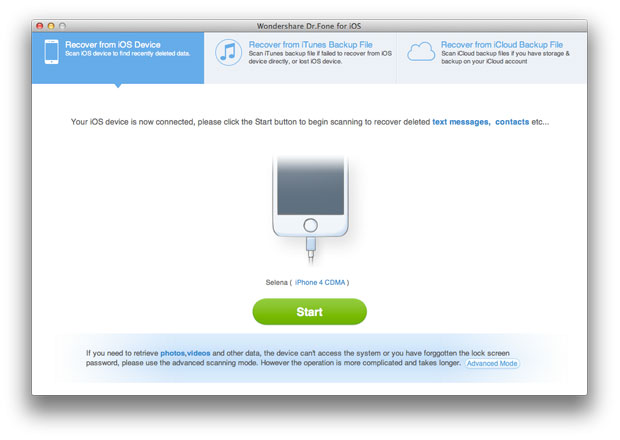
Step 2. Preview and restore iPad files
You can browse all the data when the scan is over. Choose the files you want to recover and save them on your computer by clicking "Recover" button.
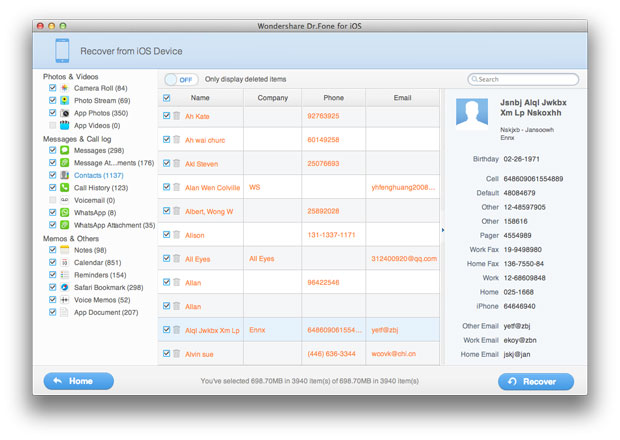
Note: All deleted files and recent ones on your iPad Air will be recovered after the steps above. If you only want to get your deleted files back, you can use the slide button at bottom "Only display deleted items" to read the deleted data.
2. Recover Lost Data of iPad Air from iTunes Backup
Step 1. Select iPad Air backup for recovery
After you run this iOS Data Recovery for iPad, all the iTunes backups including iPhone, iPod and iPad backups will be detected and displayed according to the recent backup date. Mark the backup of your iPad Air and click "Start Scan" button to scan your iPad Air.
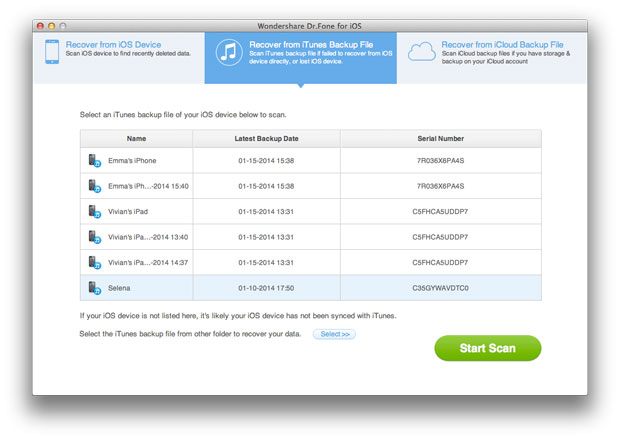
Note: When use iTunes backup to recover lost data, please do not connect and sync your iPad Air with iTunes when you lost your iPad Air data, or your iTunes backup will be updated and your previous data will be overwritten by new data.
Step 2. Browse and get lost data recovered
Now all the files in your iPad Air have been scanned and you can see a list contains camera roll, photo stream, photo library, contacts, messages, notes, reminders etc. You can browse them in details and mark the wanted data to save them on your computer by clicking "Recover" button.
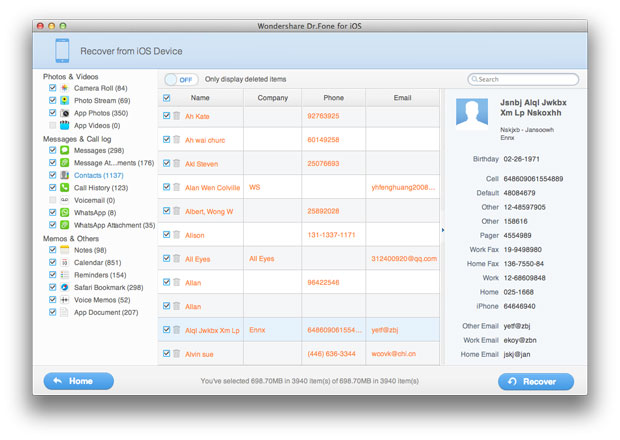
3. Recover iPad Air Lost Data from iCloud Backup
Step 1. Sign in your iCloud account
After launching iPad data recovery, choose "Recover from iCloud Backup File" and sign in your iCloud account as it requires.
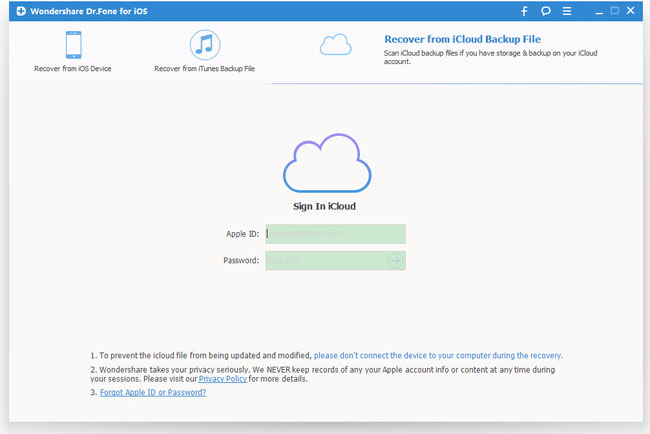
Step 2. Download and export iCloud backup
You will see all backup files of your iCloud backup account. Choose the data you want to recover and click the button of "Download".
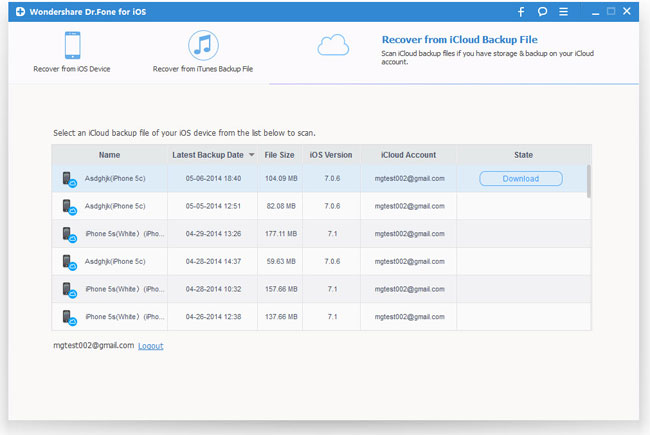
After that, you can click the same button to start extracting the backup files.
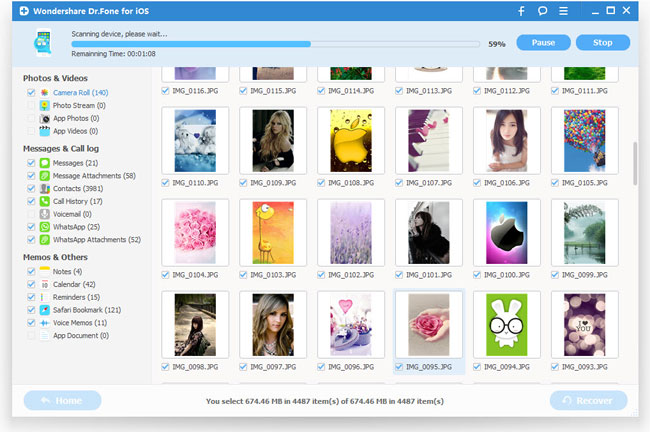
Step 3. Recover iPad data from iCloud backup
You can take a preview of the data after the scanning, such as contacts, photos, messages, notes, videos, etc. Choose any data you want to restore and recover them by clicking "Recover".
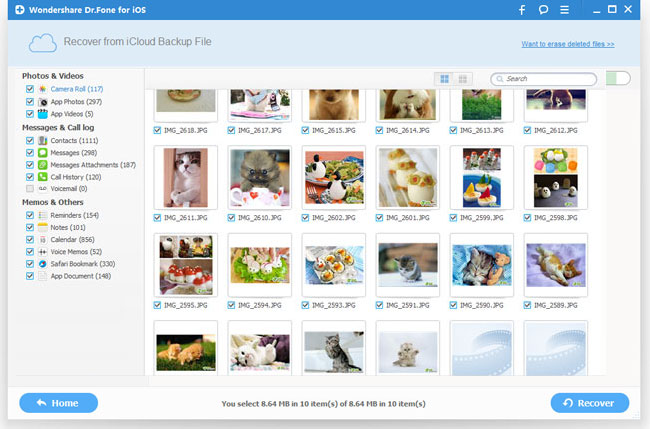
That are the three effective methods to recover lost data from your iPad Air with iPad Data Recovery. Last is our humble remind, remember to backup your iPad regularly for emergency.
More about iPad Air Data Recovery:
iOS Data Recovery for iPad is designed to recover lost data for all iPad, iPhone and iPod users. It can help you retrieve deleted data including contacts, photos, videos, notes, bookmarks on iPad Air, iPad mini, iPad mini with Retina Display, New iPad, iPad 4, iPad 2 and iPad 1 as well as iPhone 5S/5C/5/4S/4/3GS and iPod touch 4G/5G.
Related Articles:
• How to Retrieve Deleted Photos from iPad Air?
• How to Restore iPad Air from iTunes Backup?

