How to Download Photos from An iPhone to Mac
Q: "How can I download and transfer photos from my iPhone to MacBook Pro for backup? It seems hardly to do that on Mac than on Windows computer."

As it turns out, iPhone is an ideal device to take photos than most traditional cameras. However, those who like to use iPhone as camera might meet the storage problems now and then since taking a lot of pictures would somehow swallow the internal memory of iPhone. Therefore, you may need to free up the space by transferring the photos from iPhone to computer for backup. On mentioning backup, many of you could think about iTunes. But one thing to note is that iTunes doesn't allow you to selectively download and export photos from iPhone. With iTunes, you can only make a backup of the whole data on your iPhone to computer.
In this article, we will show you a simple solution to download photos from iPhone and transfer them to Mac for backup. In this case, you'll need iPhone Data Recovery, which is designed to download and export photos and any other files from an iPhone to Mac. By using this data recovery tool, you are able to not only download photos from iPhone, but also selectively view and download any type of data from iPhone before transferring them to Mac. This also works for Windows-based computer system.
Now download the free trial version of iPhone Data Recovery to download and transfer iPhone photos to Mac.
Tutorial: Export & Download Photos from iPhone to Mac
iPhone Data Recovery provides three ways to download iPhone photos: Download iPhone photos by directly scanning iPhone or by extracting iPhone photos from iTunes or iCloud backup. In the following tutorial, we will guide you to transfer photos directly from iPhone to Mac.
Step 1. Connect your iPhone to Mac
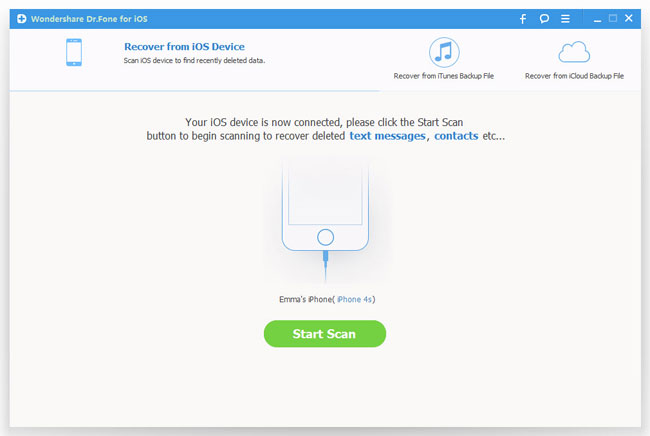
Launch iPhone Data Recovery and connect iPhone to your Mac system via USB cable. It will then detect your iPhone automatically. For iPhone 5S/5C/5/4S, you can click "Start Scan" to begin scanning your iPhone. For iPhone 4 or iPhone 3GS, you will need to enter into the scanning mode first by following the instructions as shown in the picture below:

Step 2. Preview and download iPhone photos to Mac
After the scanning, you can see all files of iPhone in the results. Clicking "Photos & Videos" on the left side of the window, you can see Camera Roll, Photo Stream, App Photos. Choose those photos you want to download and click "Recover" button to transfer them from iPhone onto your Mac.
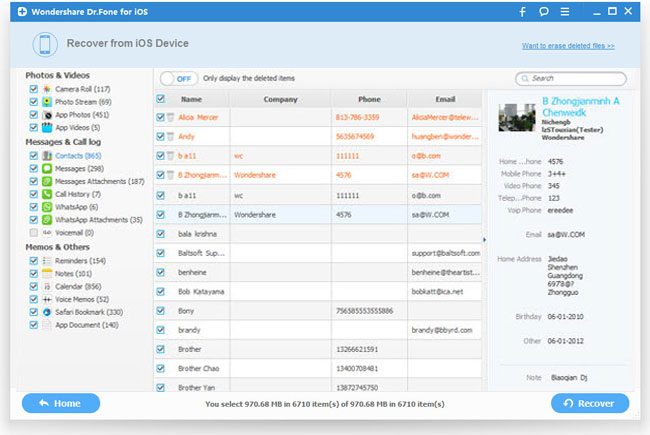
Besides downloading and transferring photos and other files from iPhone to Mac, iPhone Data Recovery can also recover all kinds of data from iPhone, iPad and iPod touch. You can also use it to recover lost or deleted iPhone photos as well as messages, notes, contacts, bookmarks, videos, voice memos, etc from iPhone, iPad and iPod touch.

