iPhone Data Recovery - Best Tool to Recover Deleted Files from iPhone
Have you ever had a time when you deleted data from your iPhone by mistake and were eager to find a way to recover those lost data from iPhone but without result? Or you need to recover lost data from iPhone but only to find so many similar data recovery programs on the Internet with no idea which one is better?
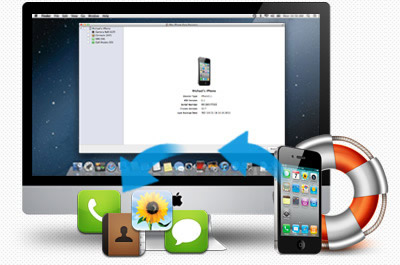
When you come across these problems, you don't need to be worried about the data recovery any more if you get Dr. Fone, the world's best iPhone Data Recovery tool. As the no.1 all-in-one iOS data recovery for iPhone, it can assist you to recover any deleted or lost files, including Contacts, Songs, Videos, Pictures, SMS, Call History, Calendar, Notes, Voice Memos, Reminders, Safari Bookmarks and much more from all iPhone devices, such as iPhone 3GS, iPhone 4, iPhone 4S and the latest iPhone 5, 5C and 5S.
With this mighty iPhone Data Recovery, you can easily recover deleted or lost files from your iPhone in 3 recovery modes: recover deleted data directly from iPhone or restore iPhone data from iTunes or iCloud backup files.
First of all, download the trial version of iPhone data recovery for free to recover lost data on iPhone.
Recover Deleted Data Directly from iPhone
Step 1. Connect your iPhone to computer
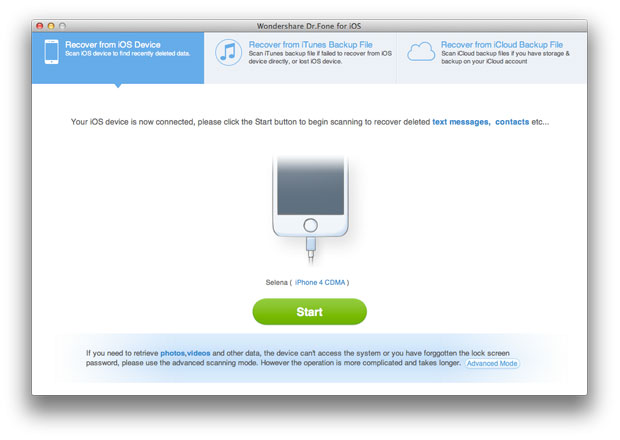
Step 2. Begin to scan your iPhone by clicking "Start" button
For iPhone 4/3GS users, you need to get into "DFU Mode" before scanning.
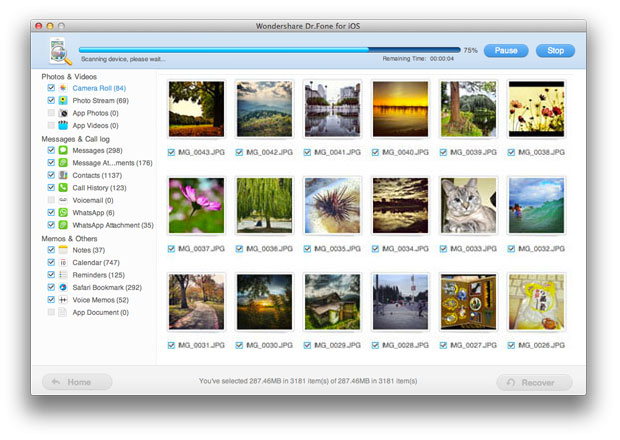
Step 3. Preview and restore lost files from iPhone with "Recover" button
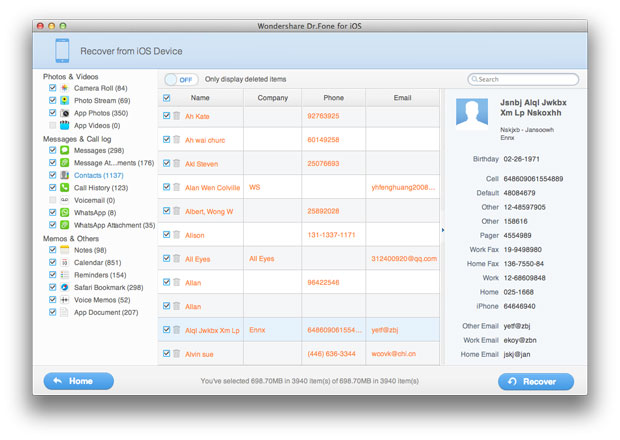
Extract iTunes Backup to Recover Deleted Files from iPhone
Step 1. Choose the proper model for your iPhone
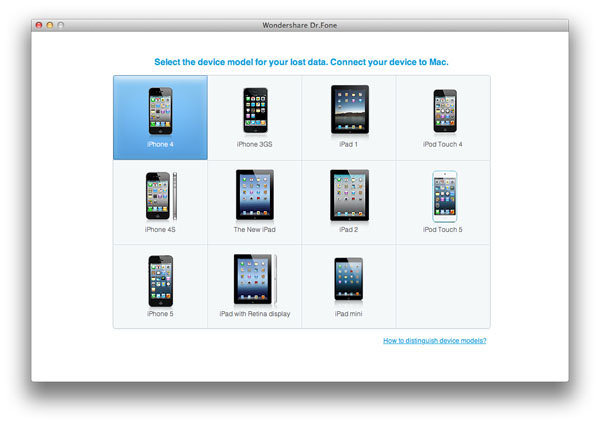
Note: Do not connect and sync your iPhone with iTunes during the progress, or your iTunes backup will be updated and your previous data will be overwritten.
Step 2. Select recovery mode as "Recover from iTunes backup file"
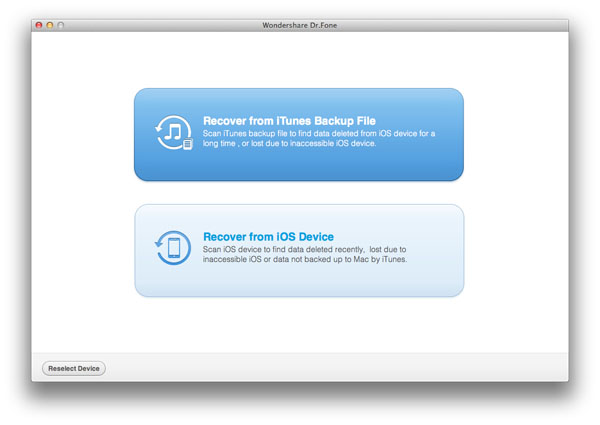
Step 3. Extract iTunes backup file and scan your iPhone
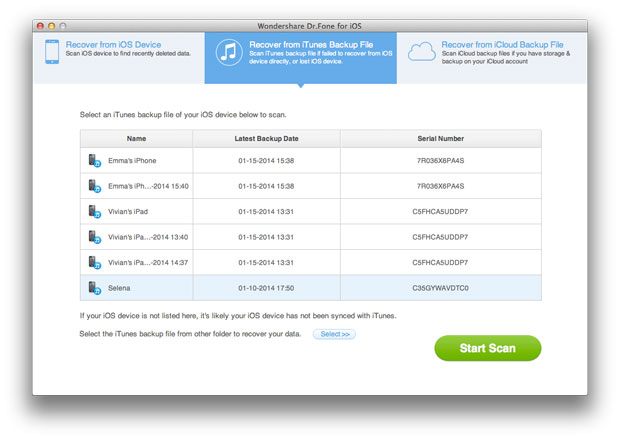
To scan your iPhone, click "Start Scan" after getting into the phone's scanning mode.
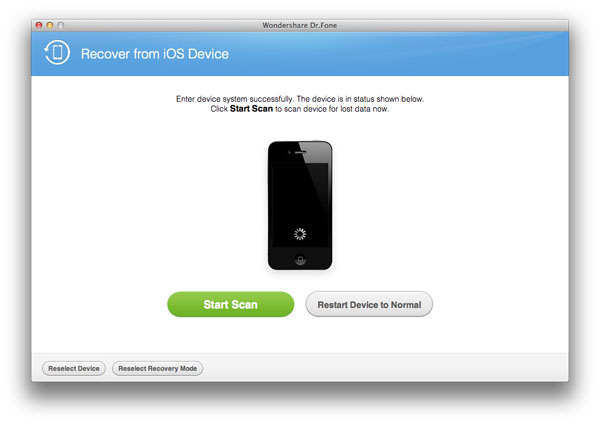
Step 4. Preview and recover lost data by marking them and clicking "Recover"
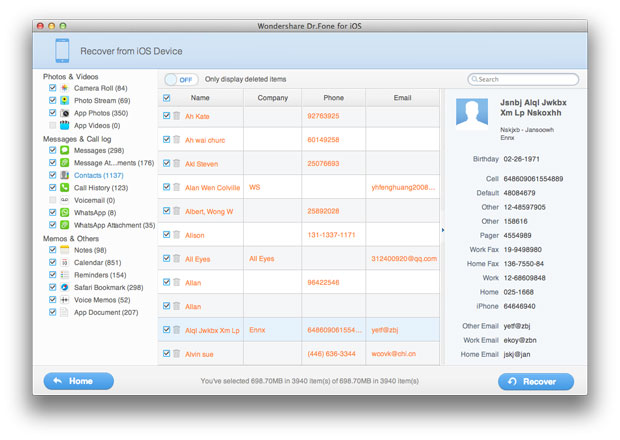
Recover iPhone Deleted Data via iCloud Backup
Step 1. Run the program and sign in your iCloud account
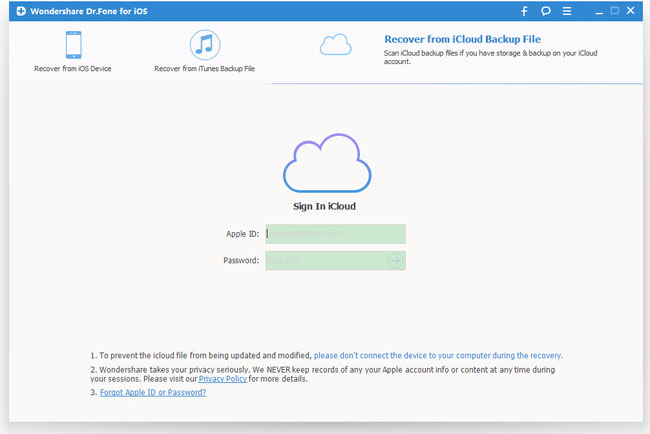
Step 2. Download and export your iCloud backup
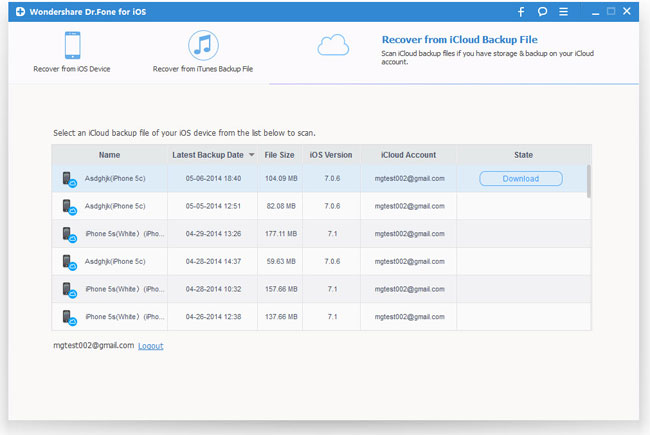
When it completes, click the same button to start extracting, and you'll get interface as below.
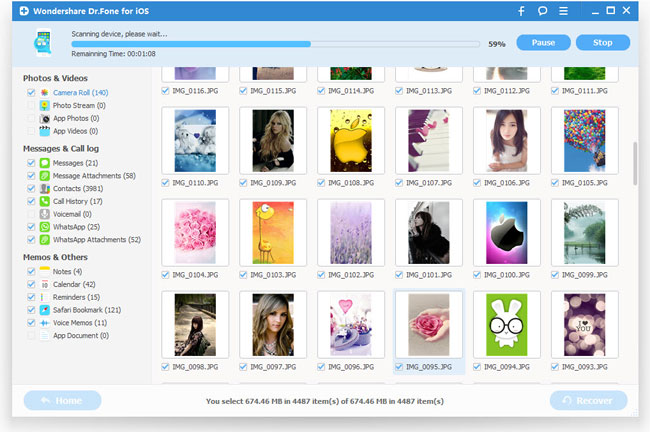
Step 3. Preview and restore iPhone from iCloud backup
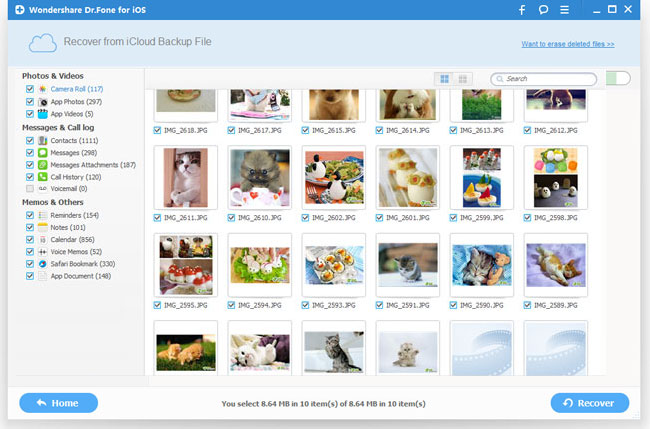
After that, you can get all the deleted or lost data back, such as messages, message attachments, contacts, call history, camera roll, photo stream, photo library, notes, calendar, reminders, voice memos and safari bookmarks and keep them onto your computer as backup.
iOS Data Recovery for iPhone, one of the most professional recovery software specially designed for iOS users to recover deleted data from iPhone, iPad, iPod touch. With this iPhone Data Recovery in hand, you will be relieved next time when you lost or deleted files from iPhone and need to recover the lost data on your iPhone.
Related Articles:
• How to Recover Lost Data from iPhone?
• How to Recover Data from Broken iPhone?

