[Solved] iPad Stuck in Recovery Mode at Apple Logo?
iPad got stuck on recovery mode after upgrading to iOS 7
"I was trying to update my iPad to iOS 7 using iTunes on my Mac. But suddenly some error occurred and it just got stuck on the recovery mode. Now the iPad cannot be detected automatically on iTunes. I then tried to make a hardware reset, but it came up with the message saying "connect to iTunes". I connectted and tried to restore to factory settings, but it came up with different error messages!... I need some help here..What can I do to get rid of the recovery mode while without losing any data on the iPad?"

Problem mentioned above may have annoyed many iPad users no matter the iPad is stucked due to update error, jailbreak failure, etc. If some day when you launch your iPad just to find iPad stuck on Apple Logo Screen and facing the risk of losing data stored on the iPad, you may refer to this article to fix iPad stuck at Apple Logo or recovery mode with the help of iPad Data Recovery.
iPad Data Recovery is an all-in-one and reliable solution that helping you to exit recovery mode for your iPad, iPhone and recover your lost data on the devices. It's totally compatible with almost all iPad models and iPhone 5S/5C/5/4S/4/3GS. With this recovery software, next time when your iPad stucks in recovery mode again, you can easily get rid of recovery mode within a few minutes.
Download the free trial of Mac or Windows version and install it on your PC:
Note: Both Mac & Windows versions have the same features.
Part 1: How to Get Out of Recovery Mode for iPad
Step 1. Connect iPad to computer, and launch the program
After installing the iPad Data Recovery, run it and connect your iPad to computer.
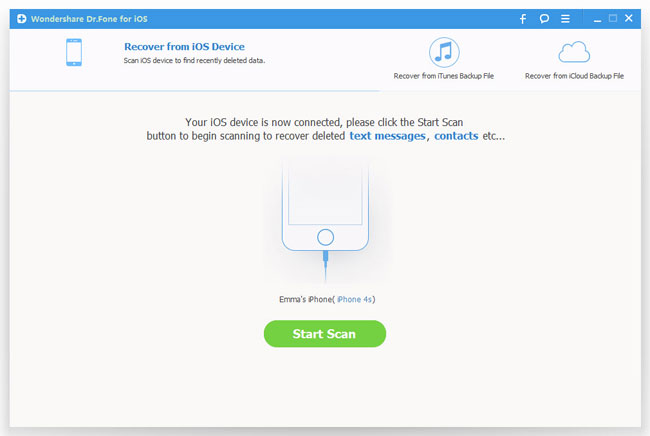
Step 2. Exit recovery mode
If you are a Windows user, you can click "Restart" to exit the recovery mode as shown in the below when your iPad has being detected by the program.
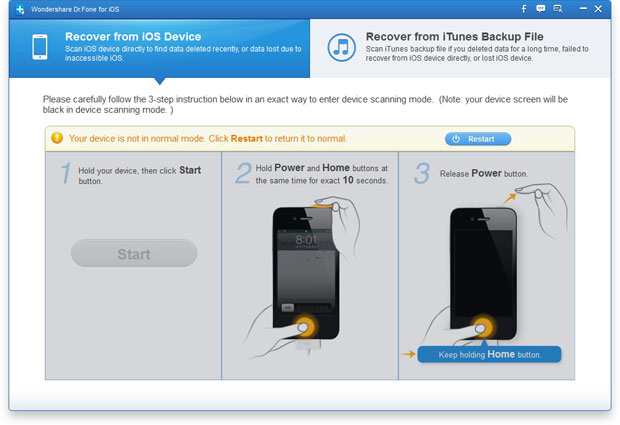
For Mac users, you need to click "Set Up" on the program's window.
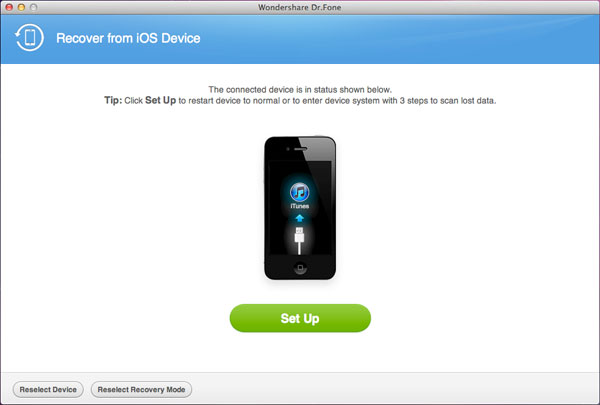
Step 3. Wait until the iPad gets restarted
Note: That is the whole tutorial of Getting Rid of Recovery Mode for iPad. If you need to recover lost data when iPad stuck in recovery mode after update, you can turn to the following contents.
Part 2: How to Recover iPad Data from iPad Directly
Step 1. Connect your iPad to your computer
Connect your iPad to computer after openning the program. It will begin to detect your device automatically as the window shown below.
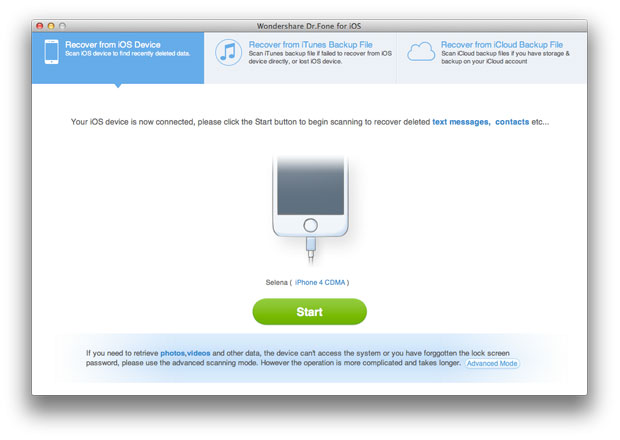
Step 2. Scan your iPad
If yours is iPad with Retina display, iPad mini, the new iPad or iPad 2, you only need to click "Start" to begin scanning the data on your iPad.
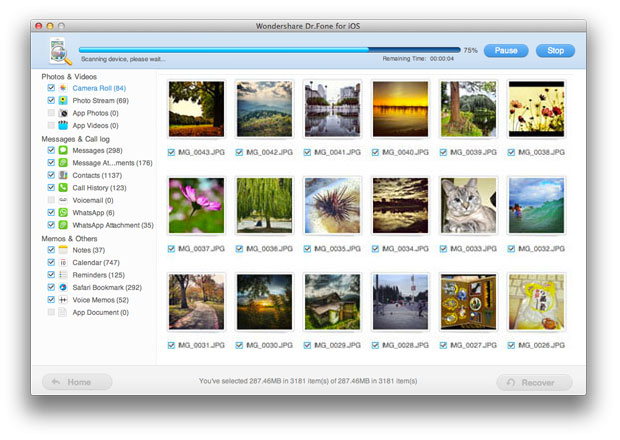
If your are using iPad 1, you may need to download the plug-in and follow the steps as the bleow picture shows to enter the scanning mode.
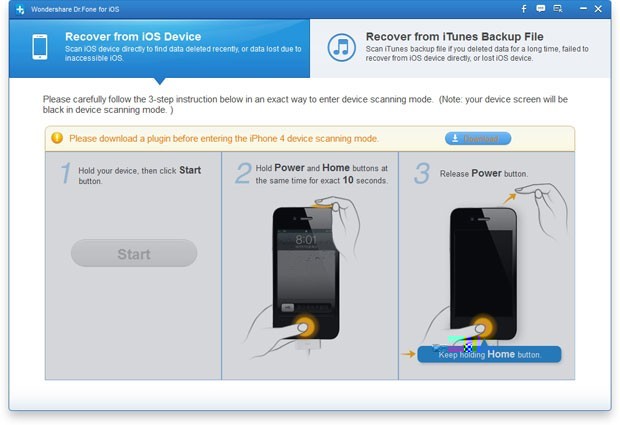
1. Hold your iPad and click "Start";
2. Hold the "Power" and "Home" buttons at the same time for exactly 10 seconds;
3. Release the "Power" button, and keep the "Home" button pressed for another 15 seconds, until you're told that you've entered the scanning mode.
Step 3. Preview and retrieve lost data from iPad
During scanning, you can see all found files in categories. Choose those data you want to recover and restore them by clicking "Recover" button.
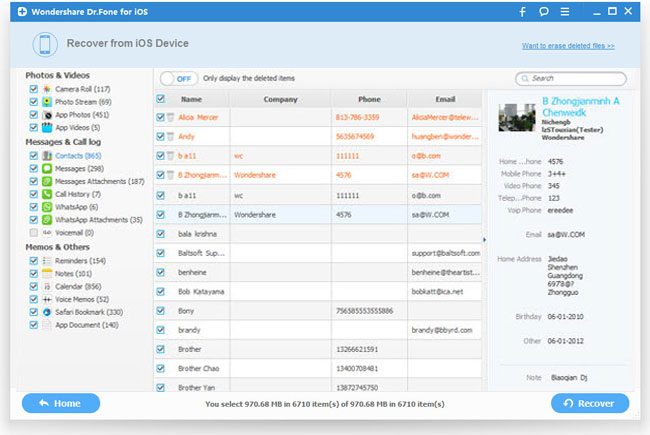
Part 3: How to Recover iPad Data from iTunes Backup Files
Step 1. Select iPad model
Launch iPad Data Recovery program. You will be led to the interface of selecting iPad model. Choose the one you want and move to the next step. Don't connect and sync your iPad with iTunes when you recover data from your iPad otherwise the data will be overwritten and unrestorable.
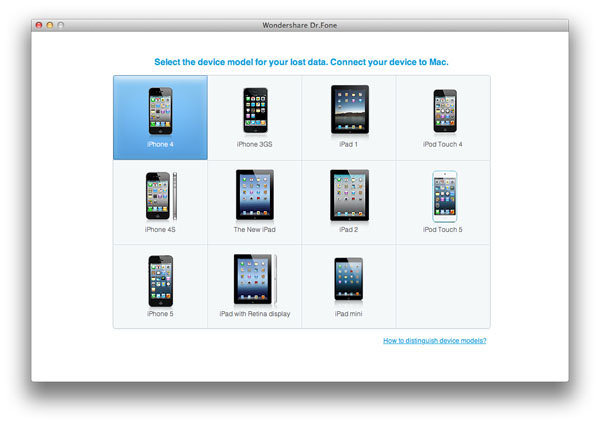
Step 2. Select recovery mode as from iTunes backup
Select "Recover from iTunes backup file" mode.
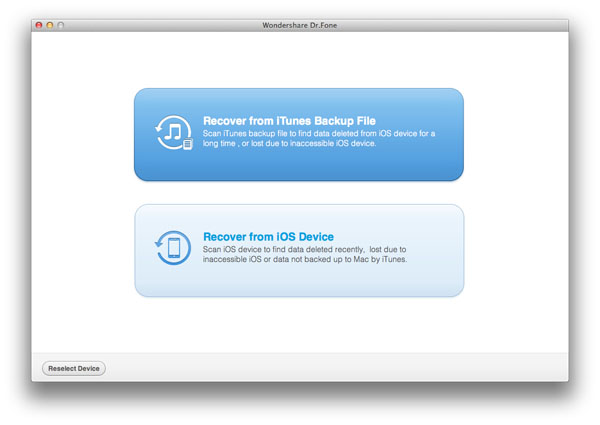
Step 3. Choose the iPad's backup to scan
In this step, you need to choose the iTunes backup file you wish to extract data from. All the iTunes backup history will be displayed here. Select the one which contains the data you need and click "Start Scan".
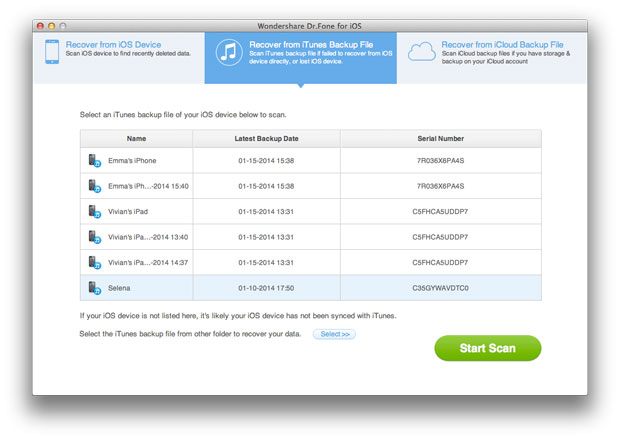
Step 4. Start to recover iPad data
You will see all camera roll, photo stream, contacts, messages, call history, notes, reminders, safari bookmarks being extracted and displayed in categories. Mark those files you want to restore, finish with "Recover".
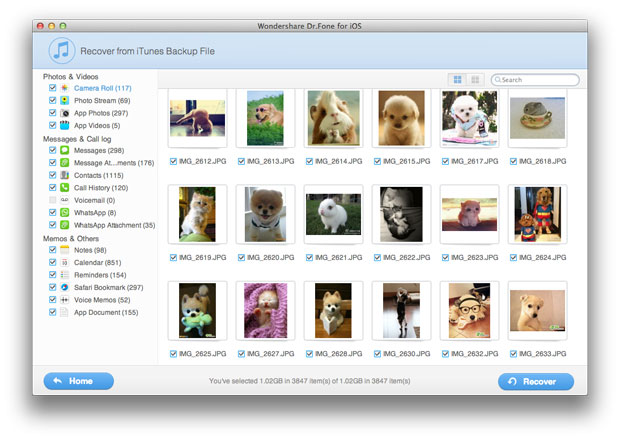
Step 5. Remember to back up your iPad well
It's necessary to do backup of your iPad on your computer regularly to avoid losing data again.
Part 4: How to Recover Lost iPad Data from iCloud Backup
Step 1. Install the program and sign into your iCloud account
After installing and launching the program, choose "Recover from iCloud Backup File", and sign in your iCloud account to move on.
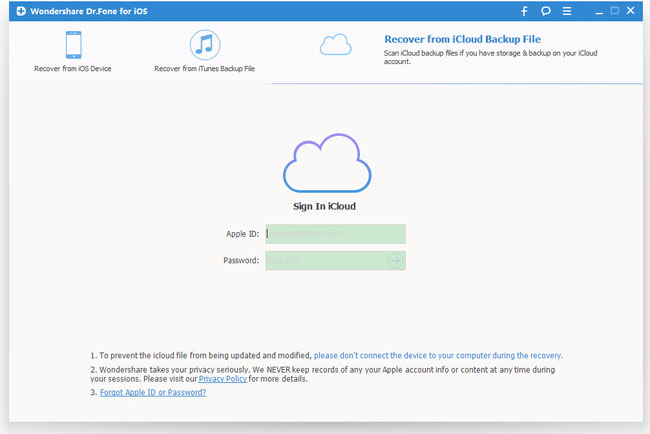
Step 2. Download your iCloud backup
Choose any data you want to recover by clicking "Download" button.
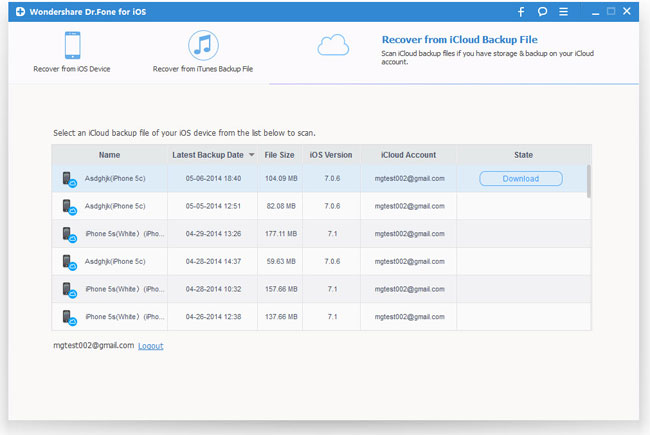
Step 3. Extract iCloud backup
When it's complete, click the same button to start extracting iCloud backup.
Step 4. Restore iPad from iCloud
You can take a preview of the data you get after the scanning, such as contacts, photos, messages, notes, videos, etc. You can choose any data that you'd like to restore by ticking it.
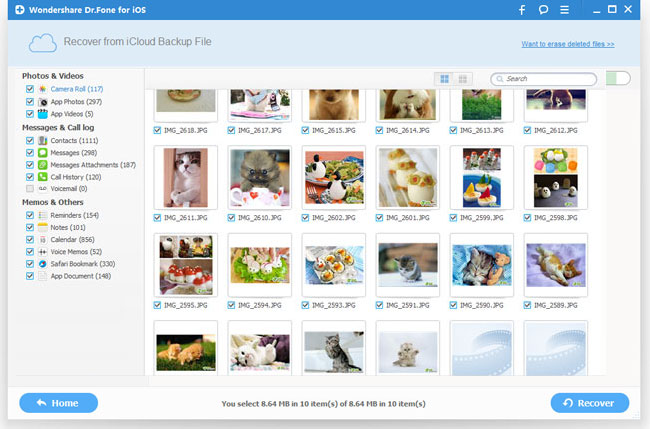
More about iPad Data Recovery:
iPad Data Recovery is the fully-featured data rescue for iPad 2, New iPad, iPad with Retina Display, iPad Air, iPad Mini, iPad Mini with Retina Display and iPad 1 to recover the lost contacts, messages, photos, video, call history, notes, calendars, reminders, bookmarks, apps no matter due to accidently deletion, formatted, device loss, jailbreak, iOS upgrade, factory settings restore and others. By the way, this data recovery software also works well with iPhone 5s/5c/5/4S/4/3GS and iPod touch5/4.

