How to Delete Unused Apps from iPhone to Save Space
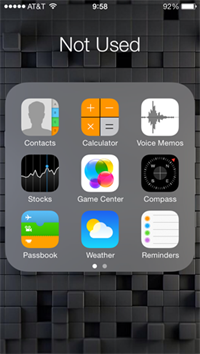 Do you like to download apps on your iPhone every time when there is a new app published on App Store? However, have you eventually found out that in fact you seldom used those apps after installation? Apparently, that's the case of most iPhone users. And the direct result of installing so many unused apps on iPhone will cause the lack of iPhone's storage. In order to save more space on iPhone, we need to completely uninstall those not used apps from iPhone. Here in this article, you will be recommended with an easy-to-use iPhone data eraser tool ot get rid of the unused apps on iPhone to get more storages.
Do you like to download apps on your iPhone every time when there is a new app published on App Store? However, have you eventually found out that in fact you seldom used those apps after installation? Apparently, that's the case of most iPhone users. And the direct result of installing so many unused apps on iPhone will cause the lack of iPhone's storage. In order to save more space on iPhone, we need to completely uninstall those not used apps from iPhone. Here in this article, you will be recommended with an easy-to-use iPhone data eraser tool ot get rid of the unused apps on iPhone to get more storages.
iPhone Data Eraser is a professional data erasing software which is able to help iPhone users delete all kinds of data, including private info, junk files, photos, videos, bookmarks, notes, emails as well as unused apps from iPhone and keeps it unaccessible for anyone to peak personal data of your iPhone. By using this powerful iPhone Data Eraser, you are going to uninstall the not used apps permanently on iPhone with only a few clicks.
This iPhone Data Eraser comes with both Mac and Windows versions. You may now download and install the proper one according to your system requirements and begin to delete the unused apps from your iPhone with the tutorial provided below.
Tutorial to Uninstall Not Used Apps on iPhone to Get More Storages
Step 1. Connect your iPhone to computer
Run iPhone Data Eraser on your computer and then connect your iPhone to computer via USB.
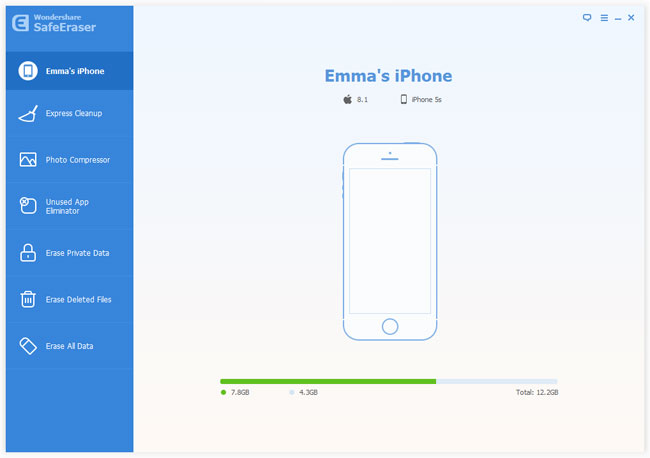
Step 2. Select "Unused App Eliminator"
Click "Unused App Eliminator" in the left sidebar. In the window on the right, click "Start" to let he program scan for your apps that you haven't used for at least 30 days.
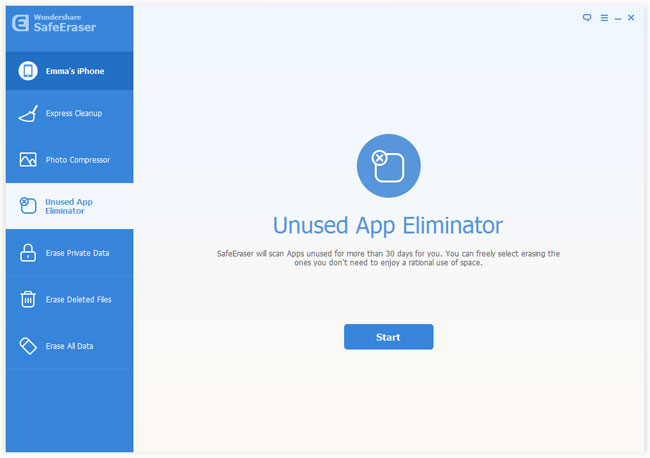
Step 3. Choose apps you want to uninstall from iPhone
In the result page, all apps that you haven't used for 30 days will be listed with its name, data size and the date of last used. Then you can check the apps you will not use any more before uninstalling them from iPhone.
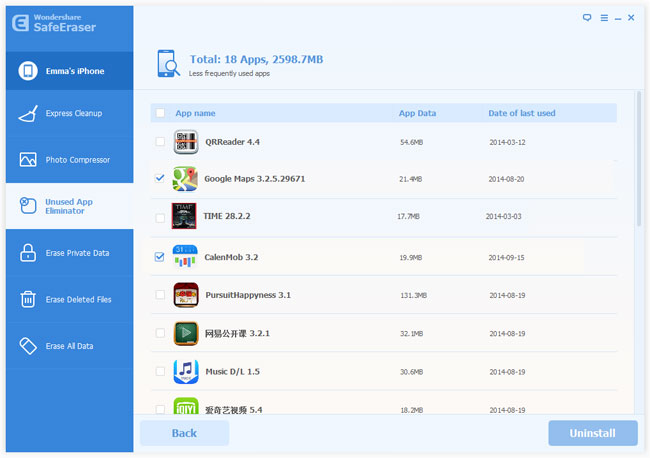
Step 4. Begin to delete unused apps on iPhone
Click "Uninstall" button at the bottom of the window to start uninstalling the seldom-used apps from your iPhone. When the uninstall process is finished, the window will show you how much space you've saved by deleting the apps.
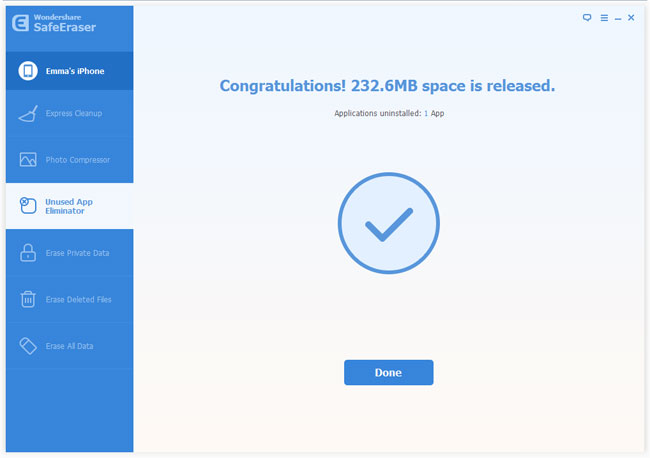
Related Articles:
• How to Permanently Delete All Apps on iPhone?
• How to Delete iPhone Data without Restore?
• How to Delete Junk Files from iPhone?

