How to Recover iPhone Data without iTunes Backup
 Lost personal data on iPhone with no backup in iTunes? How to recover?
Lost personal data on iPhone with no backup in iTunes? How to recover?
Making backup of iPhone is an efficient way to prevent from iPhone data loss. Because if you accidentally lost or deleted important personal data from iPhone, you can easily get them back from iTunes backup. However, either due to ignorance or usual habit, you may forget to backup your iPhone. Then when you lost iPhone files, do you know how to restore the data from iPhone without iTunes backup? Is there any possibility to recover lost data from iPhone directly?
Restore iPhone Data without iTunes Backup
To deal with such a situation, iPhone data recovery tool is available to help you retrieve data lost, formatted or deleted from iPhone 5S, iPhone 5C, iPhone 5, iPhone 4S, iPhone 4 and iPhone 3GS without iTunes backup files in a couple of mouse clicks. You can refer to the following guide to recover lost Pictures, Videos, Contacts, Messages, Notes, Call History, Safari Bookmarks, WhatsApp Messages and more from iPhone without iTunes backups. To do that, you can get Dr. Fone iPhone Data Recovery and install the trial version for free on your Mac or Windows before recovery.
Tutorials to Recover iPhone Data without iTunes Backup
Step 1. Connect iPhone to computer and scan lost data
After launching iPhone data recovery software, connect your iPhone 5S/5C/5/4S/4/3GS to your computer.
For iPhone5S/5C/5/4S, you can see the window below. Simply click "Start Scan" button to begin scanning your iPhone.
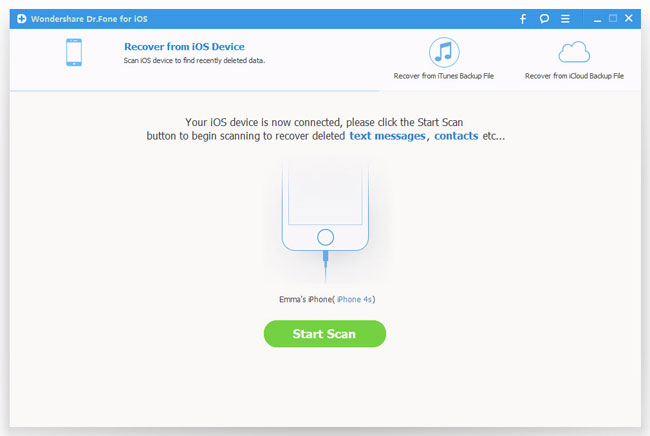
For iPhone 4/3GS, you need to choose "Advanced Mode" at the corner of the window to get a deeper scan.
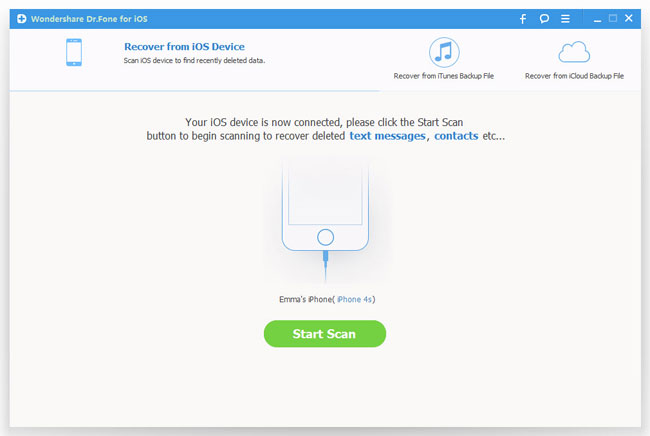
After that, you should follow the steps below to enter the scanning mode:

1) Hold your iPhone 4/3GS and click the "Start" button on the program's interface;
2) Press the "Power" and "Home" buttons of iPhone 4/3GS at the same time for 10 seconds;
3) Release the "Power" button while keeping the "Home" button pressed for another 15 seconds until it gets into the scanning mode.
Step 2. Preview and recover lost data directly from iPhone 5S/5C/5/4S/4/3GS
After the scanning, you are able to view all found data on your iPhone and the files will be showed in categories. All data can be previewed before recovery and you need to check what you want to recover. You should mark them down, and use the "Recover" button to save them all on your computer.
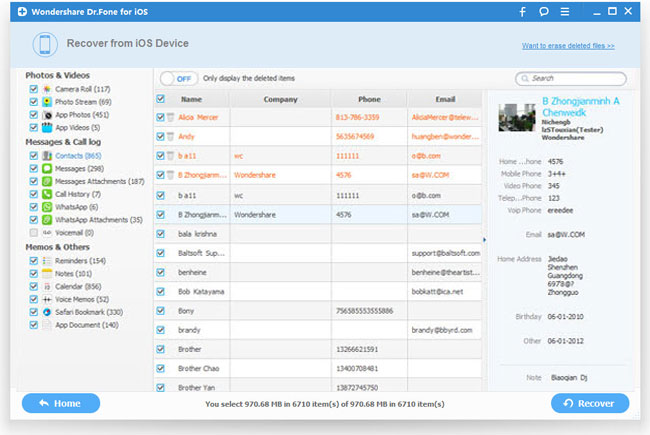
Note: For you who have a backup of iPhone, iOS Data Recovery for iPhone can also help you recover lost files by extracting iTunes backup on iPhone as well as on iPad and iPod touch. You may follow the guide: How to Recover Deleted iPhone Photos from iTunes Backup.
Related Articles:
• How to Recover Lost Data from iPhone?
• How to Restore iPhone Contacts from iCloud Backup?

