iPad Backup Tool - How to Backup iPad without iTunes
When spoke of iPad backup, most iPad users may think of the method to backup iPad with iTunes. But have you ever encountered a time when it's not convenient for you to use iTunes? Have you ever thought of making iPad backup without iTunes? If so, you may refer to the following guide to backup your iPad data to computer without the assist of iTunes.

As we know, iTunes is a one-way iOS device manager which would backup iPad data in a SQLite database format that can't be recognized or read by us. If we want to access the iPad backup files on computer at anytime we wish, then we need an iPad backup tool to export iPad data to computer for backup without iTunes. Dr. Fone iPad Data Recovery is a powerful data recovery tool as well as a backup extractor which can not only recover lost data from iPad, iPhone and iPod touch, but also backup iPad data to computer without iTunes. It enables us transfer and backup all data, including videos, photos, notes, messages, calendars, bookmarks, etc from iPad to local computer. With this program, we can either extract iPad data in iTunes backup and transfer them to computer, or directly scan iPad and backup all the scanned files to PC. The following is the tutorials on how to backup iPad to computer by directly scanning iPad data.
Now download the free trial version of iPad Data Recovery (Mac & Windows) below to have a try!
How-to: Backup iPad without iTunes by Using iPad Data Recovery
We take the Windows version of iPad data recovery as example here. Mac users can also refer to the steps since Mac version just performs in the same way. After downloaded the program, install it on your computer by double-clicking it.
Step 1. Connect iPad to computer and scan iPad
Connect iPad to computer, and you will get the window below for iPad Air/iPad Mini/iPad with Retina Display/New iPad/iPad 2. Simply click "Start Scan" to scan your iPad data then.
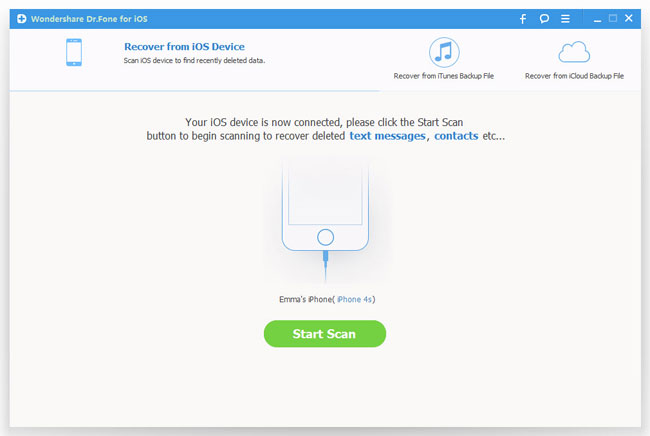
For iPad 1, you need to follow the instructions as the picture shows to enter scanning mode:

Step 2. Browse and select iPad files for backup
After scanning, all data on your iPad will be displayed on the left sidebar, including Camera Roll (Photos & Videos), Photo Stream, Photo Library, Contacts, Messages, Message Attachments, Voice Memos, Notes, Call History, Calendars, Reminders and Safari Bookmarks. You can select the files for backup based on your needs.
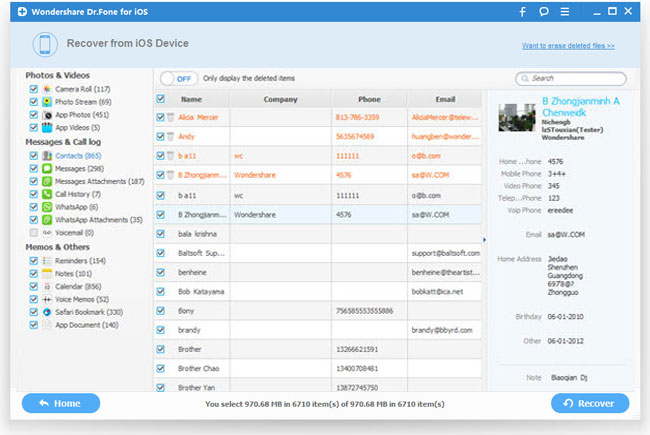
Step 3. Backup iPad to computer without iTunes
After selecting the files you want to back up, click "Recover" button to backup your iPad data on computer with one click.
This method will be perfect for you to backup iPad to computer without the need of iTunes. After backup iPad on computer with iPad data recovery tool, you are able to keep your iPad data safe and access all iPad files anytime you like.
Related Articles:
• How to Restore iPad from Backup?
• How to Recover iPad without Backup?
• iPad Backup Extractor - Extract and Recover Files from iPad Backup

